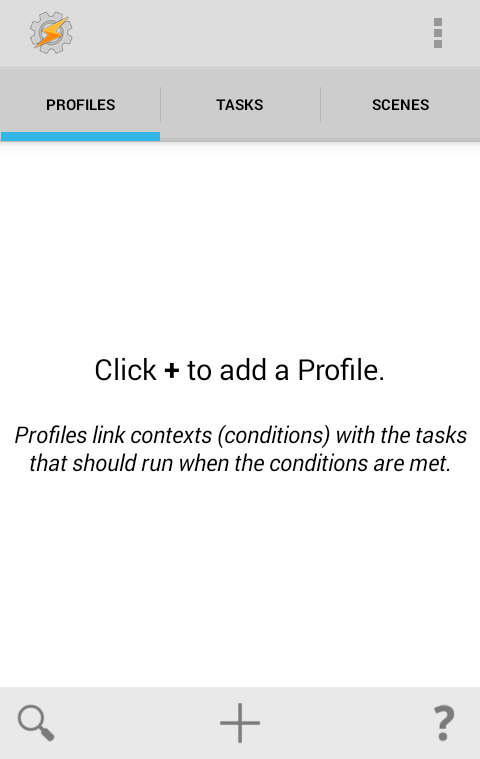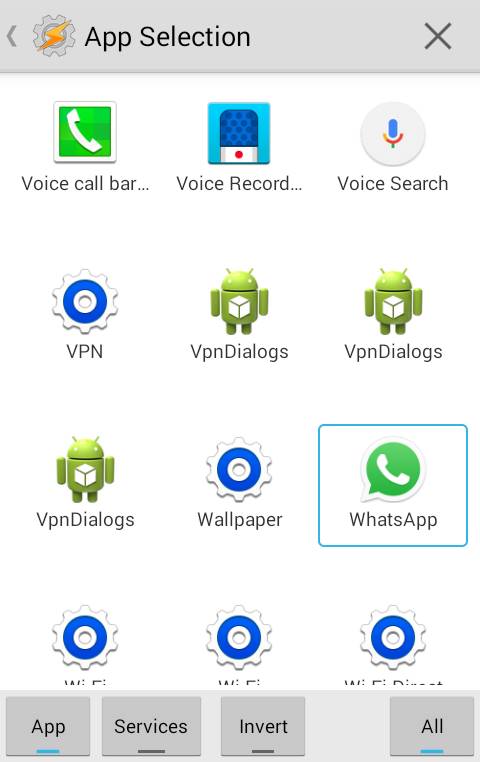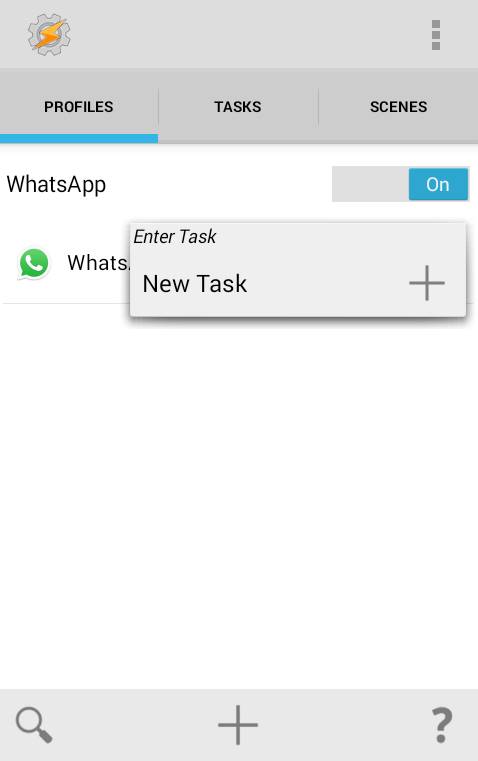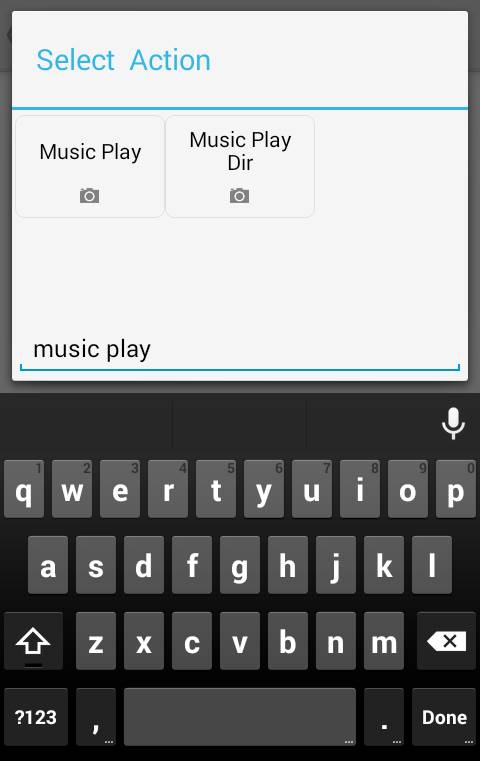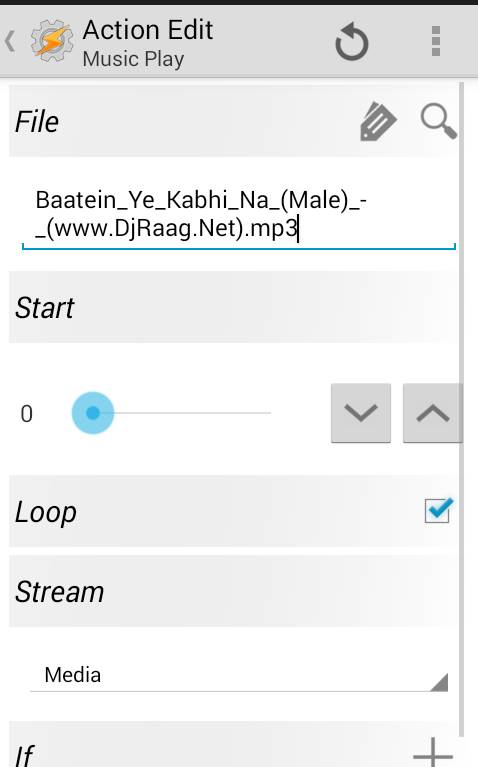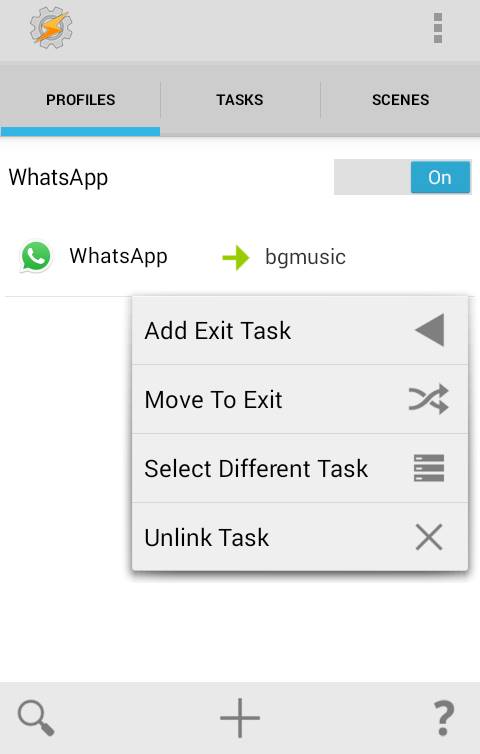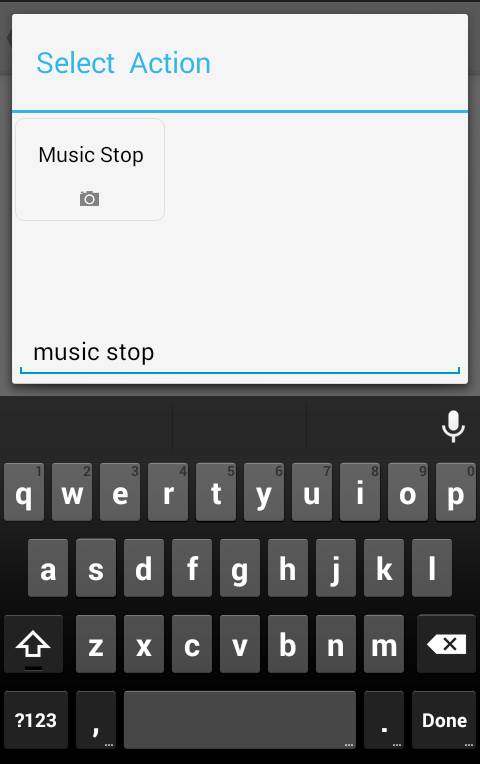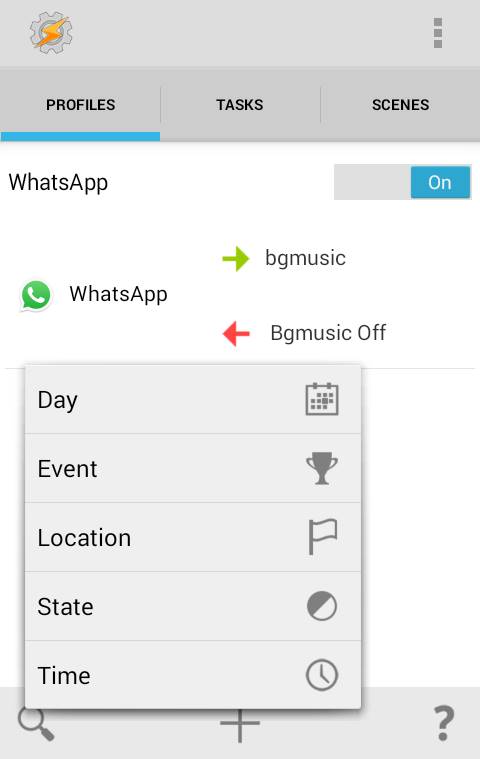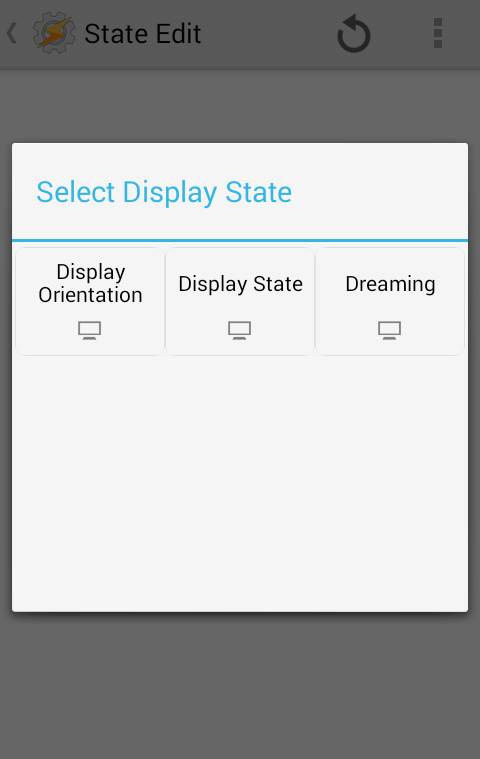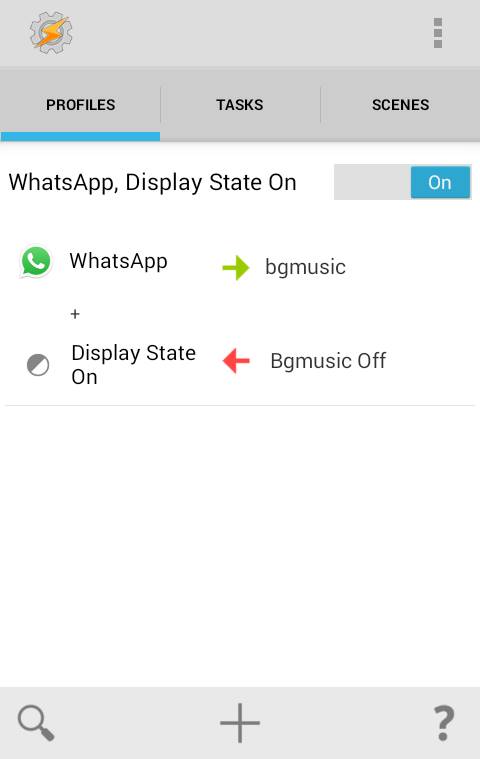Many of you are using an android device, a cool smartphone OS that provides lots of features to its users. But the main features come from the cool apps that are specially designed for this OS. And today, we will be discussing one of them.
While playing any games, you listen to background sounds there and the same thing to another app. Like chatting on WhatsApp with listening to background music will be cool. So have a look at the complete guide below to add any music in the background play of any android app.
Steps To Add Background Music To Any App On Android
Here you will be using a cool app that will let you add a music file to the app to play it in the background, and you can enjoy that music while working on the app. So follow some simple steps below to proceed.
- First of all, you need the app Tasker, and this can be get with the seven-day free trial from its site from here, and also you can purchase it from the Google Play store from here.
- After installing the app in your android, go to Settings -> Accessibility -> Tasker and enable the app.
- Now go back to the app drawer and launch the taskbar app, and you will see the screen below.
- In the profile tab, click on the plus (+) button to create a new profile in the app.
- Now you will see lots of options there, and you will select application option there as we are adding background music to the apps.
- Now click on the all button to show all the app which you can select to add music to them. Choose the app where you want to add background music.
- Now press back and click on options, and select the new task to add a new task to your created profile.
- Now click on the plus button and add new action with any name like bgmusic etc.
- Now click on the plus button to add action, and there add a new task.
- Now their type “Music Play” in the filter box and select the option “Music Play.”
- Now click on next, and there in file select the music file that you want to set background music in the app and check the option loop.
- After selecting, click on the back button two times, and you will be there in your profile section.
- Now long press options there and select the Exit Action.
- Now there in the filter list, type music Stop and select the filtered option appears.
- Now don’t make any changes and press the back button two times.
- Now long press on the launcher name and select the state now.
- Now select display there, and then select “Display State.”
- Now under IS select on.
- Now come back, and you will see the options like below in your app.
- That’s it; you are done; now you have successfully added music in your apps’ background.
With this, you can easily enjoy music playing in the background on your favorite apps like WhatsApp and Facebook while chatting, etc.
I hope you like our work, do share it with others too. Leave a comment below if you have any related queries with this.