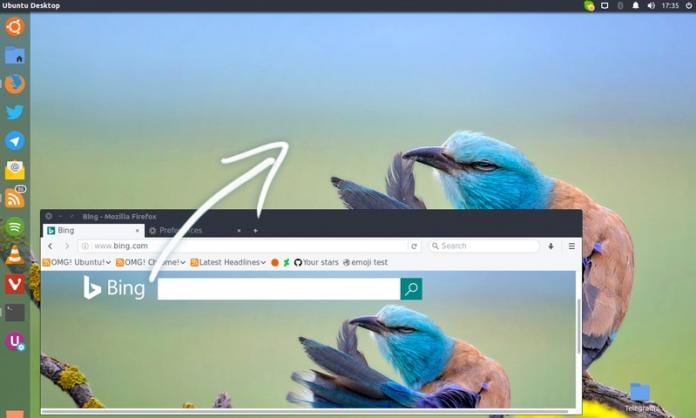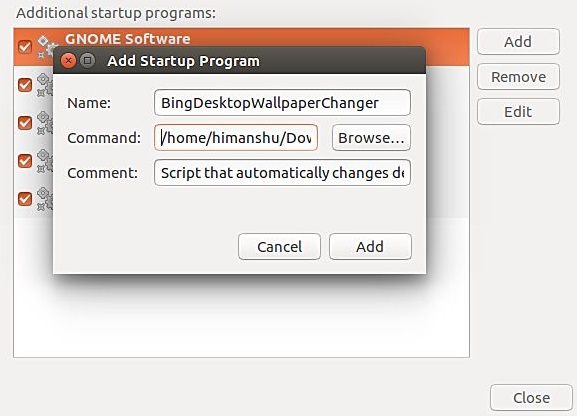Have you ever thought about how your desktop could have looked without the colorful wallpapers and how it could feel if you didn’t have permission or the control to change it?
Yeah, that’s what you are feeling right now, i.e., it might not feel very interesting to look at the screen on your desktop without amazing wallpapers. Bing Images application which is default with Windows, can also be integrated into Ubuntu PC.
Most people would like to save it on their hardware or would like to set these images as desktop wallpaper too. But now you can set the image of the day as your desktop background in Ubuntu.
Automatically Change Ubuntu Desktop Wallpaper to Bing’s Photo of the Day
This article mentioned how you could easily set high-quality Bing images on your desktop to give your PC a newer and fresher look. Go through the article and follow the method below to proceed.
1. First, you need to download and install the Bing desktop wallpaper changer.
2. After downloading the .zip or .tar file, you need to extract it and run the main.py script.
3. Now before executing this, you need support for this script execution and which you can get by entering the below commands:
sudo apt-get install python-bs4 sudo apt-get install python-lxml
4. Now in the main.py directory, run the below command to execute the program:
./main.py
5. Now you need to enter the below command there:
gnome-session-properties
6. Now on the interface that appears there, you need to click on the “Add” button to add the script as a startup application.
That’s it! You are done. Now your wallpaper will automatically change every day with Bing’s image of the day.
So the above discussion is all about Automatically Change Ubuntu Desktop Wallpaper to Bing’s Photo of the Day. Use the guide, and you can easily give your desktop a cool look with the perfect picture of Bing’s, that is, the image of the day. Leave a comment below if you have any related queries about this.