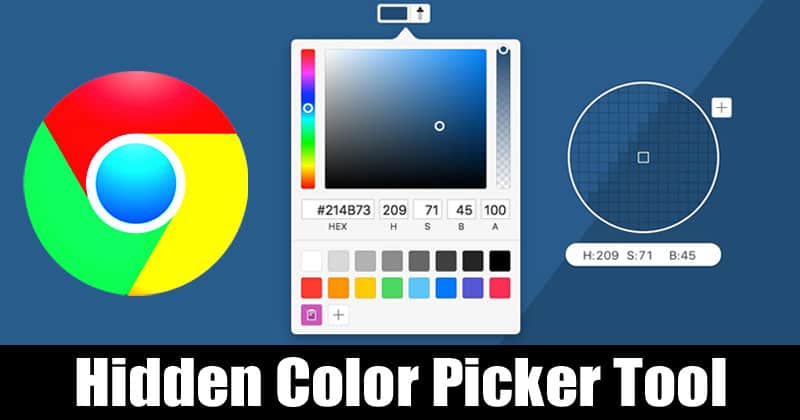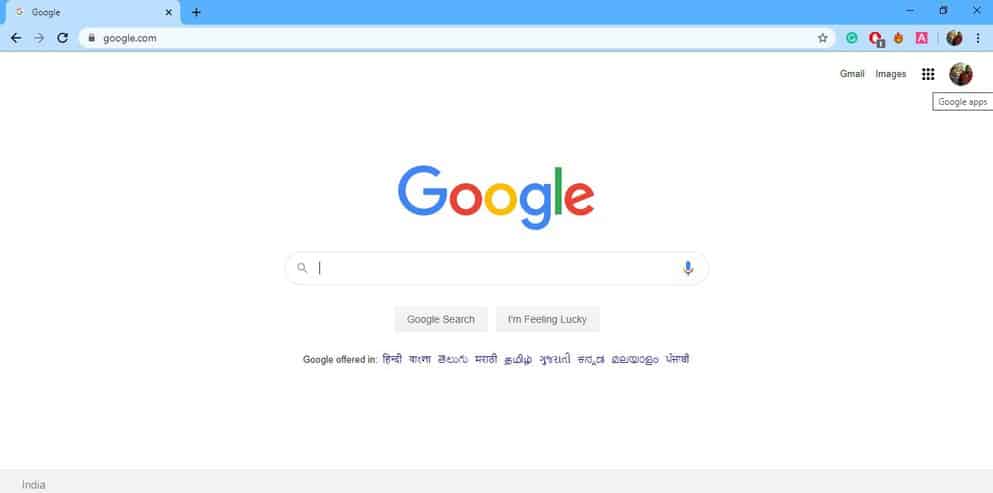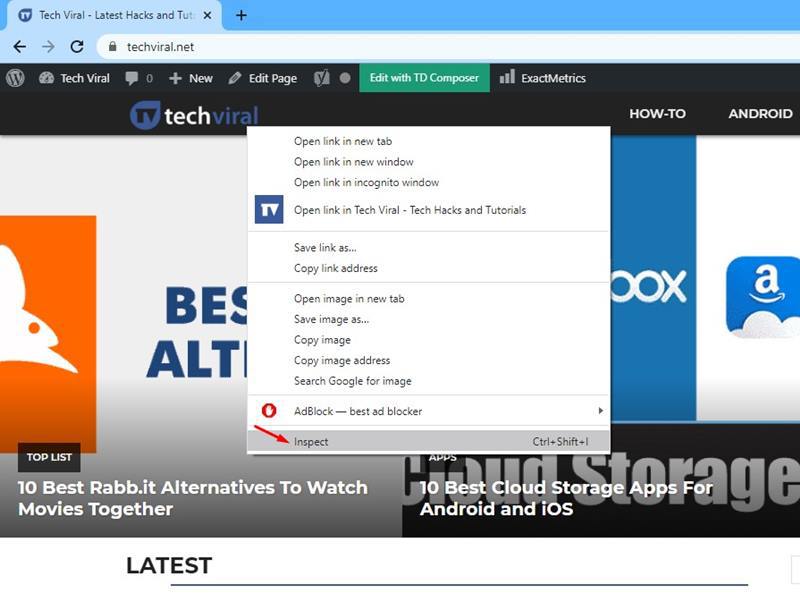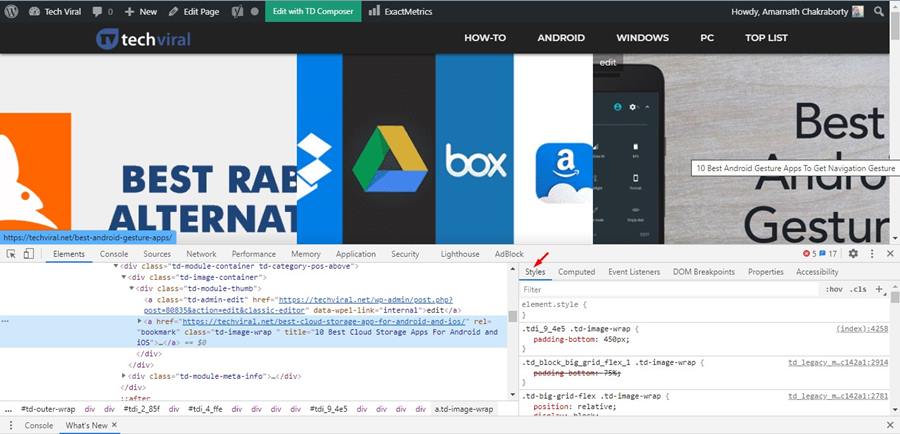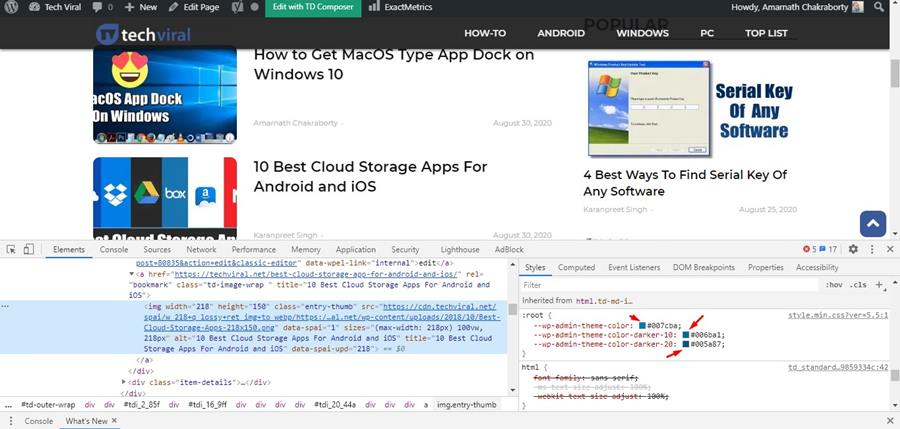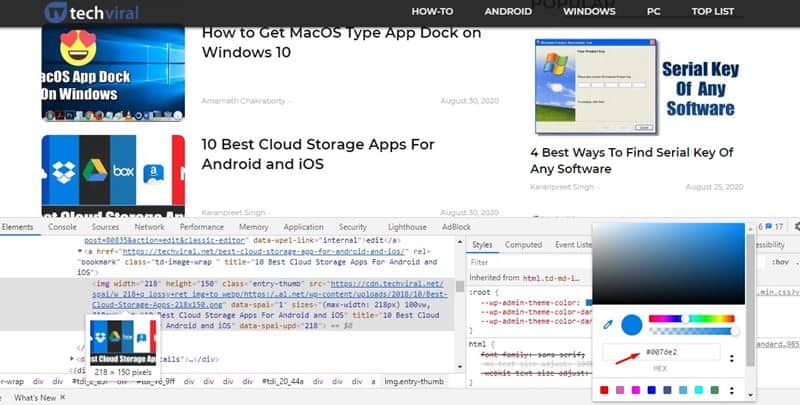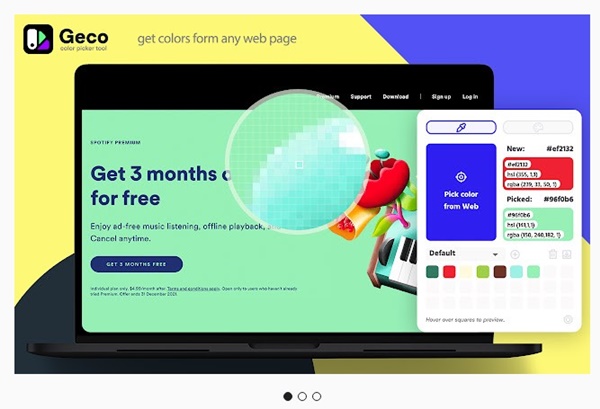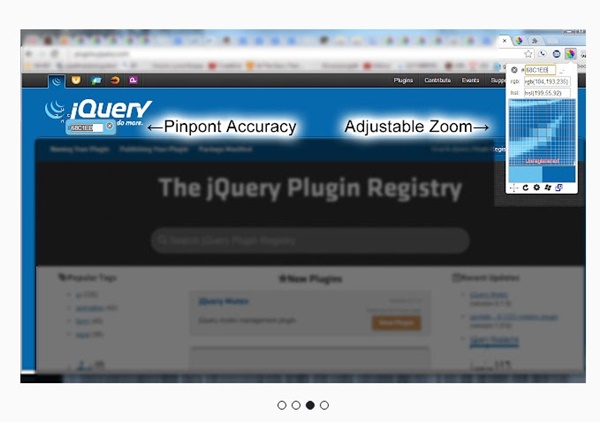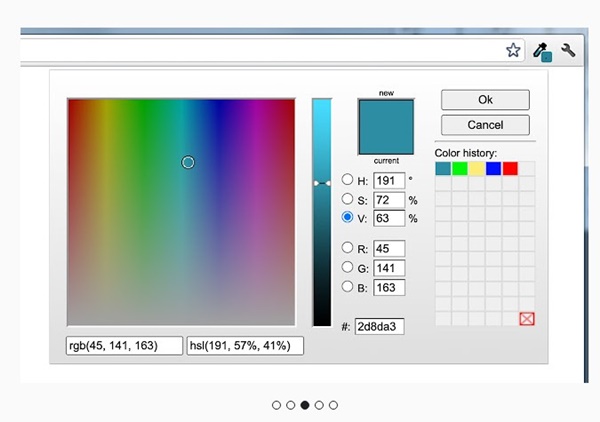While visiting different websites, we sometimes come across a particular website with an eye-catching color scheme. At that time, we desperately want to grab those color codes. However, getting the hex code for any color is not easy.
You need to use a color picker tool to get the hex code for any color. Now there are plenty of color picker extensions available for the Chrome browser. Color Picker extensions give you the hex code for any color on your screen. However, what if I tell you that you don’t need to install an extension to get the Hex code of colors?
The Google Chrome web browser has a hidden color picker tool that can be used to get the hex code or RGB value of the background color or font color. In this article, we will share a working method that would let you use the hidden Color Picker tool of the Chrome browser.
Also Read: How to Use Google Chrome’s Built-in Task Manager
Use the Hidden Color Picker Tool of Chrome Browser
The good thing about this method is that you don’t need to install any software or extensions to grab the hex code of any color. Let’s check out how to use the hidden Color Picker tool on Chrome web browser.
1. First of all, launch the Google Chrome browser on your computer.
2. Once done, head to the website whose color code you wish to find. Right-click on the blank space and select ‘Inspect’
3. Now on the developer tools, you must look at the ‘Styles’ section.
4. Scroll down until you find the CSS Style used on the webpage. You will notice a small square of colors.
5. Just click on the small square displaying the color to open the color picker.
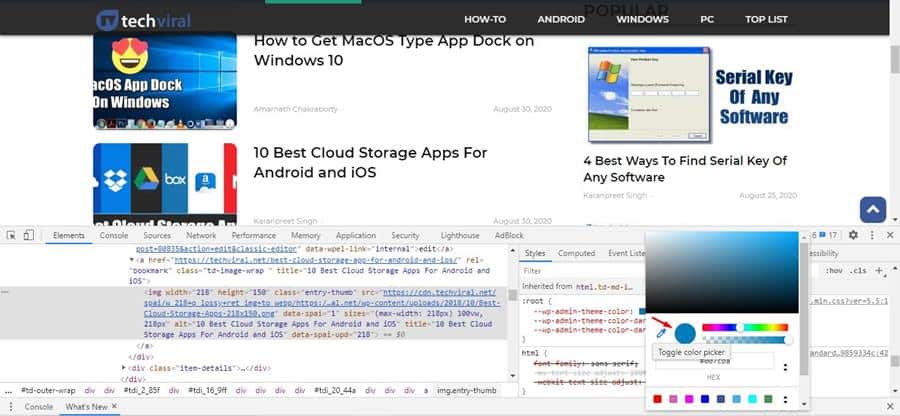
That’s it! You are done. Now you can copy the hex code to your clipboard and use it on your projects.
Use Color Picker Extensions on Chrome
Color Picker extensions for Chrome allow you to grab colors from web pages, images, and videos. These extensions work on Chrome and is compatible with every webpage you visit. Here are the best Color picker chrome extensions you can use.
1. Color Picker Tool – Geco
Color Picker Tool – Geco is a free Chrome extension that lets you grab colors from any webpages. You can use it to identify the RGB, HEX, and CMYK codes of colors.
After identifying the color codes, you can save and edit them into beautiful palette combinations. The Chrome extension also provides an RGB wheel to adjust the selected color.
2. ColorPick Eyedropper
ColorPick Eyedropper is another great color picker extension for Chrome that allows you to select color values from webpages and web apps.
You need to grant the extension permission to access all websites, and you are ready to pick colors. The extension can detect colors in both PNG and JPEG quality.
3. ColorZilla
ColorZilla is an all-in-one color picker and Chrome color gradient generator extension. It has an advanced eyedropper and color picker tool that can detect color codes from any webpages.
The eyedropper of ColorZilla can get you the color of any pixel on the page. You also have a webpage color analyzer that can fetch a color palette used on any website.
These are the best color picker tools for Chrome that you can use today. These extensions are free to download & use and can identify unlimited color codes.
So, this article is about how to use the hidden color picker tool of the Google Chrome browser. I hope this article helped you! Please share it with your friends also.