If you use a desktop computer/laptop, you might know about the 32-bit and 64-bit architecture. On the desktop, depending on the type of operating system you are using, you probably have seen 32-bit and 64-bit options available whenever you download software.
With the improvements in hardware architecture, we are now seeing these terms used even on Android devices. Smartphones with 32-bit and 64-bit processors aren’t a new thing. They have been around for a few years now, and we don’t care to know about the architecture used in a smartphone processor, which is the main thing to impact the device’s performance.
In short and simple words, a 64-bit processor is more capable than a 32-bit processor. It is because a 64-bit processor can fetch and handle more data at once. So, now the important question is, ‘Is my device running a 32 or 64bit operating system?’.
Well, if a 64-bit processor powers your Android device, it will be running on a 64-bit version of Android. Similarly, if it’s using a 32-bit processor, it will likely have a 32-bit version of Android. For more details, check out the article Difference Between 32-bit and 64-bit Smartphones.
Check if your device is running on 32-bit or 64-bit Android.
If you are about to side-load an app on your Android device, you should know whether the app will be compatible with your device or not. The Apk file that you download will be compatible with only the 32-bit or 64-bit version of Android.
Below, we have shared a detailed guide on checking if your device is 32-bit or 64-bit. Let’s check out.
Step 1. First of all, head to the Google Play Store and download the ‘AIDA64‘ app.
Step 2. Now open the app. You will now a screen like below. Simply tap on the ‘CPU’ option.
Step 3. Under the CPU, you need to check the ‘Instruction Set’ option. This tells about the CPU architecture used on your device.
Step 4. If you want to check if your phone is using 64 or 32bit Android, tap on the ‘Android’ option.
Step 5. Under the Android, look at the ‘Kernel Architecture’ field. It tells you if your device is 32-bit or 64-bit.
That’s it! You are done. This is how you can check if an Android device is 64-bit or 32-bit.
So, this article is all about how to check if an Android device is 64-bit or 32-bit. I hope this article helped you! Please share it with your friends also. If you have any doubts related to this, let us know in the comment box below.

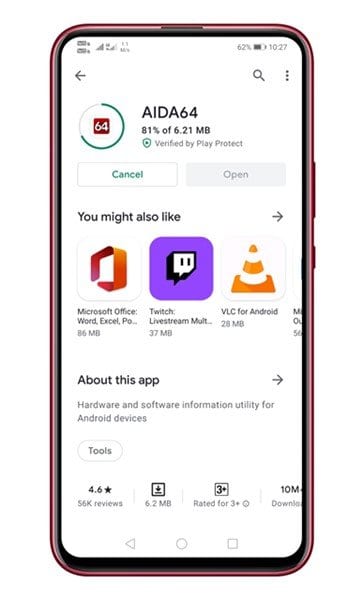

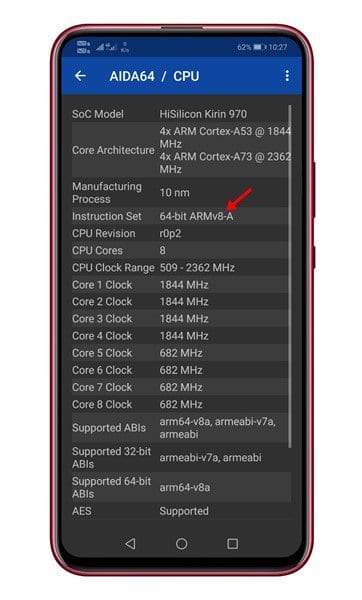
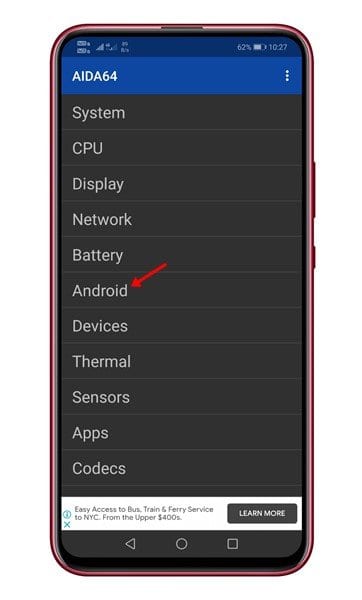
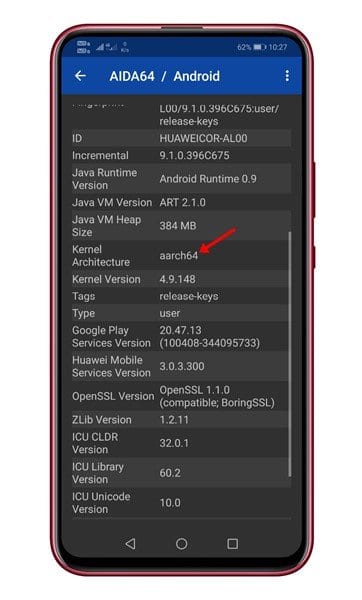

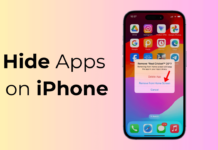

Nice article… Tech viral is very useful for me? Here i will find very useful article…❤️❤️❤️