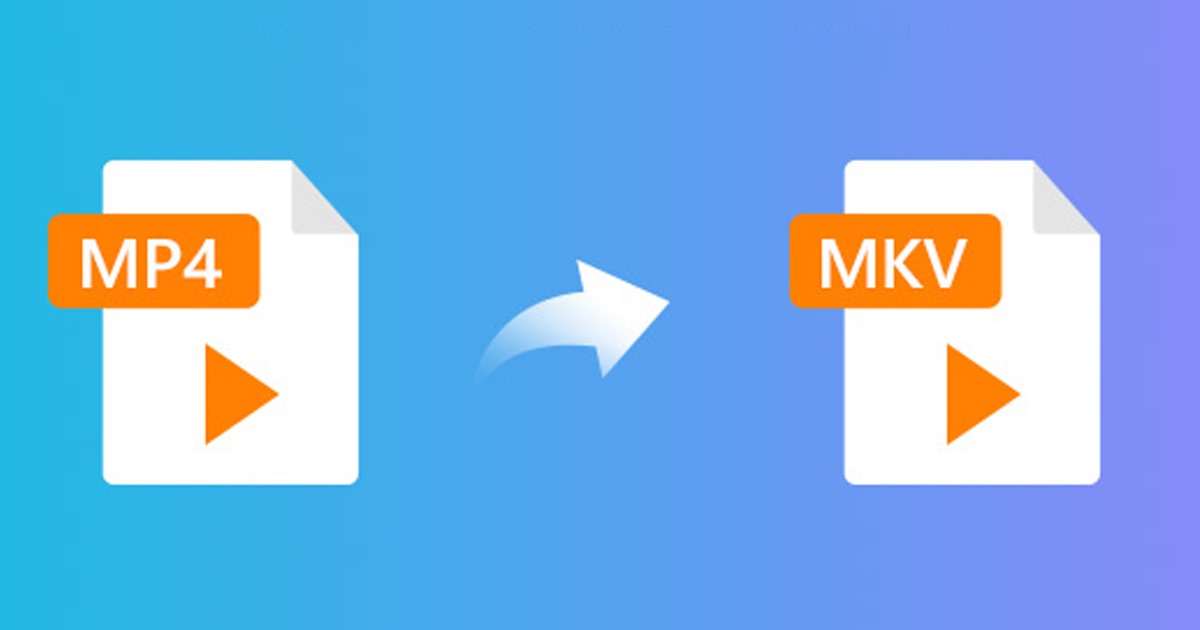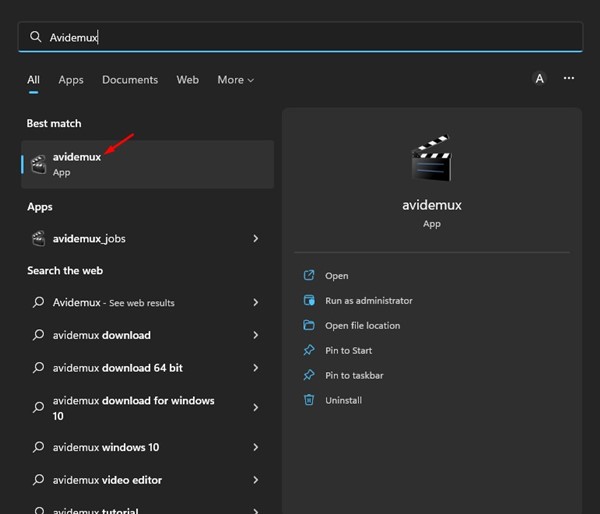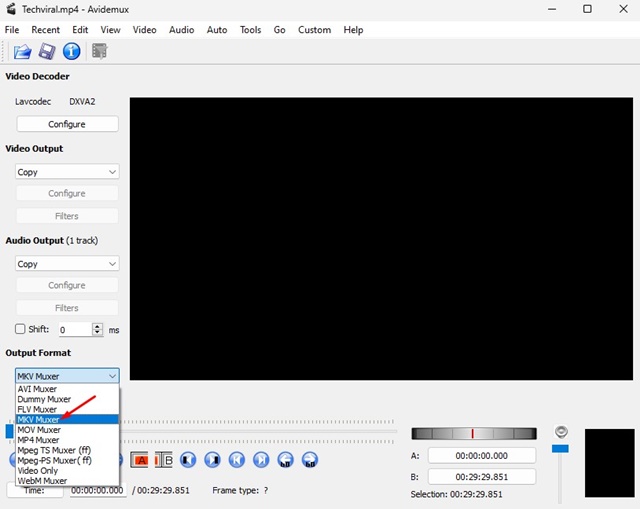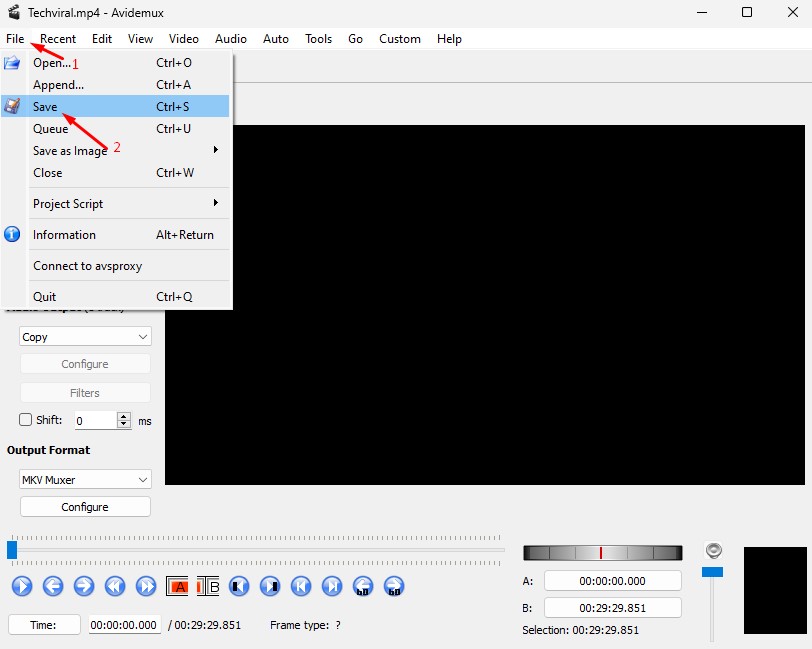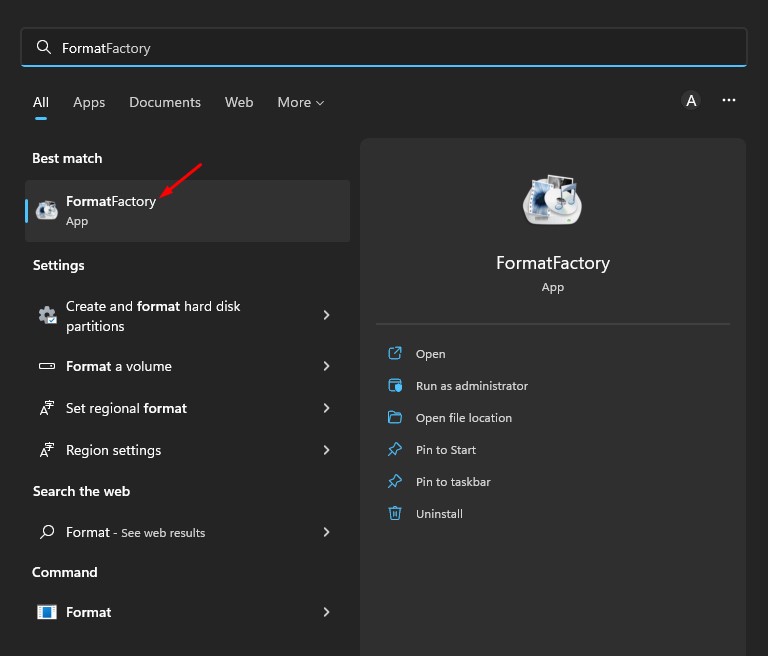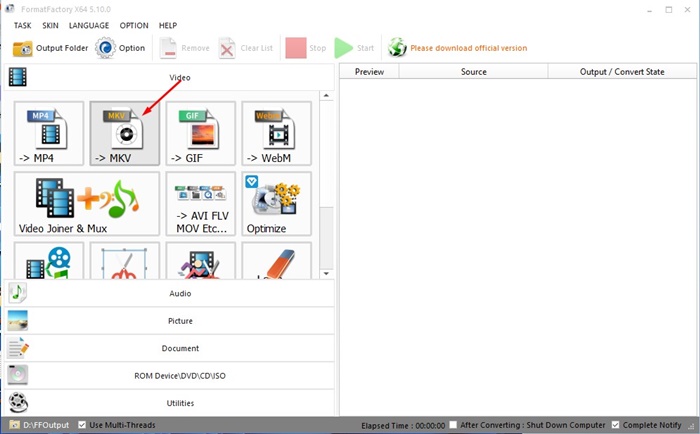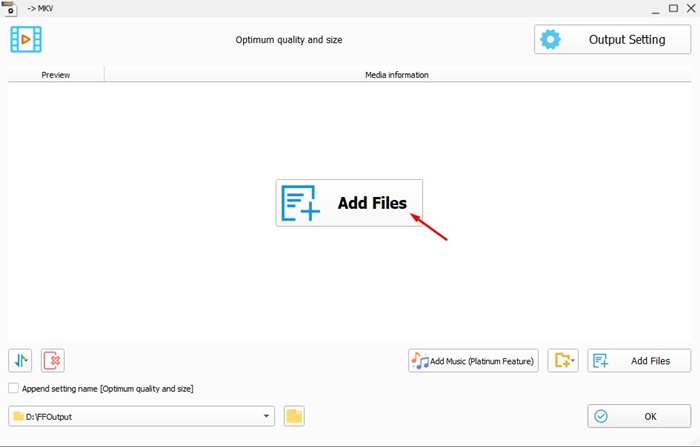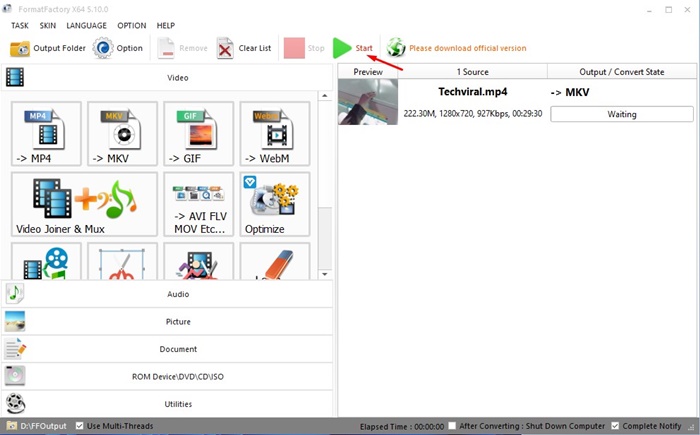A few days ago, we shared a guide discussing the best ways to convert MKV files to MP4. After reading that article, many users asked us about converting MP4 videos into MKV.
MKV and MP4 are two of the most popular video format, but MKV files provide better quality in high-quality videos than the standard MP4 file format. This is the only reason users want to convert their MKV videos into MP4 format.
So, if you are a Windows user looking for ways to convert MP4 videos to MKV, you have landed on the right webpage. It’s pretty easy to convert MP4 videos into MKV in Windows, but you need to use third-party video conversion tools.
Convert MP4 Videos to MKV in Windows 11
Below, we have shared a few best and easy ways to convert MP4 videos into MKV format. The methods will be very easy; follow them as we have mentioned below. Let’s get started.
1) Convert MP4 videos to MKV using Avidemux
Well, Avidemux is a popular video editing tool that you can use to convert videos as well. The open-source tool isn’t compatible with every file format but supports MP4 and MKV. This means you can use the tool to convert MP4 to MKV. Here’s what you need to do.
1. First of all, download & install Avidemux on your Windows 11 computer. Once installed, open the tool on your Windows 11 PC.
2. You must drag and drop the MP4 video you want to convert.
3. On the Output Format, select MKV muxer.
4. Once done, click on the File menu in the top-left corner and select ‘Save‘. Now select the save location to convert the video.
That’s it! This is how you can use Avidemux to convert your MP4 videos to MKV file format.
2) Convert MP4 videos to MKV using Format Factory
Format Factory is another best free video converter tool for Windows that can convert your MP4 videos to MKV. Here’s how you can use Format Factory to convert your videos.
1. First of all, download & install Format Factory on your Windows 11 computer. Once installed, open the tool.
2. Next, on the left side, click on the MKV option, as shown in the screenshot below.
3. On the Window that appears, click the Add Files button and select the MP4 file you want to convert. Once done, click on the Ok button.
4. Now, on the main page of Format factory, click on the Start button.
That’s it! This will start the video conversion on your Windows 11 computer.
3) Use Other Video Converters
Like the Avidemux and Format Factory, you can use other video converters to convert your MP4 videos to MKV. As of now, there are hundreds of video converter software available for Windows; you can use any of them to convert your favorite videos into MKV format.
Video converters for Windows 11 aren’t limited to converting MP4 videos to MKV; they can convert your MP4 videos to other formats such as MOV, AVI, and more.
4) Use Online Video Converters
You can use online video converters to convert your MP4 videos into MKV videos if you have unlimited high-speed internet. The file conversion speed of online video converters is usually very fast, and they can convert your MP4 videos into various formats.
We have already shared a list of the best free online video converters. You can use any video converter listed in that guide to convert your MP4 videos to MKV.
You can rely on any of these free methods to get your MP4 files converted into MKV format. So, these are some of the best ways to convert MP4 videos to MKV format. If you know any other ways to convert MP4 videos, let us know in the comments below.