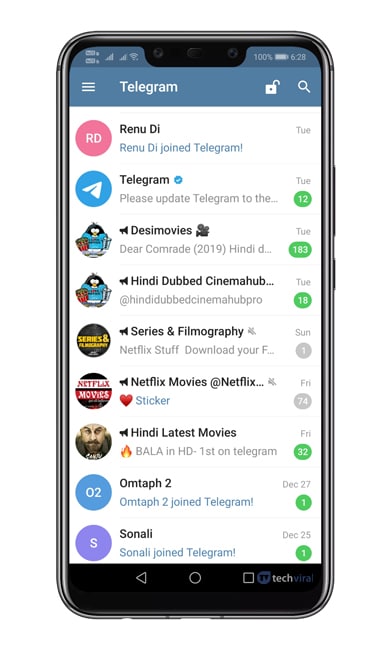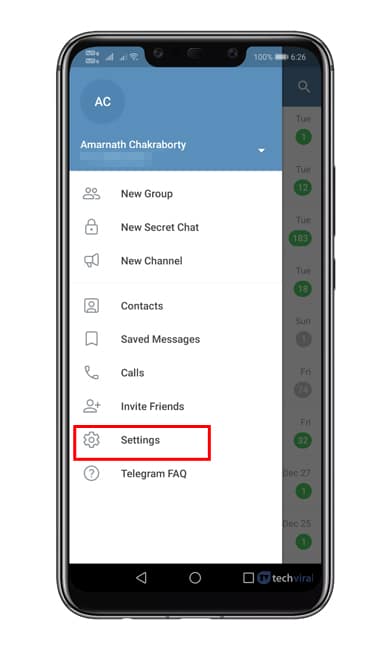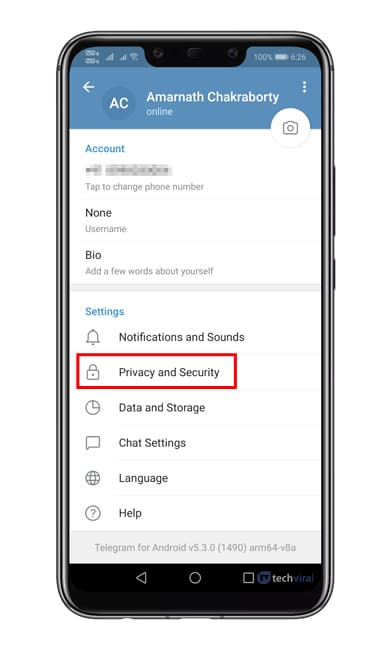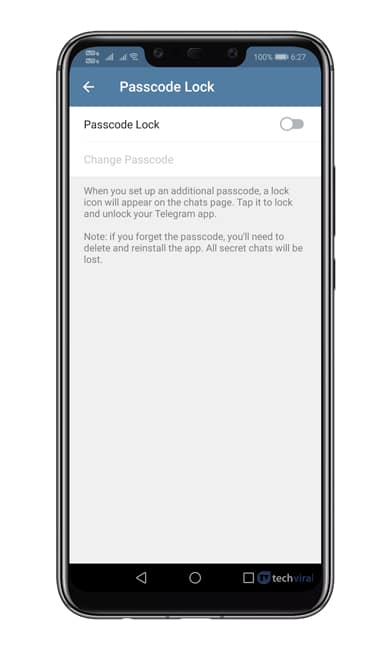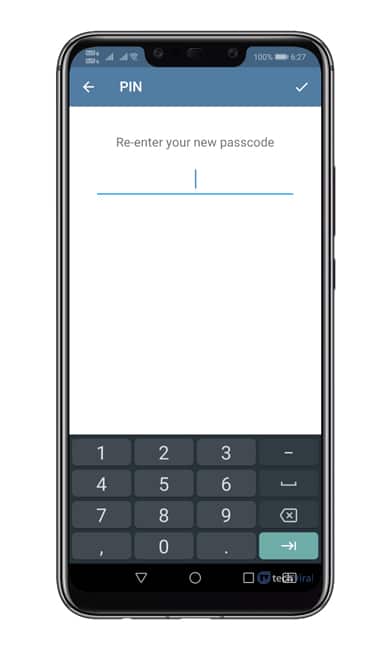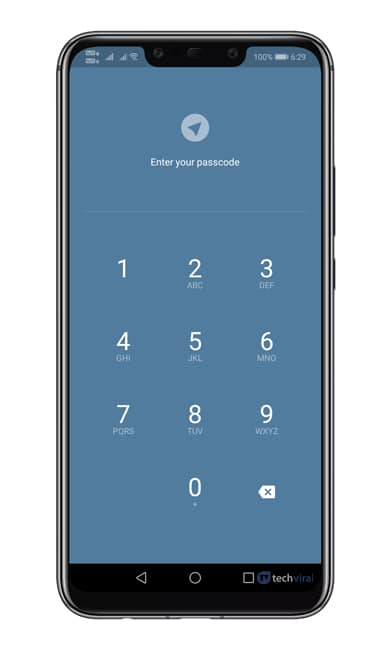Well, there are plenty of instant messaging apps available for Android, like WhatsApp, Telegram, etc. WhatsApp might be the leading one, but still, it lacks privacy features. Although WhatsApp introduced a few privacy features like fingerprint lock to protect chats lately, it wasn’t convincing enough to stop looking at the privacy-rich messaging app.
When it comes to privacy, nothing can beat Telegram. Telegram provides many privacy features to keep their private data safe and secure. One such feature is the passcode lock. Passcode lock on Telegram is meant to keep your chats hidden.
Also Read: How to Use Telegram’s Hidden Home Screen Widget On Android
Steps To Enable Passcode Lock Feature On Telegram
Enabling passcode lock on Telegram is very easy, and you need to follow some of the simple steps given below. So, let’s check out how to enable passcode lock on Telegram Messenger.
Step 1. First of all, open Telegram Messenger on your Android device.
Step 2. Next, tap on the three horizontal lines and tap on ‘Settings’
Step 3. Now you need to tap on the ‘Privacy and Security’ option.
Step 4. Under the Security tab, tap on ‘Passcode Lock’
Step 5. Tap on the toggle button to enable the Passcode lock.
Step 6. Enter the passcode and move to the home screen. There you need to tap on the ‘Lock’ icon to lock the telegram app.
Step 7When you’ll open the app, it will ask you to enter the passcode.
That’s it! You are done. This is how you can enable Passcode lock on Telegram.
So, this is all about how to enable Passcode lock on Telegram on Android. I hope this article helped you! Share it with your friends also. If you have any doubts related to this, let us know in the comment box below.