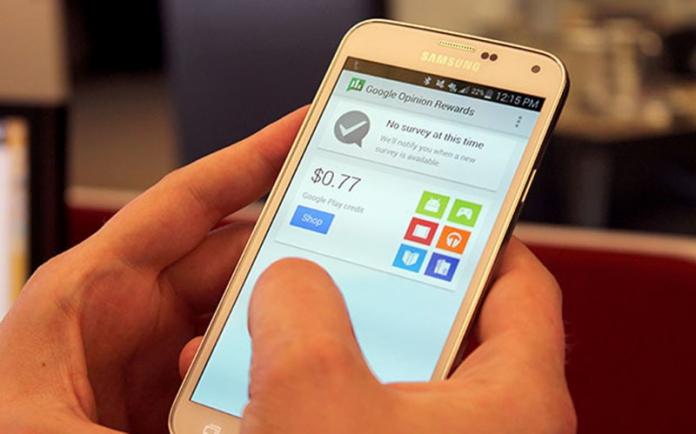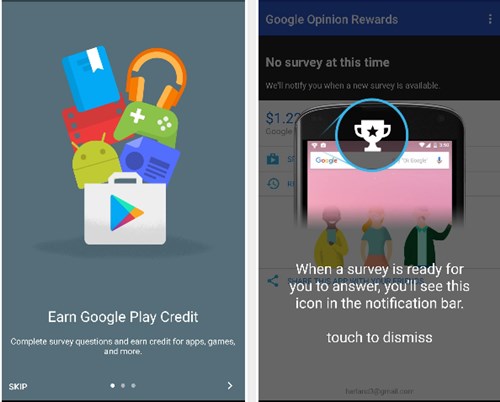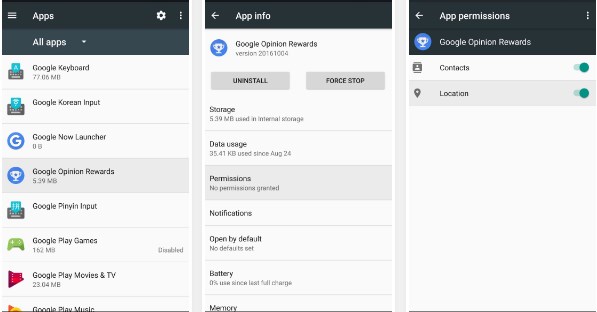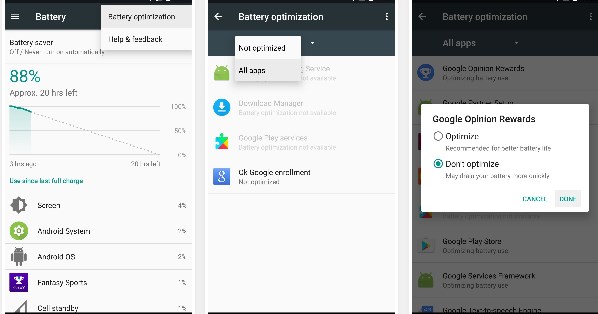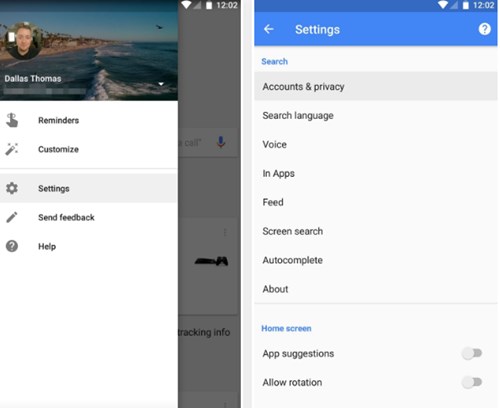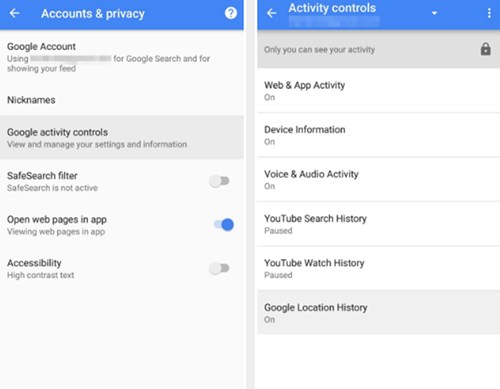Let me tell you about the awesome app from Google named “Google Opinion Rewards” this is a type of app through which anyone can buy up paid items on the Google Play store for free.
The only thing that has to be done is to review some surveys and then give your positive or negative opinion, and then Google will grant some money that can be used to buy the Play Store content.
The problem is that every user of the Google Opinion App gets only a few surveys to examine. Hence, the earnings are also lesser.
Get free Google Play Credits with Google Opinion Rewards
What if you could get more surveys and hence more chances to earn money inside the app? Yeah, there is a workaround by which this could be done. Here in this article, we have written about the method through which the Google Opinion app will give you more surveys and hence more Play store credits. Just read the article!
1. First, you must install Google Opinion Rewards on your Android device. After you have installed this app on your device, you need to go through its initial setup, which would be some pre-guide that would help you to configure your app so that you get up the surveys. After you have got up the things in the guide, you shall be prompted to begin using the app; touch the screen to dismiss the guide when prompted.
2. Now comes the settings that would configure your app to become aware of your Google Play store interaction, survey opinions, etc., letting you get the earnings.
Go to your Android device’s settings, head to the “Apps” menu, and then choose the Google Opinion Awards app from the list of apps. On the next screen, tap on the Permissions option, then enable all the permissions for this app from there and check that no option should remain disabled.
3. Certain apps or settings may prevent the apps from running in the background, so we will have to stop that app from making this app work.
Head toward the Battery settings on your device, tap on the three-dot menu, choose the Battery optimization option and disable it for the Google Opinion Rewards app from the drop-down of the all apps menu.
4. Now, you will have to check whether the location services on the device are enabled. If it is not enabled on your device, then you need to enable it through the Location settings from your device’s main settings.
Set up the model of the location to High Accuracy from the settings and then save it from there.
5. Enable the Location history for the Google Play store. To do that, go to Settings inside the app from the sidebar slider and then choose the settings option. Now inside the settings, tap on Accounts and Privacy > Google Location History and ensure it is enabled. If it is not enabled, enable it using the toggle switch next to the option.
6. All the above settings help give the Google Rewards Opinion app more and more information about all the places you visit and business deals nearby you and boost the app’s performance. Hence this tends to increase the number of surveys you get inside the app. You can start checking for the surveys inside the Google Rewards Opinion app, and you may get several surveys.
So this was the method through which you can get more surveys for reviewing on the Google Opinion Rewards app, and therefore you get up the chance to gain more credits for the Play Store. Now after applying the trick, you won’t get a less number of surveys all the time, but you tend to get up more than normal surveys.