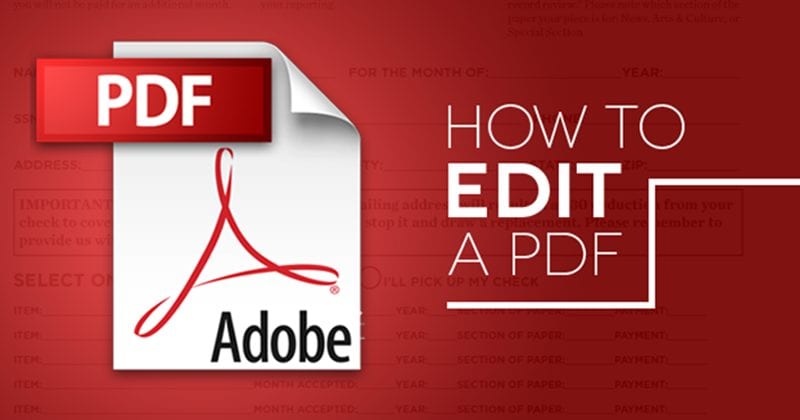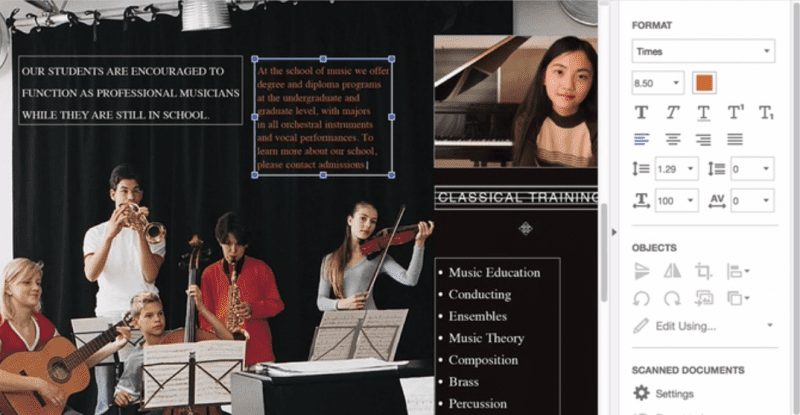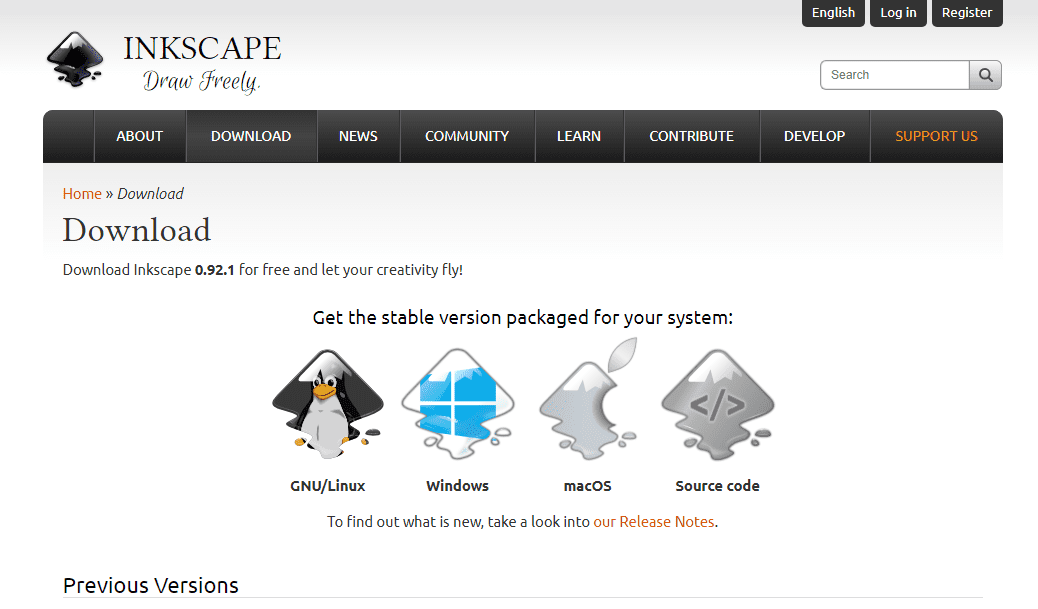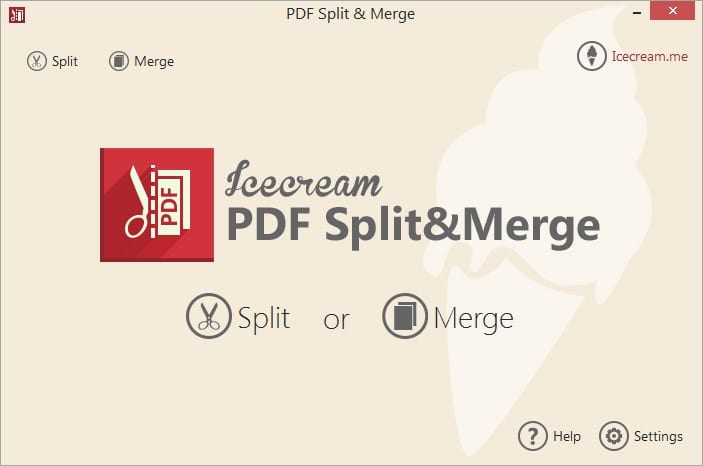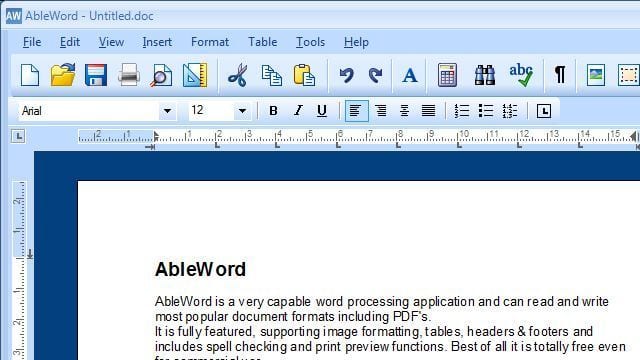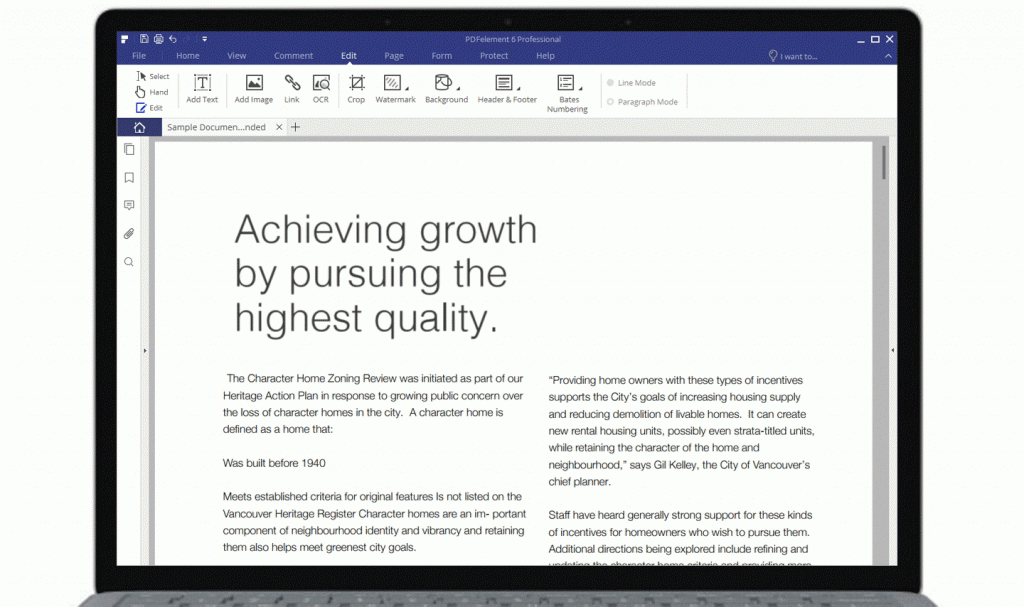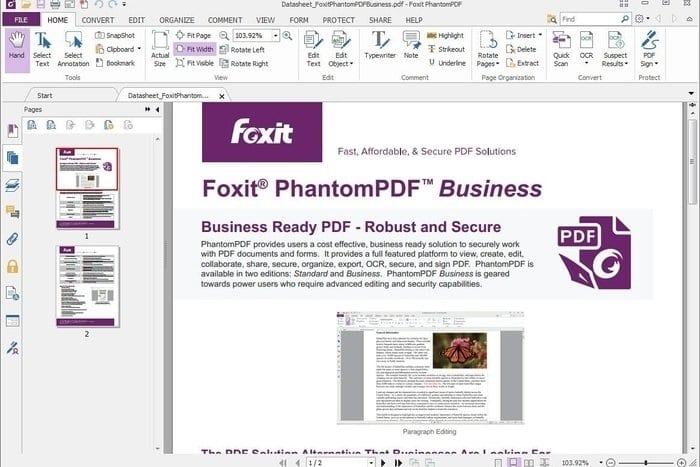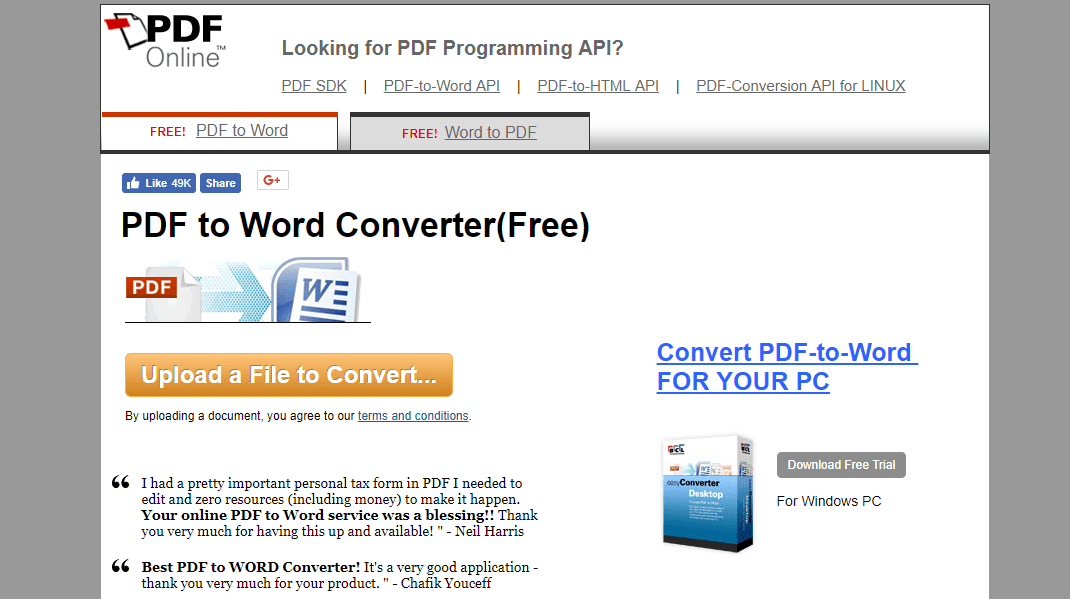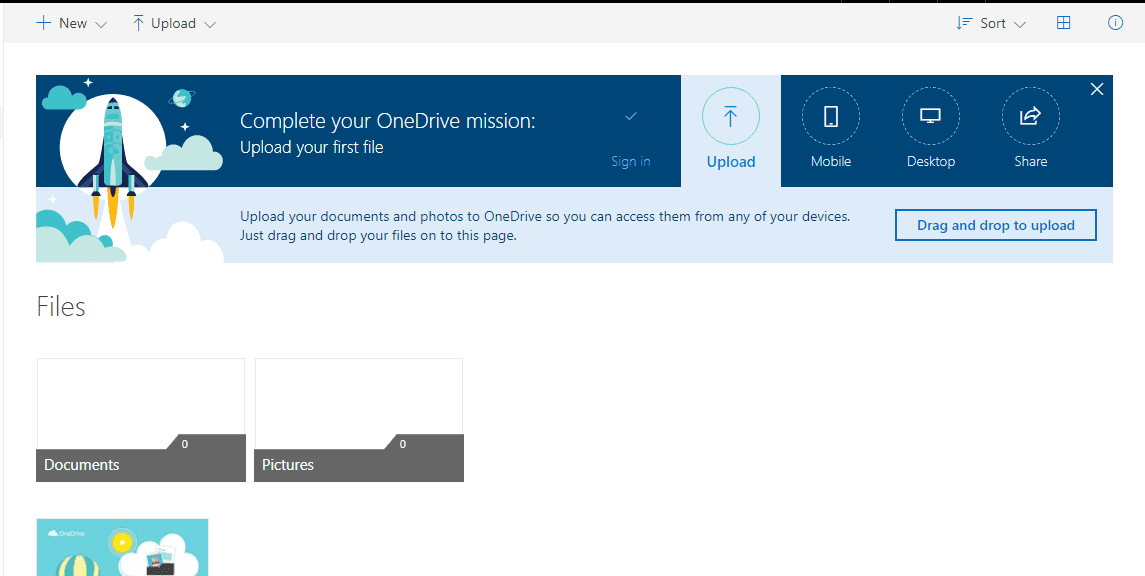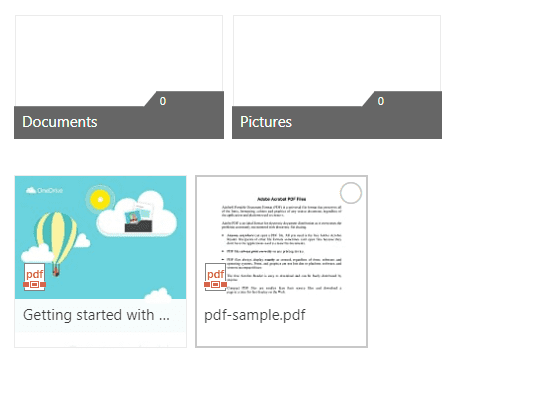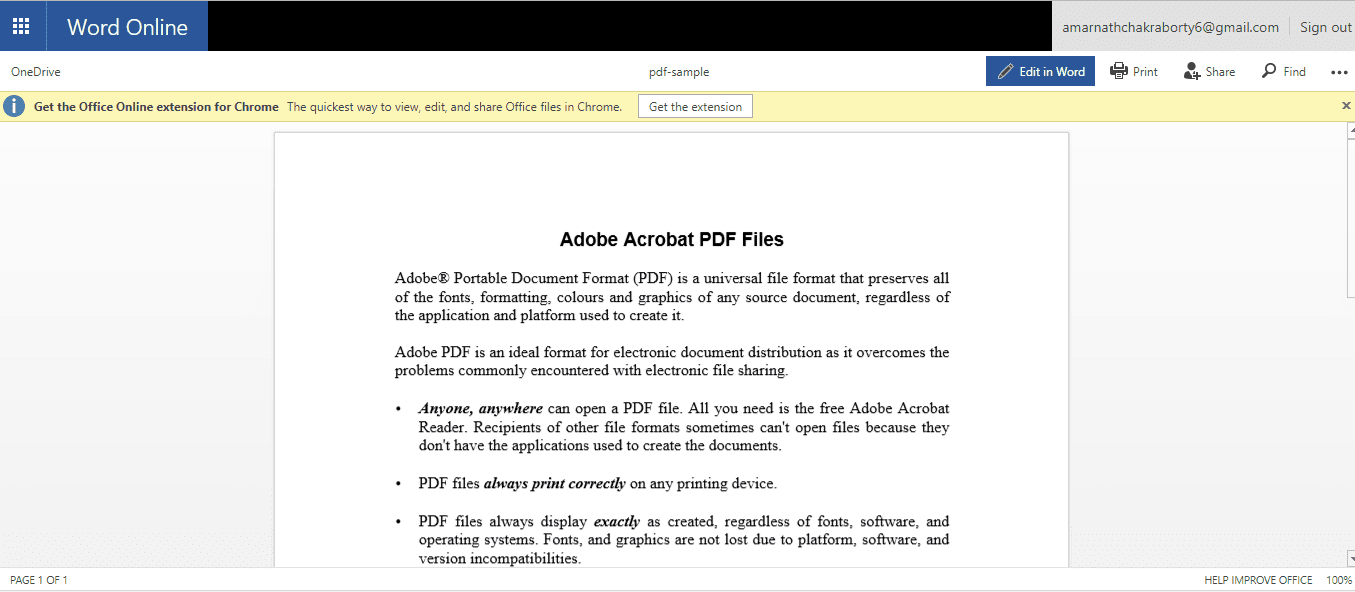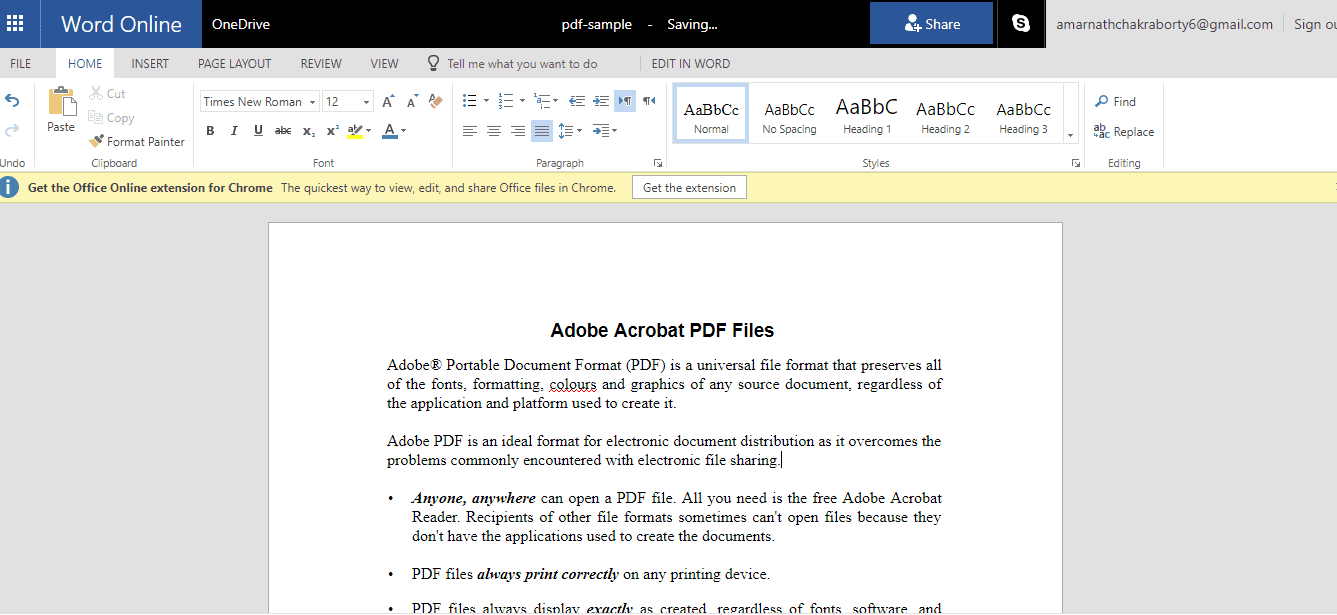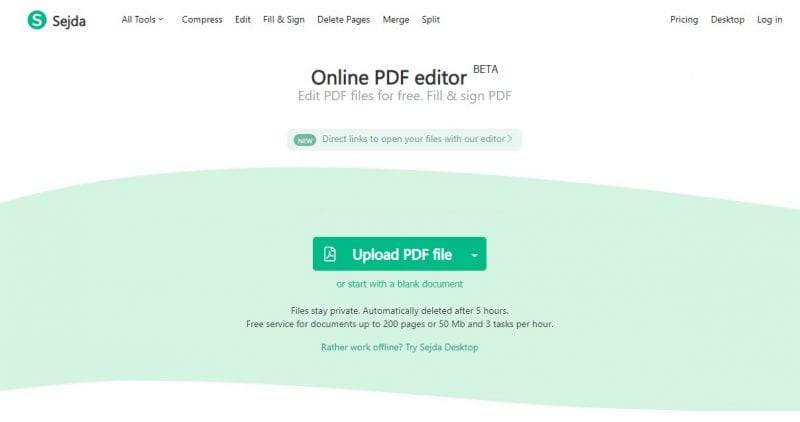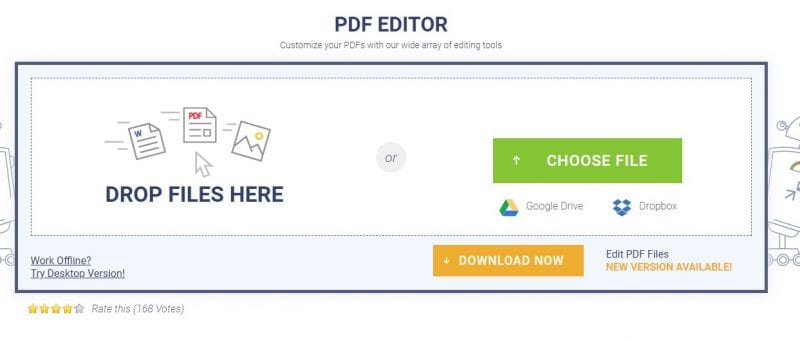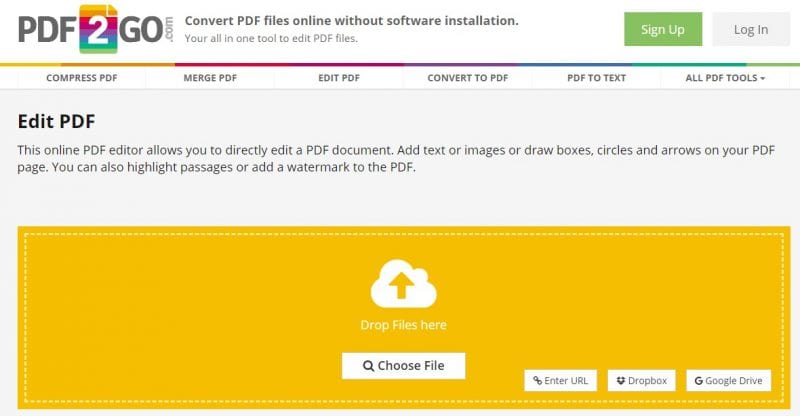Today almost everyone, either a student, businessman or anyone else, deals with pdf files while working on a computer. Over the years, the PDF file format has become one of the most secure ways to share documents online.
The great thing about PDF is that it doesn’t let you modify the data stored in it. To edit the PDF files, you need to utilize some third-party PDF editing software. Or else, you can rely on online PDF editors to edit the PDF files.
Also Read: Best Hacking eBooks Free Download in PDF
How to Edit PDF Files Using Offline Tools
In the below section, we will discuss a few best offline softwares that can be used to edit any PDF files for free.
1. Adobe Acrobat
Well, Adobe Acrobat is a software that’s mainly used to view, create, manipulate, print, and manage files saved in PDF formats. Here’s how to use Adobe Acrobat to edit PDF files.
1. First of all, open the PDF file in Acrobat. Now click on the Edit PDF tool at the right panel.
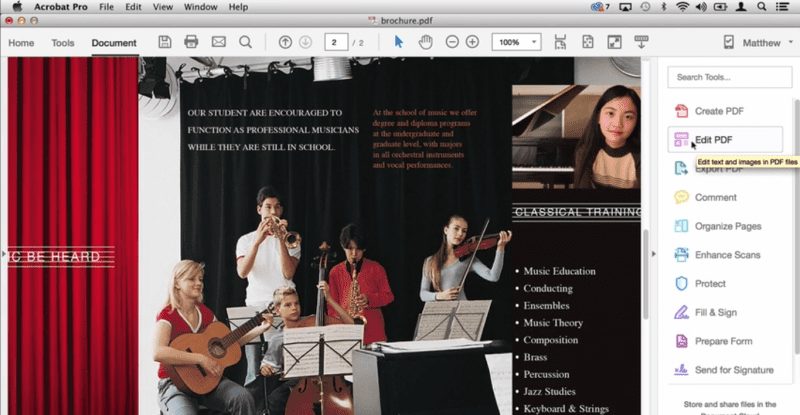
You can also add, replace, move, or resize images on the page using selections from the Objects list there. That’s it! Save the file, and you will have a newly edited pdf with you.
2. Using Inkscape
Inkscape is one of the best pdf editor software that will make your work too easy. Just follow the below steps to proceed.
- First of all, download and install Inkspace according to your OS from here.
- Now launch the software and open the pdf file you want to edit.
- Now click on the “A” symbol located on the left side of the program’s window to edit the text of the opened PDF file.
That’s it! Now edit the text file of the PDF document and save the document on your computer.
Few other software to edit PDF files:
Below, we have shared a few tools that you can use to edit PDF files for free.
1. Icecream PDF Split & Merge
If you are looking for a simple and not-so-difficult-to-use PDF editing tool, then Icecream PDF Split & Merge could be the best option. The tool allows users to split, merge, or rearrange various PDF files.
Other than that, Icecream PDF Split & Merge can be used to encrypt PDF files, set PDF properties, and more.
2. PDF Buddy
Well, it’s not software; PDF Buddy is a web-based service that allows users to edit their PDF files. Users just need to visit the PDF Buddy website and upload the document.
The site will load the PDF file and provide you the options to add text, images, etc.
3. Ableword
if you are looking for an advanced PDF editor that can do many other things, then Ableword could be a perfect choice.
The app not only allows users to edit PDF documents but also supports many other popular formats. Moreover, you can also save your PDF file to a Word file.
4. PDFelement
It is one of the most powerful PDF tools on the list, which can be used to edit, convert, review, sign, and compare PDF extensions.
The great thing about PDFelement is that it offers users a wide range of features and PDF editing features like adding annotation, marks, images, etc., on the PDF with PDFelement.
5. Foxit Phantom PDF
If you are searching for an easy-to-use PDF editor for your Windows 10 computer, then Foxit Phantom PDF might be the best pick for you.
Guess what? Foxit Phantom PDF arrives with a straightforward interface, allowing users to edit PDF files. Not just that, but Foxit Phantom PDF also has a drag-and-drop editor and an inbuilt spell checker.
How to Edit PDF Files Online For Free
If you don’t want to install any software to edit PDF files, you need to use online websites to edit your PDF files for free.
1. Using PDF Online
In this method, we will use an online service to convert our file to a simple Word document that can be easily editable in Microsoft Word.
- Open the website pdfonline.
- Next, upload your pdf file by clicking on the upload button.
- Now it will change your pdf document into a Word document.
- Download the Word document and edit it accordingly.
Now either you can save the document in .pdf format or revisit the site and, in the Word to pdf section, upload your file to get back the edited file as pdf.
2. Using OneDrive
The OneDrive web editor can also be used to edit a PDF file. Here’s how to use OneDrive’s website to edit PDF files.
1. First of all, visit the website onedrive.com and sign in with your Microsoft account. Now upload the PDF file from your computer.
2. Once uploaded, double-click on the PDF file to open the file in Word online app.
3. Now, you need to click on the Edit In Word button to open the PDF file for editing. Onedrive will ask you for permission to convert the PDF into Word; just grant the permission.
4. Once converted, click on the “Edit” button and start editing the document.
After editing, click on the File menu and then choose the option of “Save” to save the file on a computer.
Using Other Online PDF Editors
Well, just like Windows tools, there is plenty of online PDF editor available on the internet, which allows users to edit PDF files with ease. Below, we have listed the three best online PDF editors that you can use right now to edit your PDF documents.
1. Sejda
It is by far the best and most powerful web-based PDF editing tool available out there that offers users tons of features.
Editing PDF files with Sejda is rather an easy process where you just need to upload your files, and you will get an editable interface. With the Sejda PDF editor, you can add text to the PDF.
2. SodaPDF
Like SejdaPDF, SodaPDF is another best web-based PDF editing tool that you can use from any web browser. SodaPDF allows users to add PDF files stored on a computer or Google Drive, or Dropbox.
SodaPDF claims that they use secure technology to establish an encrypted link between our web server and your browser so that all data remains private.
3. PDF2GO
Well, if you are looking for an online PDF editor that allows you to edit PDF documents to add text, images, or draw boxes, then Pdf2Go might be a great choice for you.
You can either upload the PDF file from your computer via URL, Dropbox, or Google Drive. In addition, the site provides users drag and drop interface to edit PDF files.
So, these are some of the best and easy methods to edit a PDF file. By following these methods, you will be able to edit your PDF files on Windows 10 computers. I hope this article helped you! Please share it with your friends also.