We know that emails are one of the best options for business conversations, media transfers, etc. And why they should not be, as emails are extremely fastest options, and not only that, even they are considered to be anonymous way out.
Although the email account providers ensure the total security of their users’ emails, if the users wish to make the activity more secure, they could simply encrypt their emails. Encryption of emails makes it hard for hackers to hack the data inside them.
We suggest every user to encrypt their essential emails because it is the rock-hard protection module that unknown and unverified users cannot cross. The users who have not used email encryption and are new to this kind will probably require some guidance for the whole procedure to make the emails encrypted.
Hence, now more and more e-mail platforms are simply integrating encryption capabilities simply to prevent third parties from reading our messages. For the most suspicious, there are tools specially designed to encrypt all communications and host emails on neutral servers that use additional capabilities to encode the content of our emails.
Best Ways to Send Encrypted Emails
The operation of these systems is relatively simple: electronic mail is encoded, from letters and basic sentences to huge walls of symbols that, at first glance, do not make any sense. To read the message, the recipient must have the encryption key to modify the message into readable content. This process is completely automatic and happens in a matter of seconds, so the user does not even realize this process.
So, now without wasting much time here in this awesome tutorial, we will show you all how to send encrypted e-mails. Let’s get started.
1. First, you must log in to your Gmail account.
2. After the above step, you have to click on the Compose button.
After successfully performing the above step, you have to click on the confidential button just like we mentioned below.
3. Now, it will simply ask you when you want the email to expire.
After successfully performing the above step, Gmail will mark your email with a security badge. That’s it. Now you are done, as this is how you can activate or deactivate the confidential mode of Gmail.
Now let’s have a look at the best alternatives to Gmail’s encrypted emails
ProtonMail
ProtonMail is one of the most interesting platforms in this field which was founded by the CERN research center in Switzerland in 2013, with free and paid plans (depending on the needs of each) in which encryption algorithms AES, RSA, and OpenPGP are used together with the cryptographic libraries open source to protect our communications.
Sendinc
Another great alternative to Gmail is Sendinc, a free web service that allows encrypting all communications without needing additional software.
Its simplicity makes this platform an ideal option for average users without too much technical knowledge.
Lavabit
This email platform was developed in 2004 by Leder Levison and popularized by the controversial Edward Snowden; Lavabit is one of the most popular open-source encrypted email services.
As its creators promise that private keys are stored in an inviolable format, capable of self-destruction in case of detecting a possible intrusion. Hence, this service features complete encryption from end to end.
So, what do you think about this tutorial and explanation? Share all your views and thoughts in the comment section below. And if you liked this tutorial, do not forget to share this article with your friends and family.
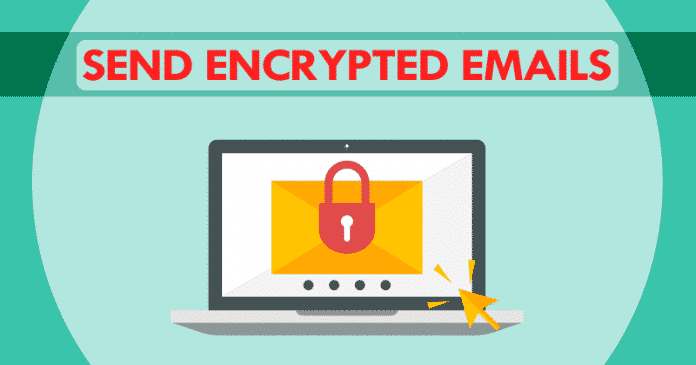

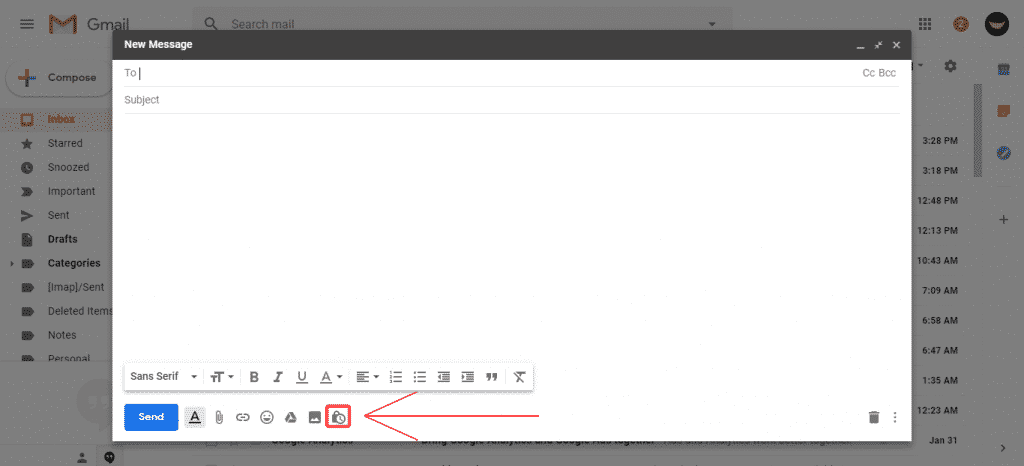
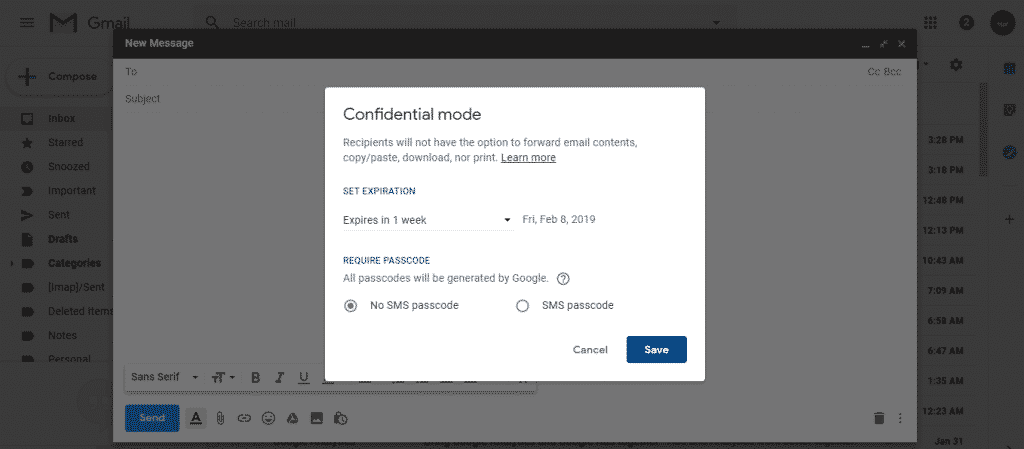
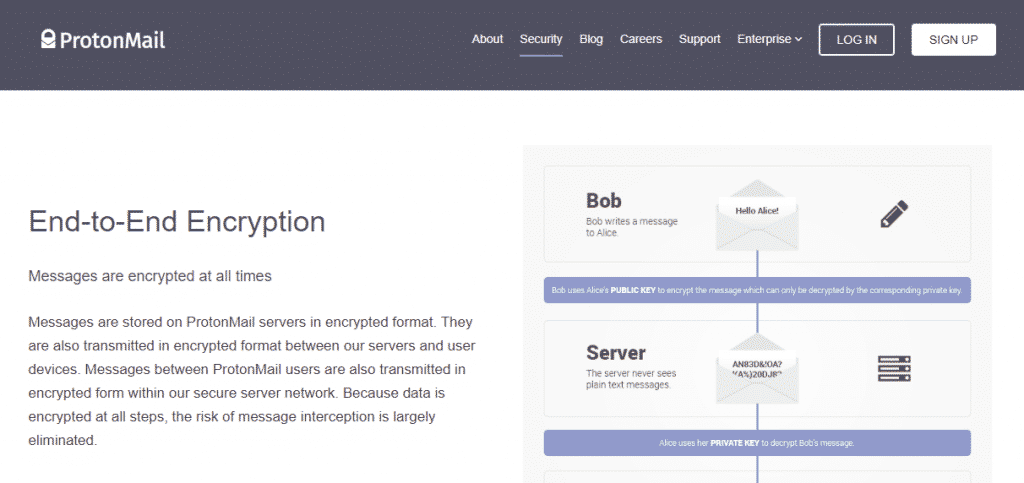
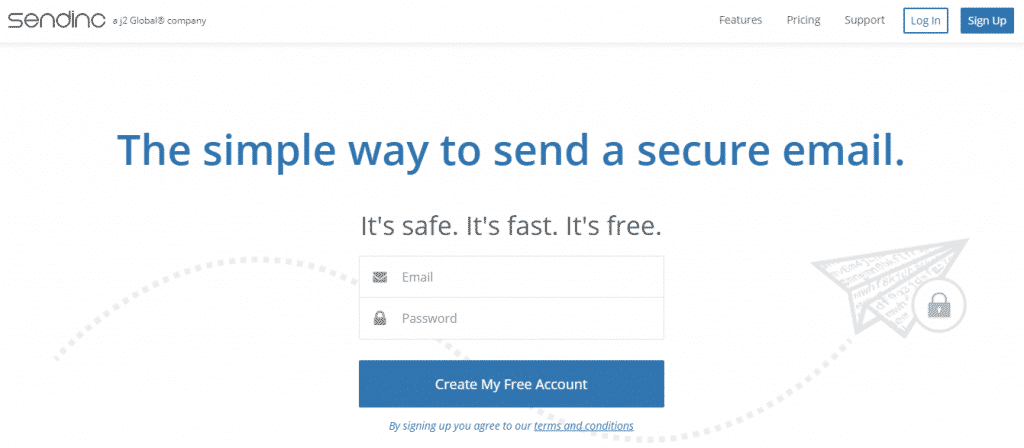
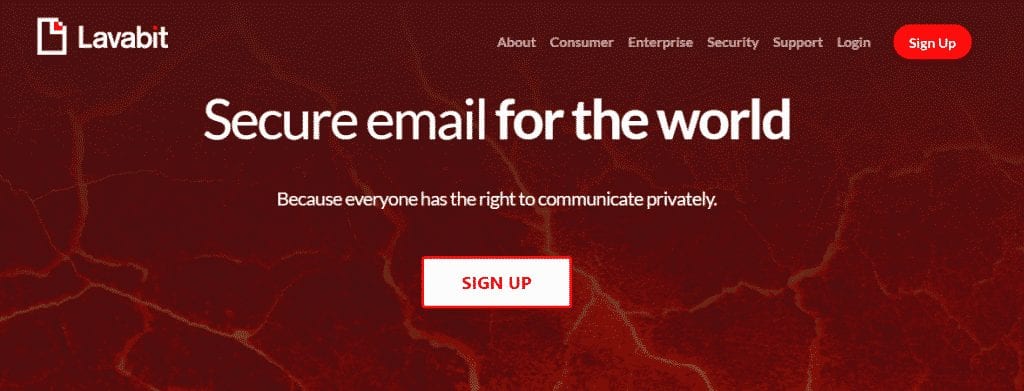



Precisely what I was searching for, appreciate it for putting up.