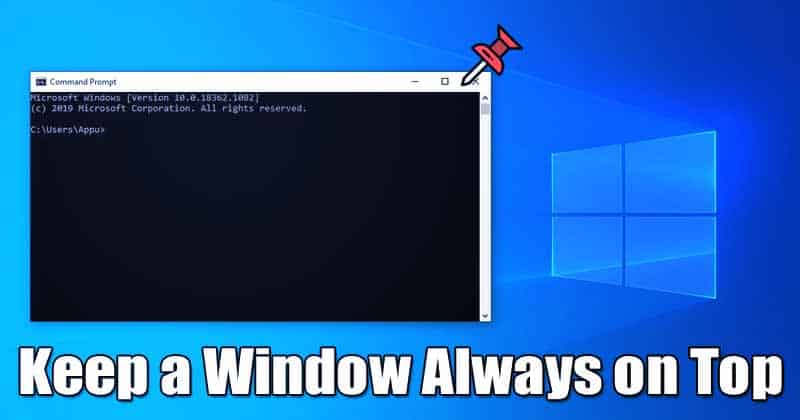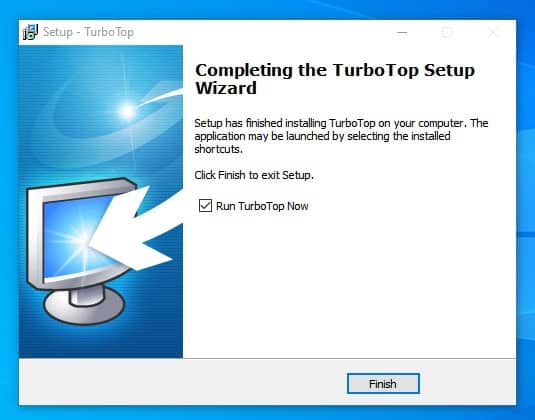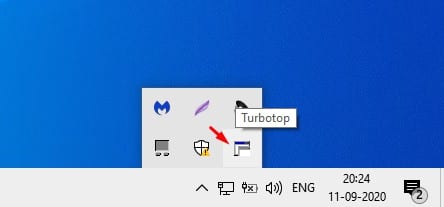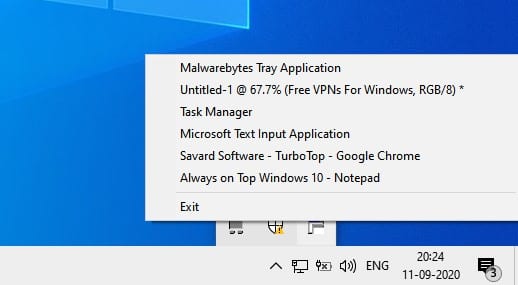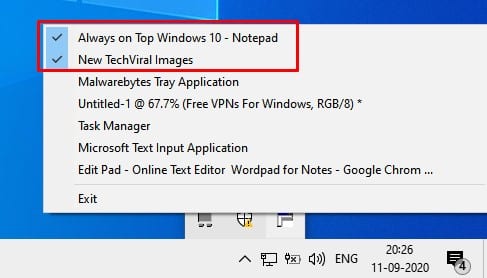If you have been using the Windows 10 operating system for a while, you might know it doesn’t allow users to pin any Window. Let’s admit there are times when we just want to force a window to stay on the top.
Although Windows 10 doesn’t let you do that, it can be done by installing several third-party apps. You can pin any Window to the top of the screen by running scripts, which will be complicated.
How to Keep a Window Always On Top in Windows 10
So, in this article, we will share the working method to keep an App Window always on top in Windows 10. So, let’s check out;
Using TurboTop
Well, TurboTop is a free program that enables some of the Alway on Top features. Let’s check out how to use TurboTop on a Windows 10 computer.
1. First of all, download & install TurboTop on a Windows 10 computer.
2. Once installed, you will find the app icon in the System Tray.
3. Just click on the TurboTop system tray icon, and it will display all active Windows.
4. Just select the application that you want to force to stay on top.
5. The tool also lets you put multiple Windows in Always on Top Mode.
That’s it! You are done. This is how you can Keep an App Window always on Top in Windows 10.
So, this article is all about how to keep an App Window Always on top in Windows 10. I hope this article helped you! Please share it with your friends also.