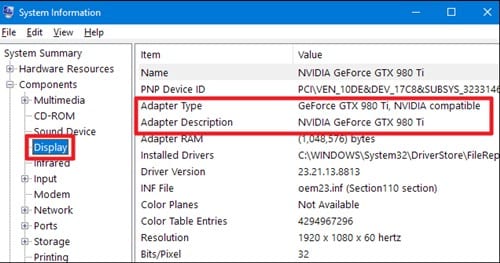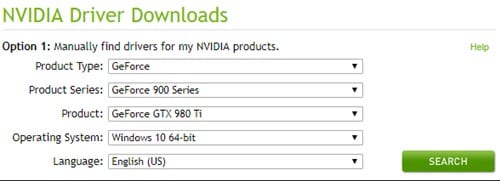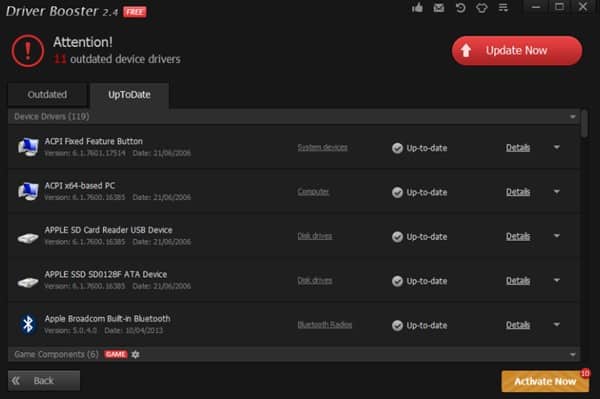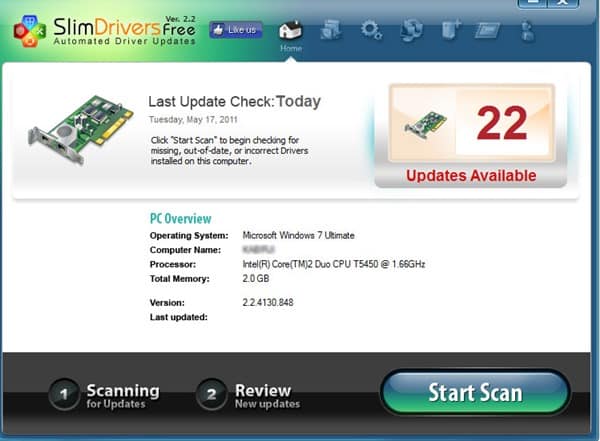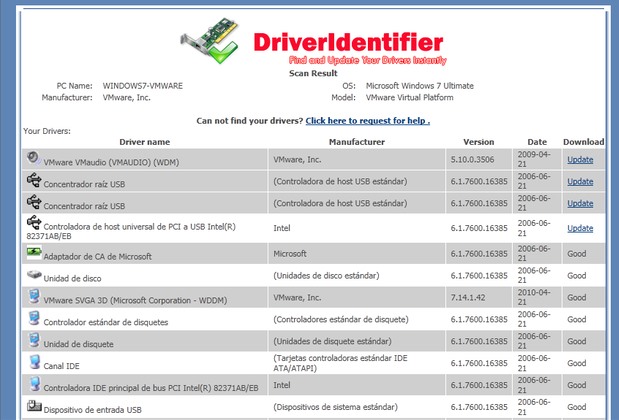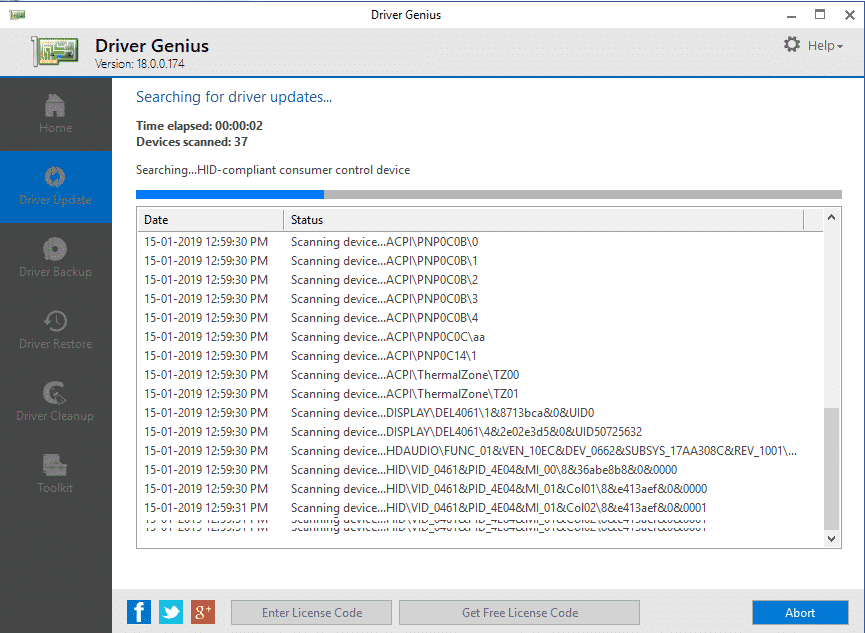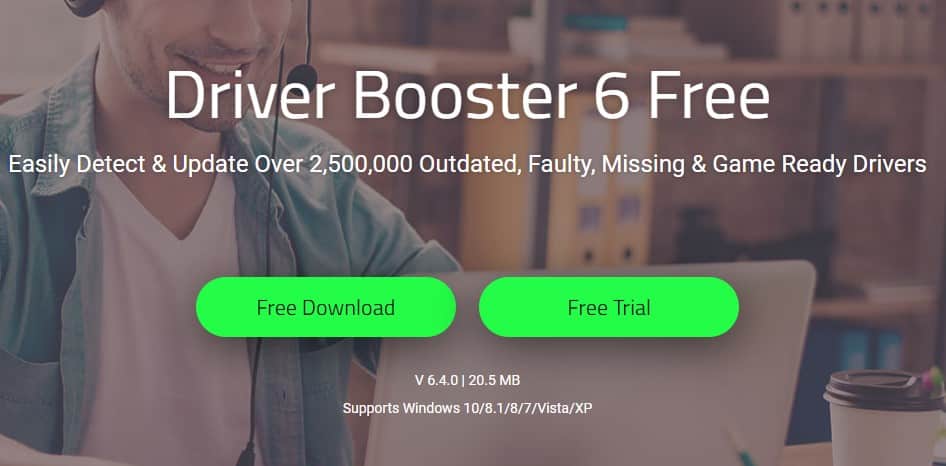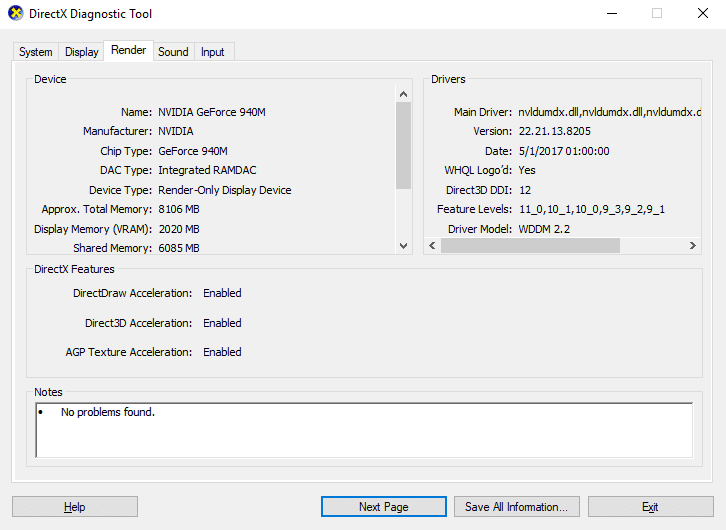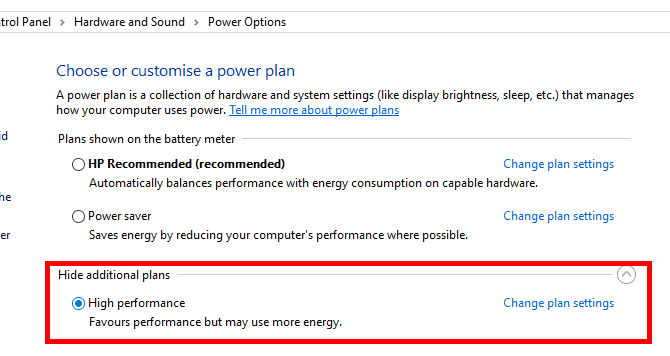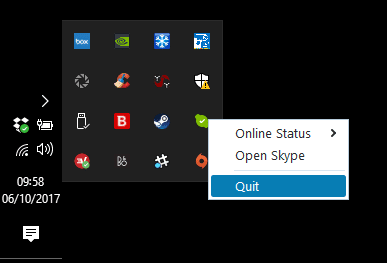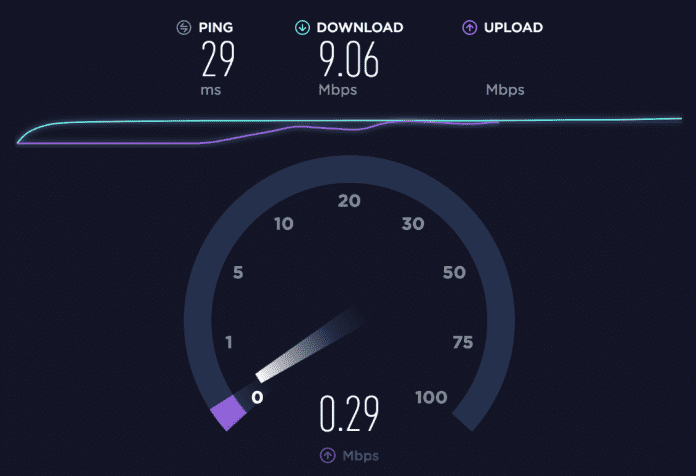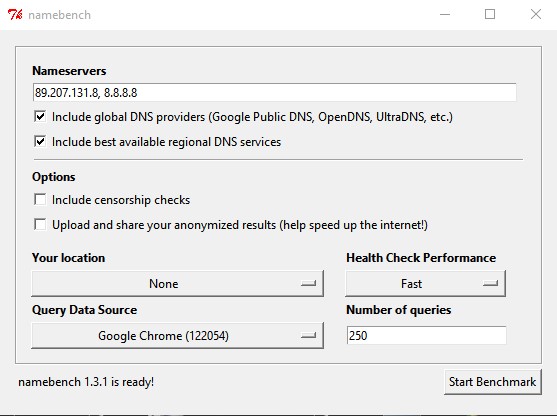To play high-end graphics HD games on PC, we usually choose to install powerful graphics cards. However, the thing is that Graphics cards can’t run at their full potential if you do not have appropriate drivers.
So, to get the best gaming experience on the desktop, you need to have both – a powerful graphic card and an appropriate graphic driver. Outdated graphics card drivers can also ruin your gaming experience.
Outdated graphics drivers can create issues while installing or playing games. So, if you are getting gaming-related issues on your PC, you need to update your graphics driver.
Steps to Update your Graphics Driver for Maximum Gaming Performance
So, in this article, we have decided to share a few best methods to update your graphic cards for the maximum gaming experience.
So, let’s check out how to update your graphics driver for maximum gaming performance.
1. First of all, open Windows 10/11 search and type in System Information. Then, open the System Information app from the list.
2. You will reach the System information panel, where you will have to go to the Display tab inside the panel. Go to the panel and from there, look for the Adapter Type options. There will be the exact identification of the Graphics card details through there.
3. On getting the exact information about the graphics processor and while you have got the manufacturer for the Graphics card, then you could proceed to download the corresponding drivers for the different graphics cards through the links given below-
4. Make sure when you reach the above links, you will still require to choose the exact model and the information of the graphics card to download the latest released update from manufacturers and the developers. Not every graphics card would have the update for the drivers, but you could check for it through the links.
That’s all about updating the graphics drivers. I hope you will be able to go ahead with the option sets to make the changes to the drivers.
Using Third-Party Driver Updating Tools
If you don’t want to search the required drivers manually, you can rely upon any third-party driver updater for Windows to get your driver updated. Below, we will list some of the best driver updating tools for Windows, which will update your graphics driver for maximum gaming performance.
1. Driver Booster
Driver Booster is one of the leading names in the driver updater industry. The great thing about Driver Booster is that it comes for free, and it doesn’t spam users with ads.
You won’t believe it, but Driver Booster right now has a database of around 250,000 drivers, and its definitely the best driver updater for Windows, which you can use right now.
2. Slim Drivers
Slim Drivers is another best free driver updating software on the list which can update your graphics driver for maximum performance.
The great thing about Slim Drivers is that it uses a cloud-based scan system which makes the app lightweight and requires less space to install. Apart from that, Slim Drivers can update almost all drivers of your Windows operating system.
3. Driver Identifier
Driver Identifier is another best free driver updating software on the list which has a clean user interface. It doesn’t have any complicated settings, and it provides users an HTML file that contains the download links to the latest version of drivers.
4. Driver Genius
Driver Genius is one of the best free driver updating tools available for the Windows operating system.
The great thing about Driver Genius is that it effectively scans for outdated drivers and provides a direct download link to the updated version. Not only driver updates, but Driver Genius can also help you backup and restore drivers.
5. iObit Driver Booster
iObit Driver Booster is one of the best and leading driver updating tools you can use on your Windows computer. The best thing about IObit Driver Booster 6 is that it can check and update over 2,500,000+ device drivers.
Not just that, but IObit Driver Booster 6 also has Nvidia, AMD, and Intel graphics drivers. Apart from driver updating, IObit Driver Booster 6 also offers a few other tools that can help you to optimize your PC’s performance.
Things To Do After Updating Graphics Driver
Well, there are lots of things which you can do to improve the gaming performance of your Windows 10 computer. Below, we will list down some of the best ways to improve your Gaming performance on a Windows 10 computer.
1. Install The Latest Version of DirectX
If you are into Gaming, then DirectX is one of the most vital things you need to consider. There is multiple version of DirectX available on the internet. However, if you are want to get the maximum gaming performance, you need to install the latest one.
2. Adjust the Power Settings
Well, you can adjust the Power Settings if you are trying to play games on your Laptop. There are many tweaks that you can do in the Windows 10 Power settings, which can enhance the gaming performance.
Just head to the Control Panel > Hardware and Sound > Power Option, and there enable the option ‘High Performance’
3. Close Background Apps
Well, apps and system processes often consume most of your disk and RAM resources. Therefore, before playing any games, disable the unnecessary apps and services running in the background.
Also, check the System tray; Windows operating system list all apps running in the background on the System Tray. So, if you find any unnecessary app running in the background, disable it.
4. Check Your Internet Speed
Well, we understand gaming performance relies upon the hardware and drivers. However, if you are playing online games, then internet speed is another factor that you need to consider.
Just take the example of PUBG PC; the Ping is the main thing in the game. Therefore, make sure to check the internet speed before playing any online game.
5. Switch to the Fastest DNS Server
The role of the DNS server is to look at the IP Address associated with each domain name. So, if you use to play online multiplayer games, you might like to find and switch to the fastest DNS servers.
Using the fastest DNS server has numerous benefits. You will get good internet speed, a low ping rate, and more. We have shared a detailed guide on how to find the fastest DNS server for your PC.
You need to follow the entire guide to find and switch to the fastest DNS server for your Windows 10 PC.
So, these are the best methods to update your graphics driver for maximum gaming performance. I hope this article helped you! Please share it with your friends also. If you have any doubts related to this, let us know in the comment box below.