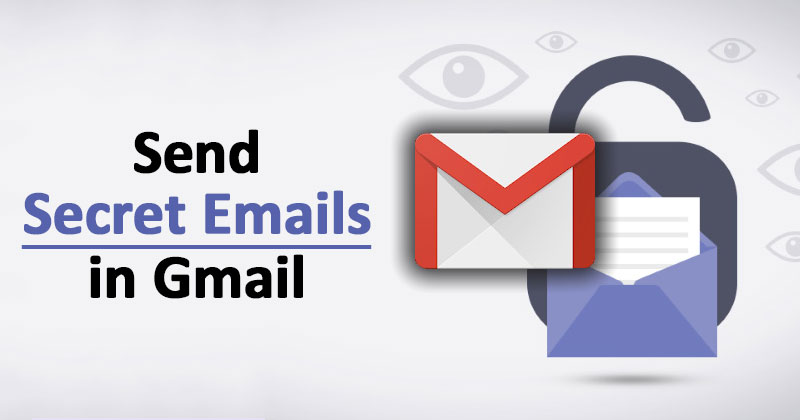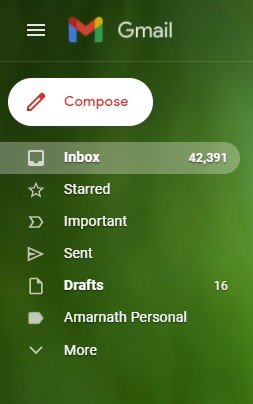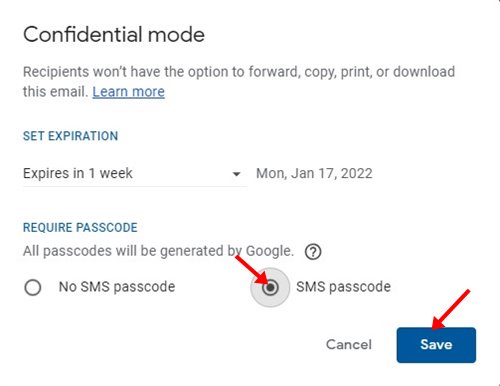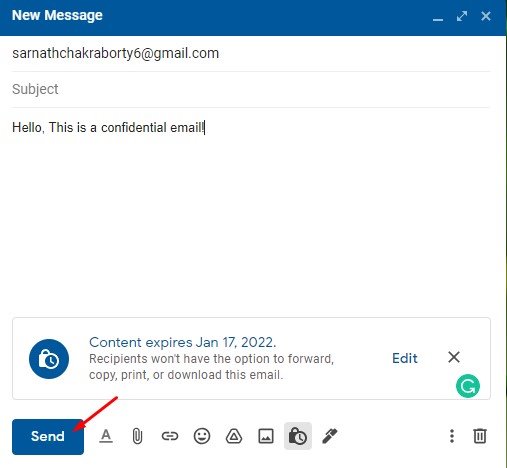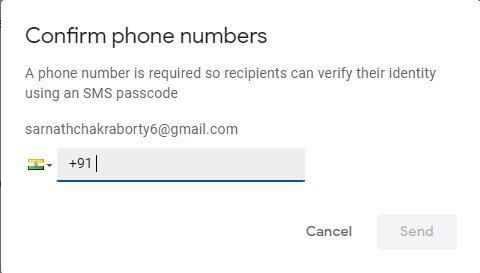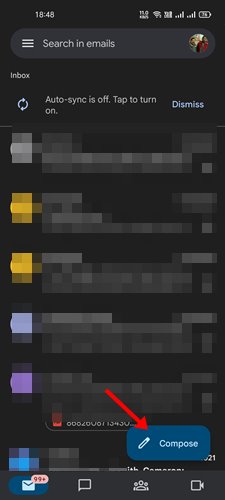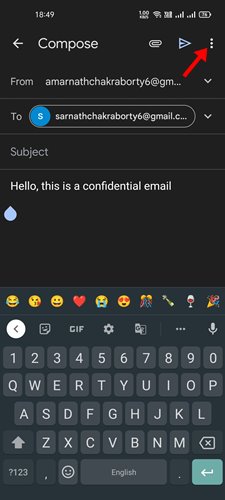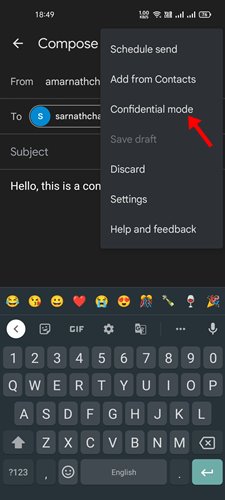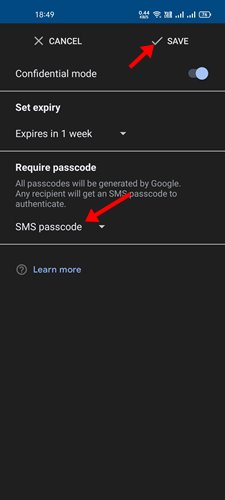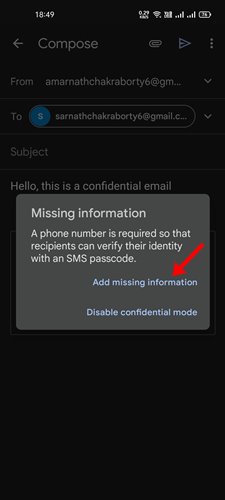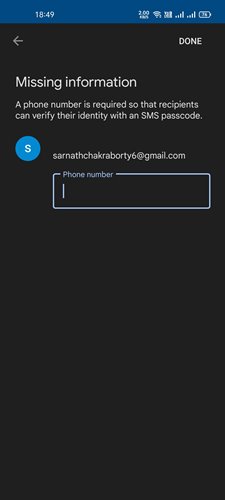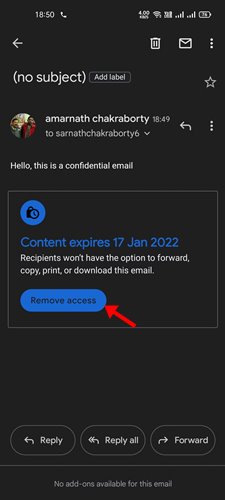Gmail is most probably the most used email service out there. Compared to other email services, Gmail offers you better features and options. If you use Gmail regularly, you might find the Confidential emails feature very useful.
Gmail has a confidential mail feature that allows you to send confidential or encrypted emails in a few easy steps. When you send confidential emails in Gmail, the receiver must enter the SMS passcode to access the email content.
Additionally, the recipients of the confidential email will have their options to forward, copy, print, and download disabled to ensure full security.
Also Read: How To Get Gmail Notifications Directly On Your PC
How to Send Secret (Confidential) Emails on Gmail
Confidential Mode is indeed a very useful feature, but many Gmail users don’t know about it. You can use the web version of Gmail or the mobile app to send confidential emails in Gmail.
Hence, in this article, we will share a step-by-step guide on sending encrypted/confidential emails in Gmail. Let’s check out.
1) Send Secret Email via Computer
In this method, we will use the web version of Gmail to send confidential emails. Here are some of the simple steps you need to follow.
1. First of all, open your favorite web browser and open the Gmail website.
2. On Gmail, you need to compose an email and click on the Confidential mode button, as shown in the screenshot below.
3. On the Confidential Mode pop-up, set the email expiration date and select the ‘SMS Passcode’ option.
4. Now, you need to enter the recipient’s phone number. Enter the phone number and click on the Send button.
5. This will send an encrypted email to the recipient. The recipient would need to click on the Send Passcode button and enter the passcode sent to their number to unlock the message.
That’s it! You are done. This is how you can send encrypted emails in Gmail.
2) Send Secret Emails on Gmail Mobile App
You can also use the Gmail Android & iOS app to send a secret email. Here’s what you need to do.
1. First of all, open the Gmail app on your smartphone. Next, compose the email that you want to encrypt and send.
2. On the top right corner, tap on the three dots as shown below.
3. From the list of options, tap on the Confidential mode.
4. On the Confidential Mode page, set the message expiry time. Next, select ‘SMS Passcode’ under the Require passcode section. Once done, tap on the Save button.
5. Now tap on the send button. You will now see a prompt to add the missing information. You need to tap on the ‘Add missing information’ option.
6. On the next screen, you need to enter the phone number and click on the Done button. (You can use your own phone number here)
That’s it! You are done. Whenever the recipient attempts to unlock the message, they would need to enter the passcode.
How to Remove Access Early
You can even stop your recipient from viewing the email before the expiry date. Here’s how to remove access early for confidential emails.
- First of all, open the Gmail app on your mobile or the desktop web browser.
- Next, open the Sent tap from the left sidebar. On the mobile app, tap on the Menu > Sent.
- Now select the Confidential email and click on the Remove Access button.
That’s it! You are done. This will remove the content you have sent.
This is a complete guide on sending secret or confidential emails on Gmail. You can use the Confidential mode on both desktop and smartphone. I hope this article helped you! Please share it with your friends also. If you have any doubts related to this, let us know in the comment box below.