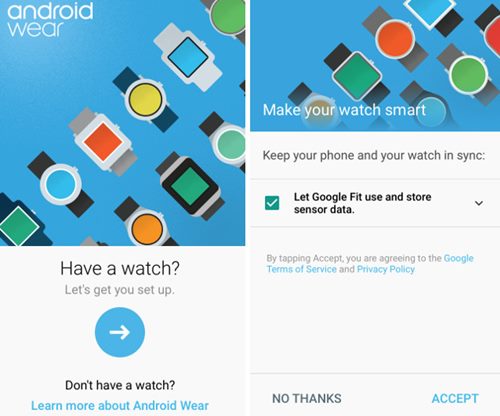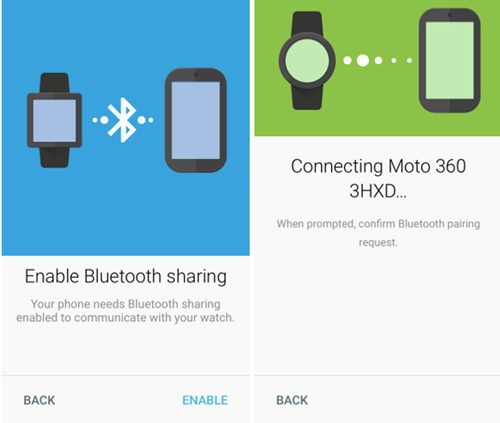While the iPhone has got a very good piece of smartwatch, and its functions and features are amazing, some iPhone users would not love to go for the Apple Watch, and there could be so many reasons behind that.
The design of the Apple Watch is consistent, and there is no option to choose from a variety of designs; maybe this could be why iPhone users deny the Apple Watch, and like that, there could be various other reasons to leave the Apple Watch.
On the other hand, Android smartwatches have wide varieties to choose from, and there are about too many smartwatches. The good news is that all those Android wear are compatible with iOS; hence, iPhone users could go for Android wear as the best alternative for the Apple Watch.
Steps to Set Up and Use Android Wear with iPhone
Hence, if you have an Android wear and iPhone, here are the steps to set up and use Android wear with your iPhone.
1. First, download and install the WearOS app from the App Store on your iPhone. Launch the app and tap on the arrow button to pair your Watch with the iPhone.
2. Now, swipe left on your watch and choose the language.
3. Now, iPhone will prompt you the grant the permissions. Once done, you will see the Watch code. Tap the watch code for the selected watch you wish to connect to the iPhone device.
4. The Android Wear app on the iPhone would then try to pair with your iPhone. See the prompt on your iPhone asking for the pairing of both devices, check the pairing code, and if it matches your watch’s code, then continue with the pairing.
5. At the last step, the Android Wear watch would begin to sync all the apps and the data from your iPhone to the Watch. This could take some time, so be patient at that time and let the process complete. Once the syncing is completed, your watch will be connected to the iPhone device.
So this was all about how the users could set up the Android Watches to iPhone. If you need more help setting up and using Android wear devices with iPhone, let us know in the comments. Also, if the article helped you, share it with your friends.