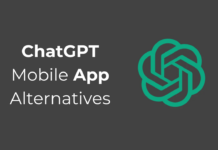If you are a computer geek then let me tell you Keyboard shortcuts can boost your productivity. So, If your job relies heavily on using a Windows computer, then Keyboard shortcuts will not just get the work done quickly, but also improves the efficiency. Here we have decided to show you the most useful keyboard shortcuts in Microsoft’s system that you can try today.
60+ Keyboard Shortcuts Everyone Should Know
We always prefer to do things in a simple and easy way. Be it in life or anywhere else, shortcuts are what we are looking for. If you are a computer geek then let me tell you Keyboard shortcuts can boost your productivity.
If your job relies heavily on using a Windows computer, then Keyboard shortcuts will not just get the work done quickly, but also improves the efficiency.
Fast and useful keystrokes can save countless hours of your day-to-day work by making things much more comfortable. Here we have decided to show you the most useful keyboard shortcuts in Microsoft’s system that you can try today:
Here are the keyboard shortcuts:
#1 F1 – Help
#2 F2 – Rename
#3 F3 – Search for a file inside My Computer
#4 F4 – Opens the address bar inside My Computer
#5 F5 – Refresh the active window/web page
#6 ALT+F4 – Closes the active window, files, folders
#7 ALT + ENTER – Displays the properties of the selected files
#8 ALT + LEFT ARROW – BACK
#9 ALT + RIGHT ARROW – FORWARD
#10 ALT + TAB – Switch between the open apps
#11 CTRL + D – Sends the item to the recycle bin
#12 CTRL + RIGHT ARROW – Moves the cursor to the beginning of the next word
#13 CTRL + LEFT ARROW – Moves the cursor to the beginning of the previous word
#14 CTRL + ARROW + SPACEBAR – Let you select individual items in any folder.
#15 SHIFT + ARROW – Select more than one item in a window or on a desktop.
#16 WIN + E – Open File Explorer from anywhere
#17 WIN + L – Locks your PC
#18 WIN + M – Minimizes all opened windows
#19 WIN + T – Lets you switch apps on the taskbar
#20 WIN + PAUSE – Immediately displays your system properties.
#21 WIN + SHIFT + M – Opens minimized windows on the desktop.
#22 WIN + Number 1-9 – Opens the running windows of the app pinned to the taskbar.
#23 WIN + ALT + Number 1-9 – Opens the jump list for the app pinned to the taskbar.
#24 WIN + UP Arrow – Maximize the window
#25 WIN + Down Arrow – Minimize the Desktop window
#26 WIN + Left Arrow – Maximize the app to the left side of the display
#27 WIN + Right Arrow – Maximize the app to the right side of the display
#28 WIN + Home – Minimizes all desktop windows except the active window.
#29 SHIFT + LEFT – Selects one character of text to the left side.
#30 SHIFT + RIGHT -Selects one character of text to the right side.
#31 SHIFT + UP – Selects one line each time the arrow is pressed
#32 SHIFT + Down – Selects one line towards the down each time the arrow is pressed.
#33 CTRL + LEFT – Moves the mouse cursor to the beginning of the word
#34 CTRL + RIGHT – Moves the mouse cursor to the end of the word
#35 WIN + C – Opens the Charm Bar on the right portion of your computer screen.
#36 CTRL + H – Opens browsing history in the web browser.
#37 CTRL + J – Opens download tabs in a web browser.
#38 CTRL + D – Adds the open page to your bookmark list.
#39 CTRL + SHIFT + DEL – Opens the window where you can clear your web browsing history.
#40 CTRL + [+] – Zoom in the web page
#41 CTRL + [-] – Zoom out the web page
#42 CTRL + A – This is a shortcut used for selecting all files at once.
#43 Ctrl + C/Ctrl + Insert – Copy any item to the clipboard.
#44 Ctrl + X – Remove the selected files and move them to the clipboard.
#45 Ctrl + Home – Move your cursor to the beginning of the page
#46 Ctrl + End – Move your cursor to the end of the page
#47 Esc – Cancel the opened task
#48 Shift + Delete – Delete the file permanently
#49 Ctrl + Tab – Move through the opened tabs
#50 Ctrl + R – Refresh the current web page
#51 WIN + R – Open the Run menu on your Windows computer
#52 WIN + D – Instantly shows the desktop
#53 ALT + ESC – Switch between the apps in the order they were opened
#54 ALT + LETTER – Selects the menu item by underlined letter
#55 LEFT ALT + LEFT SHIFT + PRINT SCREEN – Switches the High contrast to on and off
#56 LEFT ALT + LEFT SHIFT + NUM LOCK – Switches the Mouse keys to turn on and off
#57 Press SHIFT Key Five times – Turns on the Sticky keys
#58 WIN + O – Locks the device orientation
#59 WIN + V – Cycles through the Notification panel
#60 WIN + – Temporarily peek at the desktop
#61 WIN + SHIFT + . – Cycles through the apps that are opened on your computer
#62 SHIFT + Right Click On Taskbar button – Shows the Windows menu for the app
#63 WIN + ALT + ENTER – Opens the WindowsMedia center
#64 WIN + CTRL + B – Switches to the app that displayed a message in the notification panel.
#65 SHIFT + F10 – This shows you the shortcut menu for the selected item.
So, these are the 60+ best keyboard shortcuts that can save countless hours of your day-to-day work by making things much easier. If you want to add some to this list, then leave a comment below.