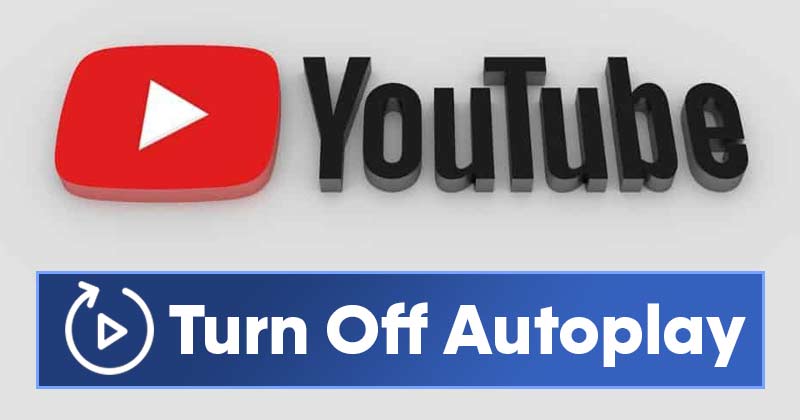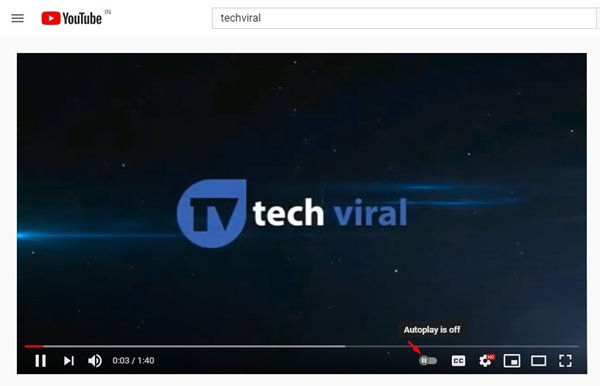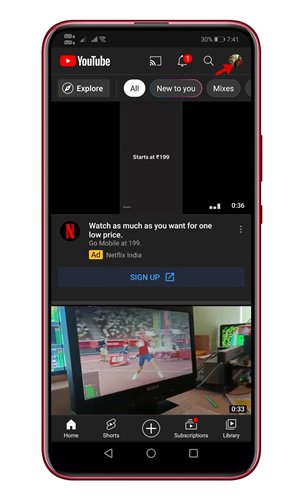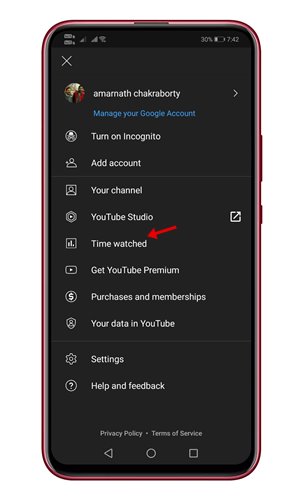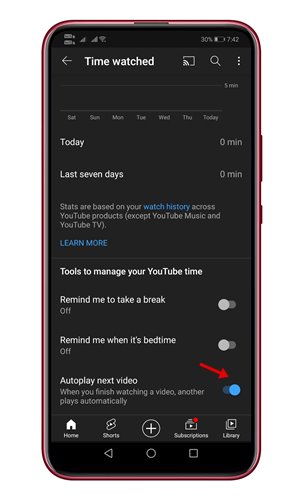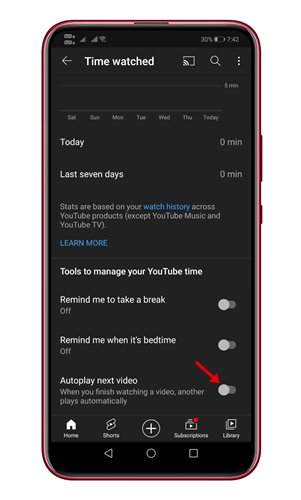As of now, there are hundreds of video streaming sites out there. However, out of all those, YouTube seems to be the only best one. Compared to other streaming sites, YouTube has more content.
From movies to TV Serials, you will find different types of videos on the platform. If you are a regular YouTube user, you might know about the Auto-Play video feature. When AutoPlay is turned on, YouTube automatically plays the next video from the playlist.
Although YouTube’s autoplay feature is helpful, many users want to disable it. In addition, many users find the feature annoying and don’t want YouTube to play the next video automatically.
Also Read: How to Set Default YouTube Video Quality On Android
How to Turn Off Autoplay Video On YouTube (Desktop & Mobile)
For those users, we have written this article. YouTube’s Autoplay feature is turned on by default on all devices, including desktop web browsers and mobile apps. In this article, we will share a detailed guide on how to turn off autoplay on YouTube. Let’s check out.
Turn off Autoplay on YouTube Desktop
The Previous year, Google rolled out an update to YouTube that added the Autoplay button to the video player on YouTube.
So, it’s relatively easy to turn off Autoplay on a YouTube desktop. For that, you need to play a video on your computer. Next, click on the icon that displays Autoplay is on/off when you hover over it.
You need to click on the toggle button to enable or disable the Autoplay option. That’s it! You are done. This is how you can disable Autoplay on a YouTube desktop.
Disable Video Autoplay on YouTube mobile app
If you use the YouTube Mobile app to watch videos, you can also disable the Autoplay feature. For that, you need to follow some of the simple steps shared below.
1. First of all, launch the YouTube app on your device. Now tap on your profile picture.
2. On the next page, tap on the Time Watched option.
3. Now scroll down and find the option Autoplay next video.
4. On the next page, tap on the toggle button to disable the feature.
That’s it! You are done. This is how you can stop autoplay videos on YouTube mobile app.
So, this guide is all about how to disable Autoplay videos on YouTube mobile and desktop. I hope this article helped you! Please share it with your friends also. If you have any doubts related to this, let us know in the comment box below.