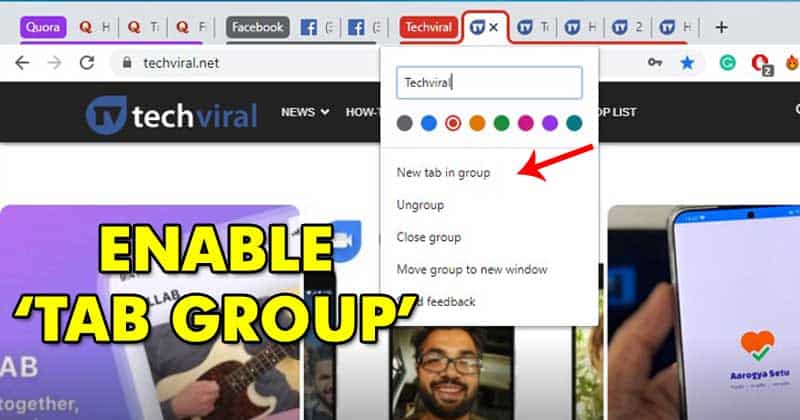It’s no doubt that Google Chrome is right now the most popular desktop web browser. Although the web browser is available for mobile devices, it had marked its strong presence on the desktop platform. If you have been reading tech news, then you might know that recently Google introduced a bunch of new features to the Chrome browser.
Out of all those features, the most interesting one is the ‘Tab Groups’. Tab Groups is a new feature that allows users to organize tabs into visually distinct groups. It lets you separate the tabs associated with different tasks.
Previously, the feature was available on the Chrome Canary and Chrome beta, but now it has officially rolled out to the stable build. You don’t even need to access the Chrome experiments page to enable and use the new feature.
[alert-announce]Also Read: Dark Mode on Web Pages in Google Chrome[/alert-announce]
Use The New ‘Tab Group’ Feature of Chrome
So, in this article, we have decided to share a working method to enable and use the new Tab Groups feature of the Google Chrome web browser in 2020.
Step 1. First of all, make sure to update your chrome browser. Just click on the three dots and click on ‘About Chrome’. There you need to install the updates.
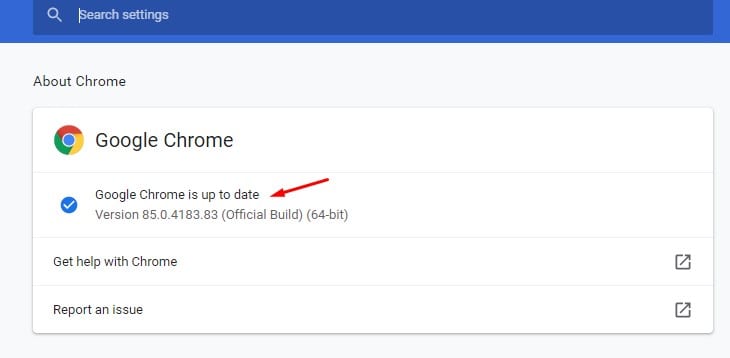
Step 2. Once done, restart your web browser. Now browse the web as you usually do.
Step 3. Suppose you want to put all techviral tabs in a new group, then right-click on the techviral.net tab and click on ‘Add to a new group’.
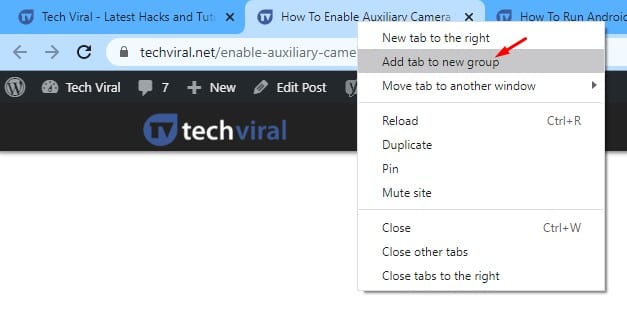
Step 4. To add other tabs into the existing group, right-click on the tab and select the ‘Add to group’ option.
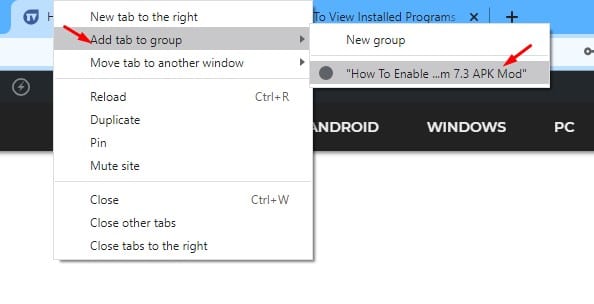
Step 5. To assign and name and color, click on the group label and assign a new title and color.
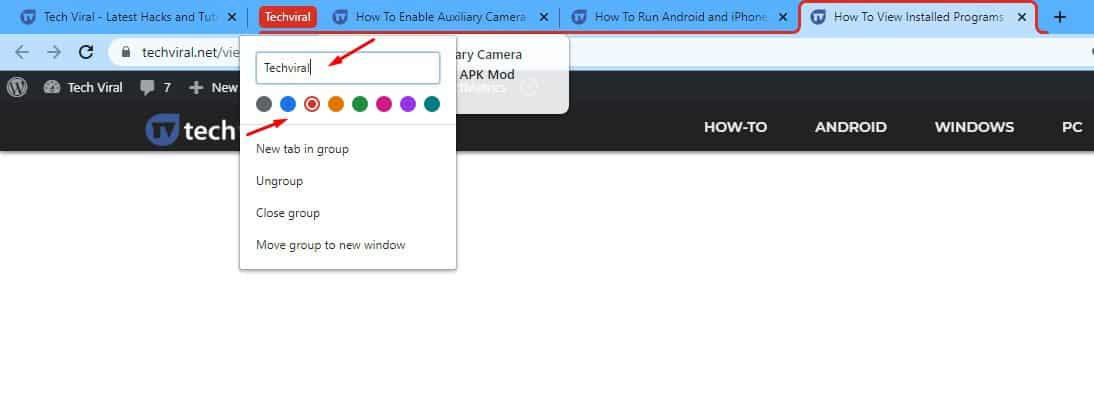
That’s it! You are done. This is how you can use Chrome’s tab group feature for a more organized web browser.
So, this article is all about how to enable Chrome’s tab group feature. I hope this article helped you! Please share it with your friends also.