WhatsApp is right now the most popular instant messaging app. Compared to every other instant messaging app, WhatsApp provides users with far more features. It’s more than an instant messaging app, as it allows you to make voice and video calls.
Although WhatsApp is a desktop app, the app has focused more on mobile platforms like Android and iOS. The desktop app of WhatsApp still misses out on some essential features like video calling.
Also Read: How to Setup & Use WhatsApp Pay On Android & iOS
How To Make & Receive WhatsApp Calls From PC
The reason why we are talking about WhatsApp is that we recently got a few messages from our users regarding how to make and receive WhatsApp Calls on PC. That’s why we have decided to share all working methods to make calls on WhatsApp from the desktop.
1. Using Desktop Application
WhatsApp is a desktop application for Windows PCs that can be used to access WhatsApp from the computer. The desktop app can be used to exchange text messages and to make calls. Follow some of the simple steps given below to use the Desktop WhatsApp app.
1. First of all, download and install WhatsApp on your computer.
2. Once installed, open WhatsApp, and you will see a screen like the one below.
3. Open WhatsApp on your phone and then tap on Menu > WhatsApp Web.
4. Scan the QR code displayed on your computer screen.
You can only exchange text messages with the WhatsApp desktop app. The video/voice call feature is missing.
2. Using WhatsApp Web
You can also use WhatsApp without installing any desktop app. WhatsApp is a web app that runs inside a browser. So, in this method, we are going to use the WhatsApp web to make and receive WhatsApp calls from a PC.
1. First of all, open a web browser on your computer and open web.whatsapp.com
2. Now you will see a QR code scanner.
3. Next, open the WhatsApp Android app and scan the QR sign on the PC.
4. Now, the entire interface of WhatsApp will be displayed in your browser.
That’s it! You are done. Now, you can either make calls or exchange text messages.
3. Using BlueStack Emulator
Well, BlueStack is one of the best and top-rated Android emulators available for desktop computers. With BlueStack, you can easily run WhatsApp on a PC. Not just WhatsApp, but you can also run games like PUBG Mobile on a desktop through the BlueStack emulator.
Just download and install BlueStack on your Windows PC and then sign up with your Google Account. Once done, install the WhatsApp app from the Google Play Store, and you will be able to use the instant messaging app from your desktop.
Apart from BlueStack, you can use other Android emulators as well. For the complete list of Android emulators for Windows, check out our article –
So, these are the best methods to make and receive WhatsApp calls from a PC. I hope this article helped you! Share it with your friends also. If you have any doubts related to this, let us know in the comment box below.
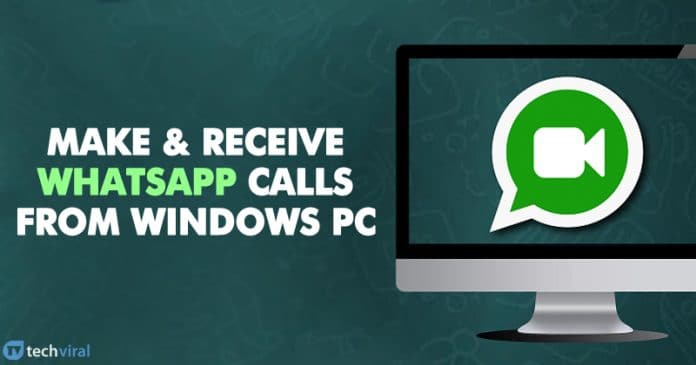
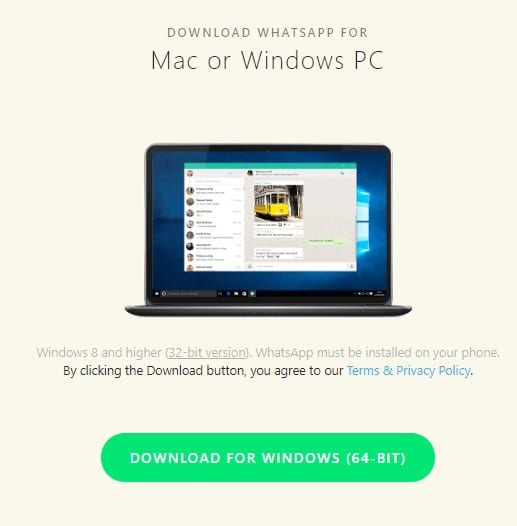
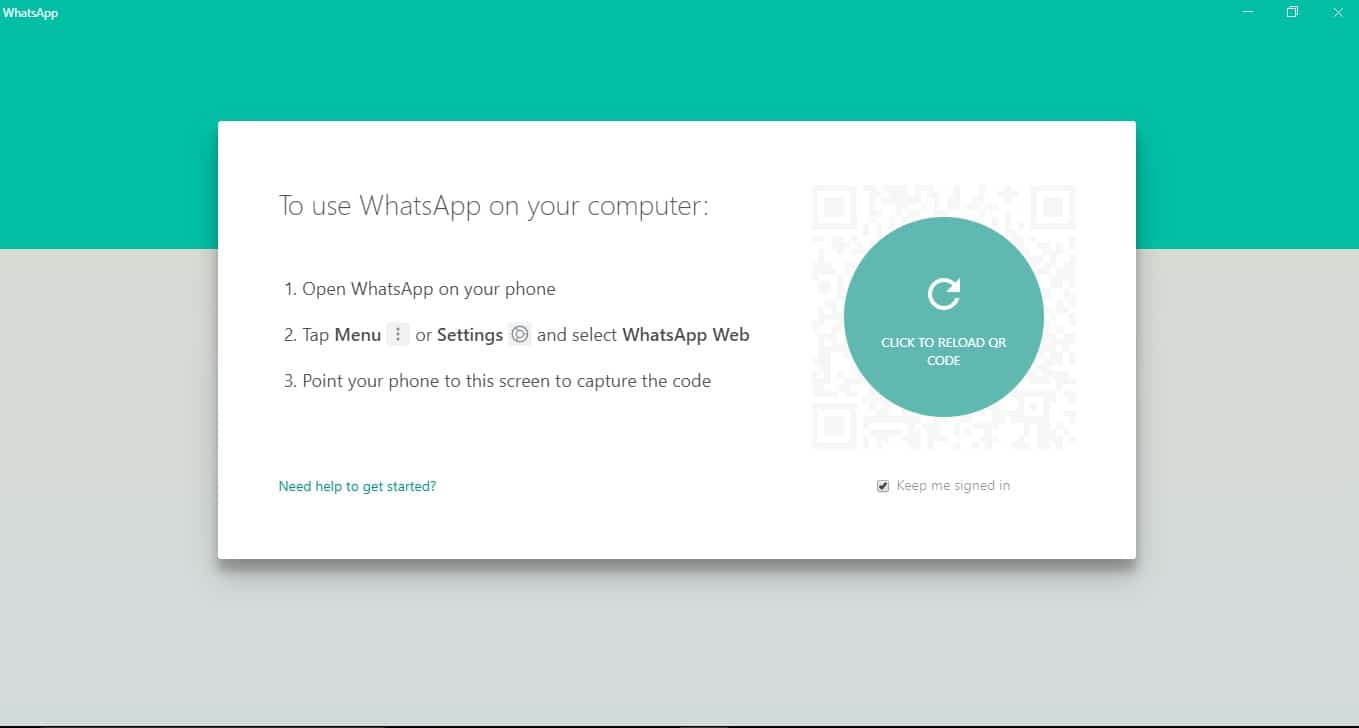
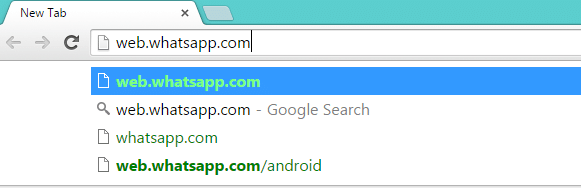
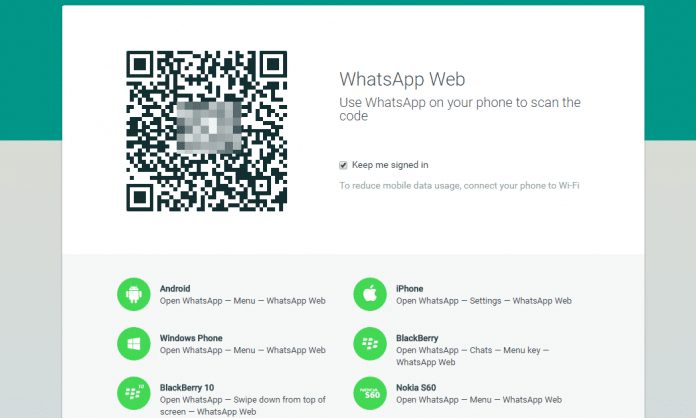
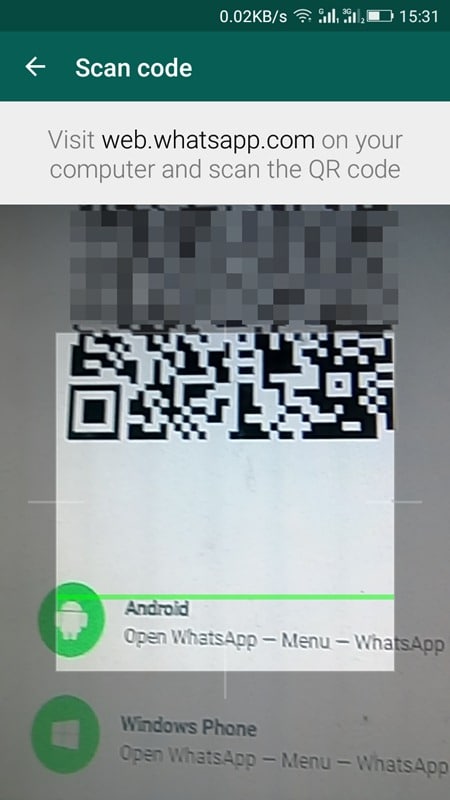
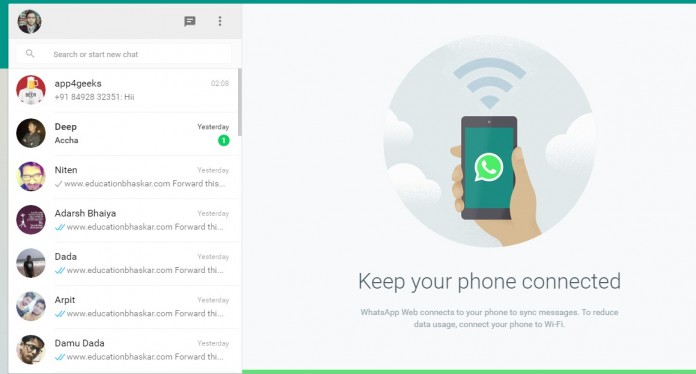




I still can’t find any way of making calls from Whatsapp web. Are you sure that is really possible?
ya seriously
That is not possible yet.
No the only way to make and receive calls via Whatsapp on PC is throught Bluestacks. Get it here for free: https://www.bluestacks.com/ Glad I could help 🙂
mee too
I cant download the bluestack app so that is not good by any chance can id o it a diffrent way
There are other emulators available, just search for an android emulator.
When I make WhatsApp calls on bluestacks, I hear the other party’s voice, but he/she can’t hear me. What could be the problem?