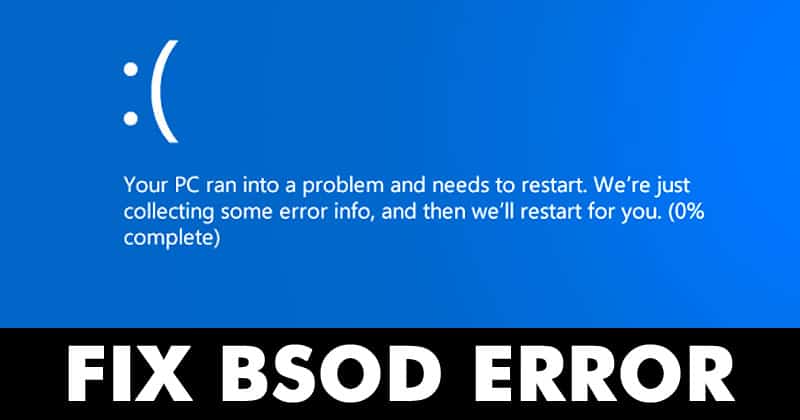Well, it’s no doubt that Windows 10 is right now the most popular desktop operating system. Compared to every other desktop operating system, Windows 10 has more features. However, unlike every other desktop OS, Windows 10 is not without its flaws.
A regular user often deals with different types of errors while using Windows. Driver Errors, BSOD errors, frequent crash, etc. were nothing new for a Windows user. Sometimes, BSOD appears without any error message. It just says ‘Your PC ran into a problem and needs to restart’
How To Fix ‘Your PC Ran Into A Problem’ BSOD Error
So, if you are also getting such errors on Windows, then keep on reading the article. In this article, we are going to share some of the best methods to fix ‘Your PC Ran Into a Problem and Needs to restart’ error message.
1. Unplug All External Devices

Well, if you have recently plugged in a new Hard Drive, SSD, or Pen Drive, then you need to unplug it. The same thing applies to the mouse, keyboard, Bluetooth, or WiFi Adapters as well. The error message appears when Windows 10 fails to install the appropriate drivers for the external hardware.
Sometimes, faulty hardware also triggers the ‘Your PC Ran into a Problem’ error message. So, before trying any other method, make sure to unplug all external devices, and check.
2. Uninstall the Newly Added Software
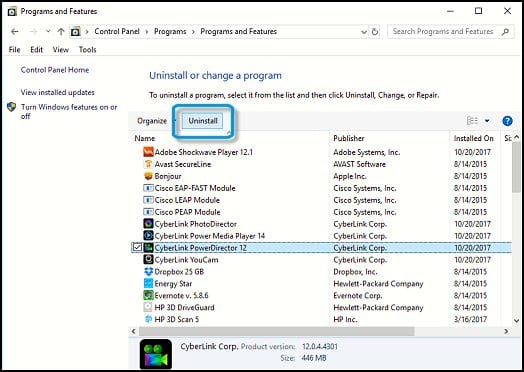
Well, if you are getting the error message after installing new software, then that particular software could be the culprit. The same thing applies to Antivirus apps as well.
So, just head to the Control Panel and check the recently installed apps. You need to uninstall the newly added software to fix the ‘Your PC Ran Into a Problem and needs to restart’ error message.
3. Rollback the Drivers
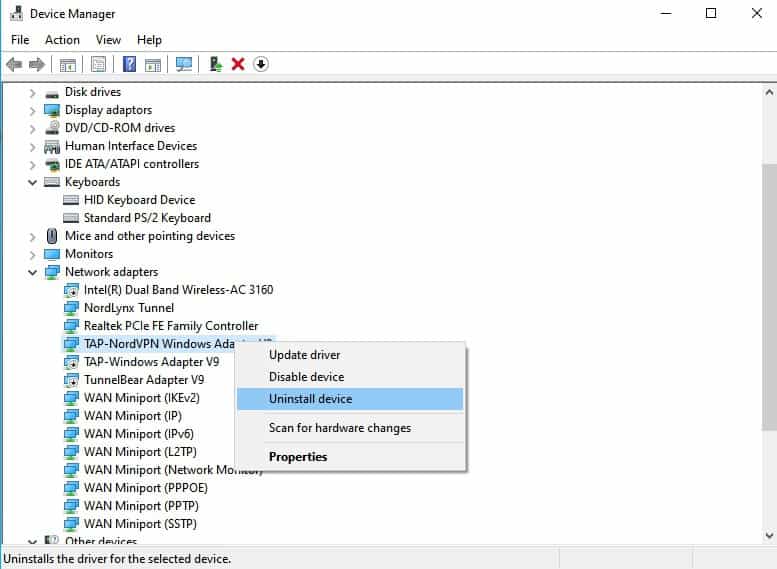
For those who don’t know, Driver is a piece of software that helps the operating system control the hardware. Windows 10 automatically installs the latest drivers for your graphic card, printer, network adapter, etc to ensure compatibility with the latest version of the Windows.
However, sometimes a driver update can break your system, leading to ‘Your PC ran into a problem and needs to restart’ BSOD error. So, head to the Device Manager and roll back the driver. You can also choose to uninstall the device from the Device Manager. It will force Windows 10 to reinstall the device along with the driver the next time you restart.
You can also follow our article – How To Easily Update Drivers In your Windows PC to install the latest version of drivers.
4. Update the Operating System
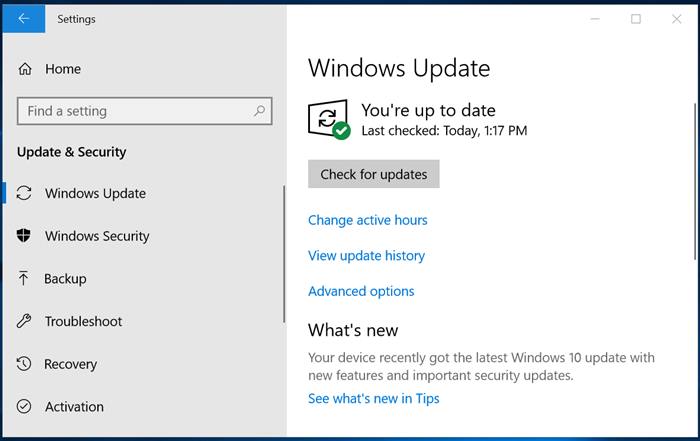
Well, you should update your operating system periodically to ensure better performance. The BSOD error might be happening because of the software incompatibility that has been solved in the recent update.
So, without any further delay, head to the Settings > Update & Security. Under the Update & Security, click on the ‘Check for updates’ button and install all pending updates.
That’s it! You are done. This is how you can fix ‘Your PC Ran Into a Problem and Needs to restart’ error message.
So, this article is all about how to fix ‘Your PC Ran Into a Problem and Needs to Restart’ error message. I hope this article helped you! Please share it with your friends also.