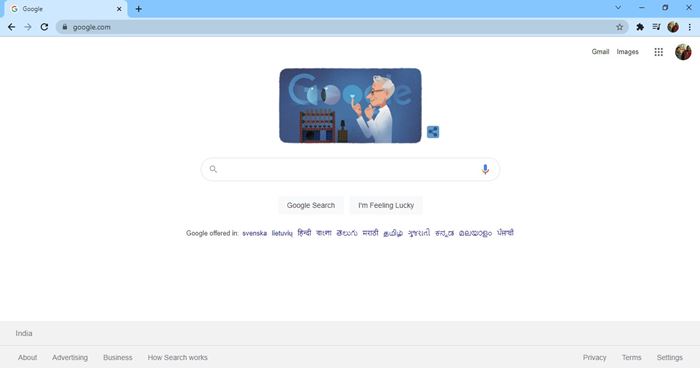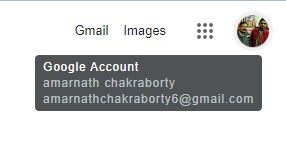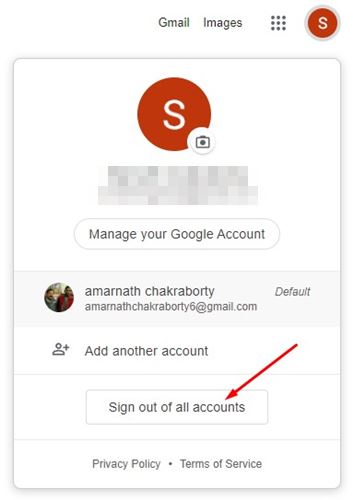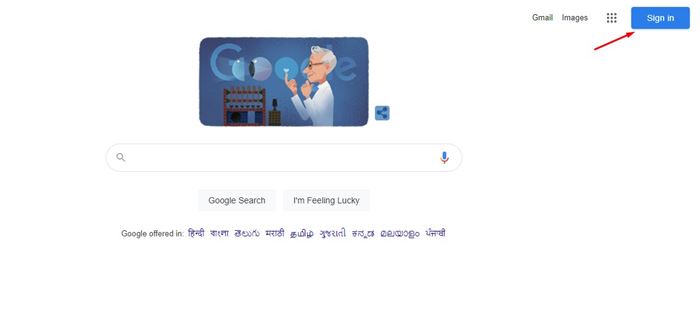If you have been using the Google Chrome web browser, you might know that the web browser allows you to use multiple Google Accounts at once. To switch to Google Accounts, you need to open a new tab, click on the Google account profile picture, and select another account.
Although Chrome doesn’t restrict using multiple Google Accounts, users often deal with some problems. The major problem with using multiple Google Accounts on Chrome is there can only be one default Google Account.
A Default Google account is the one that any Google website you open will use. Although there’s no direct option to change the default Google Account, a workaround lets you change the default Google Account in easy steps.
Also read: 15 Best Google Chrome Alternatives
Steps to Change Default Google Account on Chrome Browser
So, if you are looking for ways to change your default Google Account, you are reading the right article. Below, we have shared a step-by-step guide on how to change your default Google Account on Chrome browser. Let’s check out.
1. First of all, open the Google Chrome web browser on your computer. Next, visit Google.com.
2. Now, you need to click on the profile picture icon, as shown in the screenshot below.
3. Now click on the Sign out of all accounts option as shown below.
4. Once done, you need to click on the Sign in button, as shown in the screenshot below.
5. On the next page, click on the Add Account button and log in with the Google Account you want to set as default.
6. The first account will be used as default. Next, you can sign in with the rest of your Google Accounts.
That’s it! You are done. This is how you can change your default Google Account on the Chrome browser. I hope this article helped you! Please share it with your friends also. If you have any doubts related to this, let us know in the comment box below.