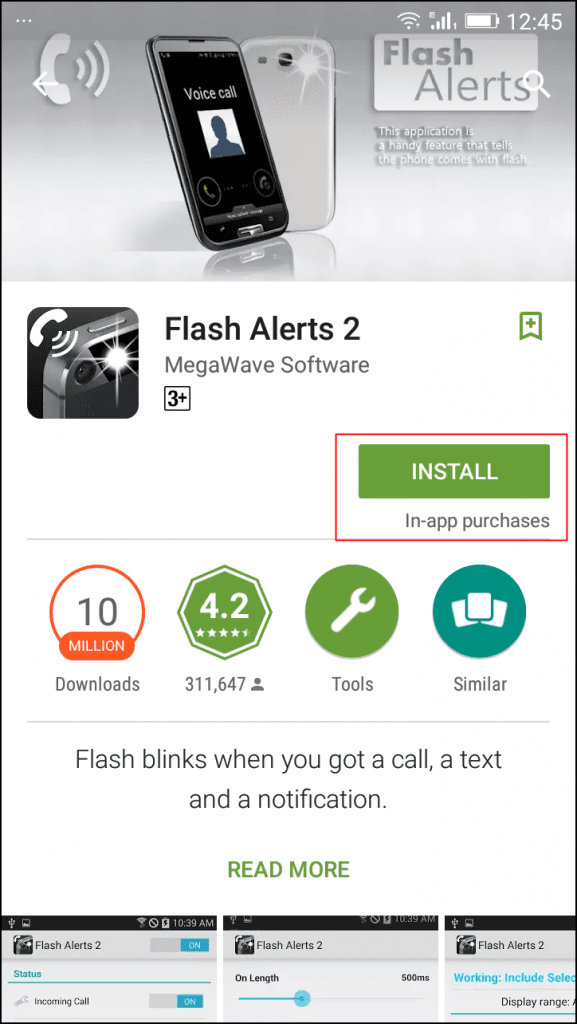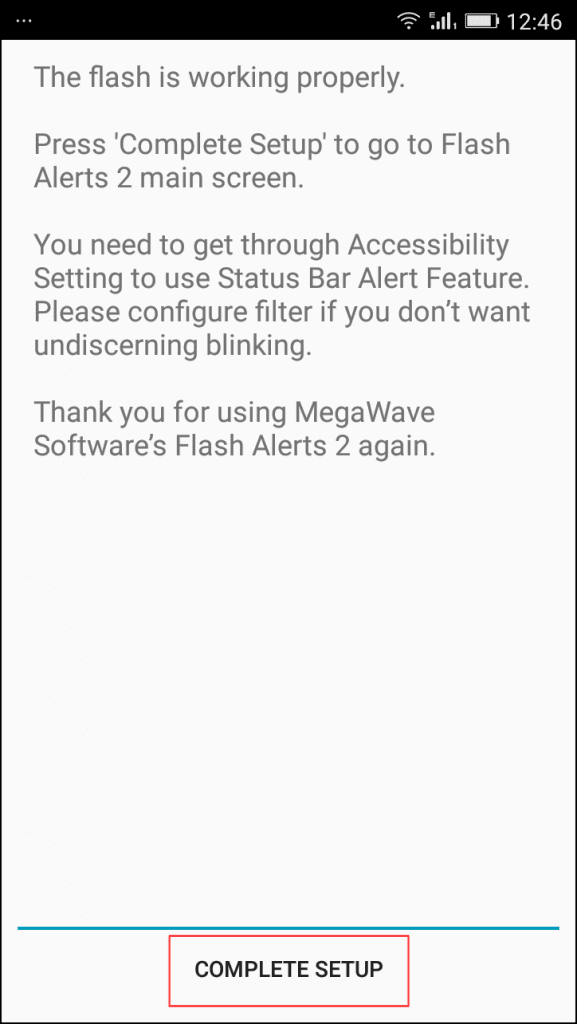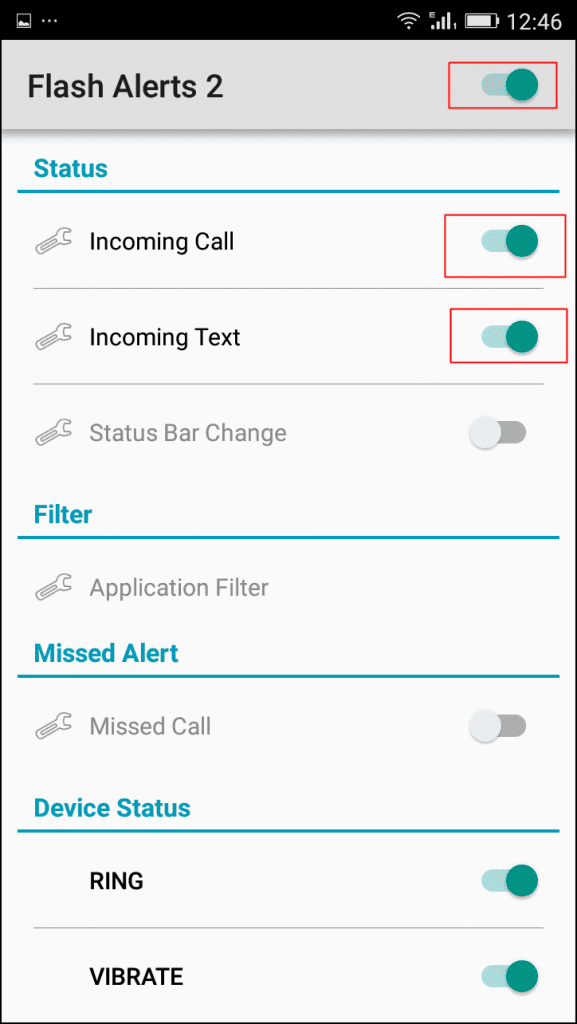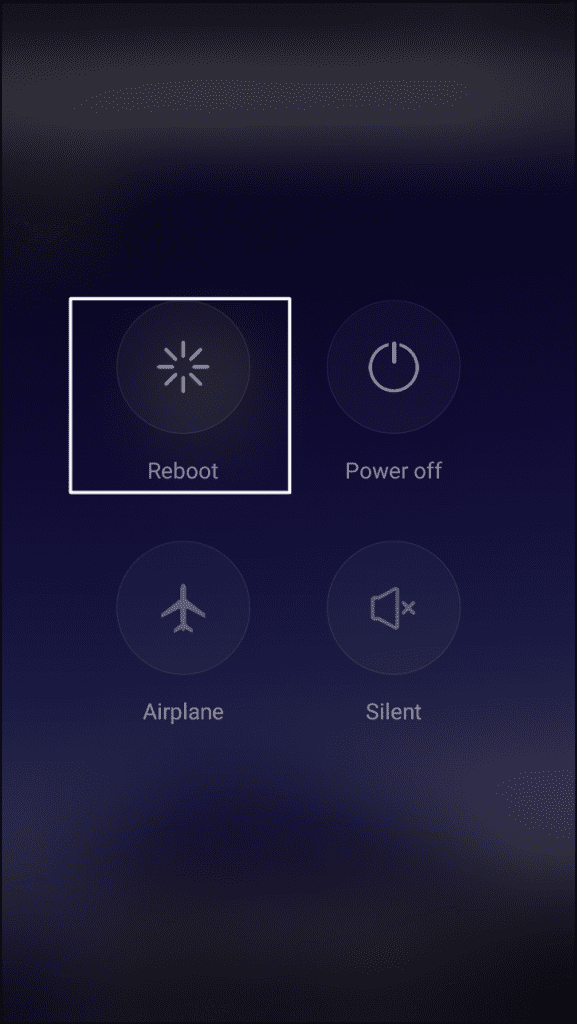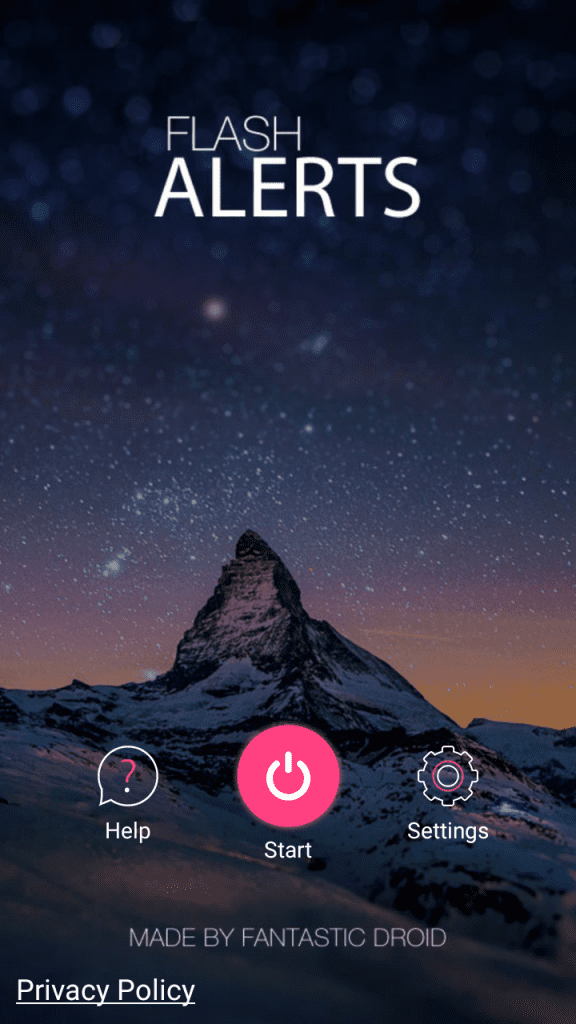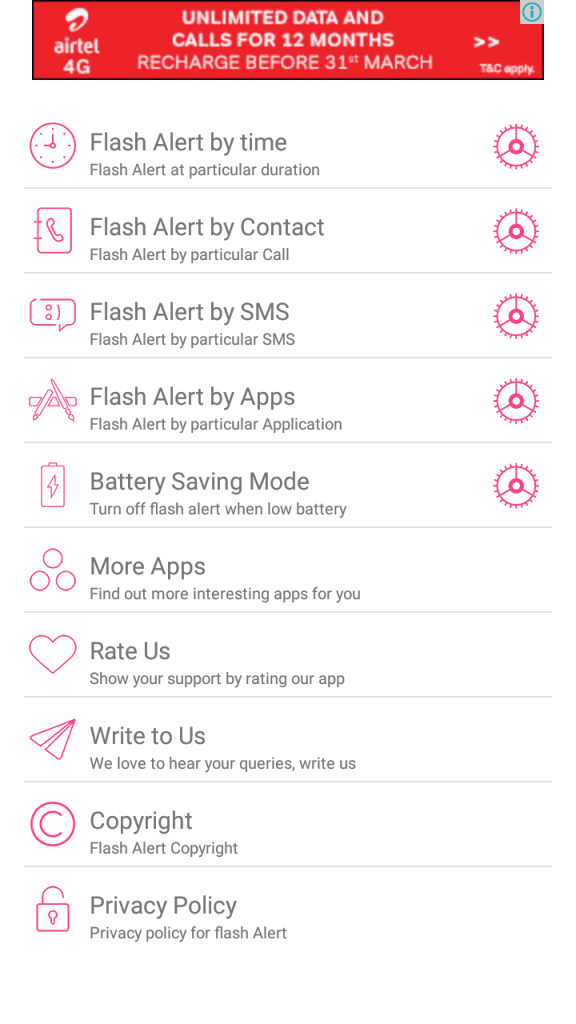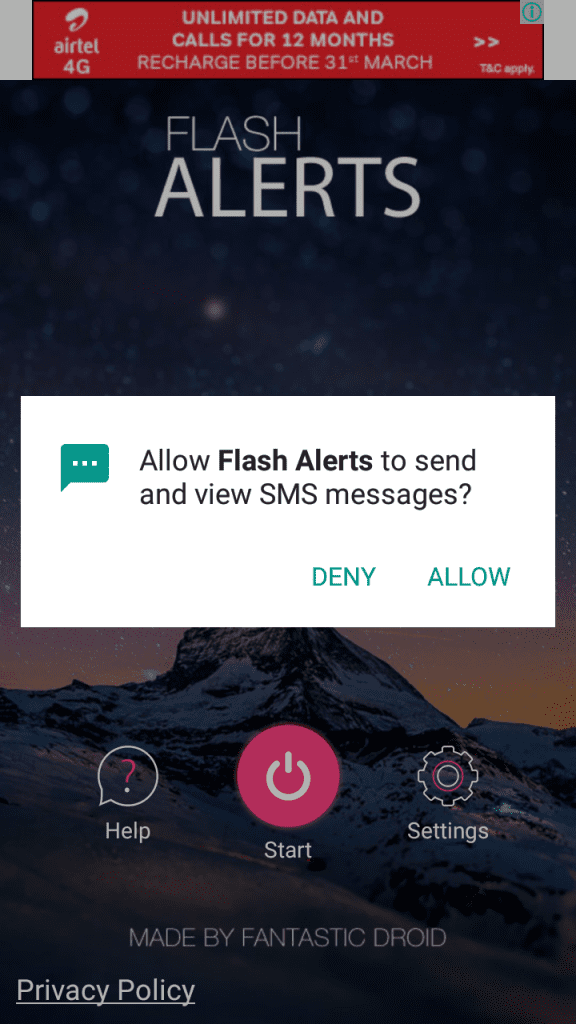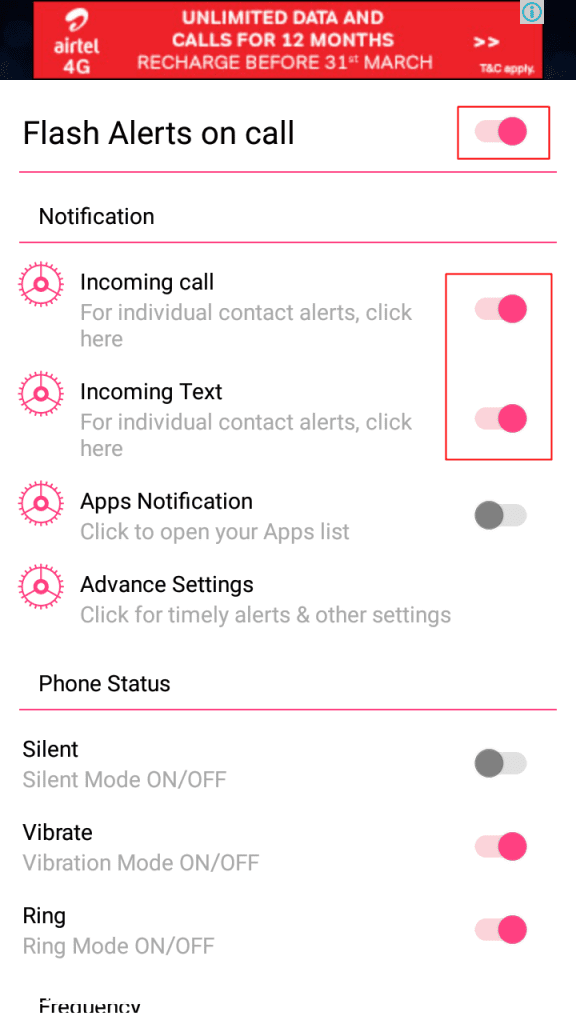Want a fun way to receive a call? I will share one of the coolest methods to receive a call. What if your Android phone’s camera flash starts blocking whenever an incoming call arrives?
Suppose your phone is in silent mode, and we all know that we can’t listen to any noise of incoming calls or message tones. However we used to get vibration, but that is not enough nowadays because modern phones don’t have a decent vibration.
Activate Android’s Camera Flash As Incoming Call Notification
In such cases, Android’s Camera Flash blink for incoming call notifications seems to be the savior. You can use a third-party app to activate Android’s camera flash as an incoming call notification. Here’s what you need to do.
1. Download Flash Alerts 2 on your Android Device and install it. Give it all permission to handle your flashlight and incoming calls.
2. After installing, launch the application, asking you to do a test. You need to follow the onscreen instruction to complete the test.
3. Make Sure the Flash Alerts is on in the App, and the incoming Call option is enabled. After updating the settings, make sure to save it and then reboot your phone.
4. After the reboot, open the app and activate it once again. Now it’s time to wait and receive an incoming call. And you will see your phone’s LED flashlight blinking on incoming calls.
That’s it! You have successfully activated Your Android’s Camera Flash As Incoming Call Notification.
Using Flash Alerts On Call/SMS
One of the cool flashlight alerts or flash alert application in the play store. Very useful in the dark or at night when you do not want to hear ringtones. This is another handy tool that will enable flash alerts for your Call/SMS
1. First, Download and install Flash Alerts On Call/SMS on your Android smartphone and launch the app.
2. Now you will see the screen like below here; you need to tap on Settings.
3. Now you can set everything as per your wish.
4. Now move backward and then tap on the Start button. Now you need to give it a few permissions. Simply “Allow” it.
5. You need to enable the option “Flash Alerts On Call” and everything else, as shown in the screenshot below.
That’s it. Now, if anyone calls you or texts you, your Android camera flash will blink.
So, these are some simple steps to activate Android’s Camera Flash as an incoming call notification. If you need more help, let us know in the comments below.