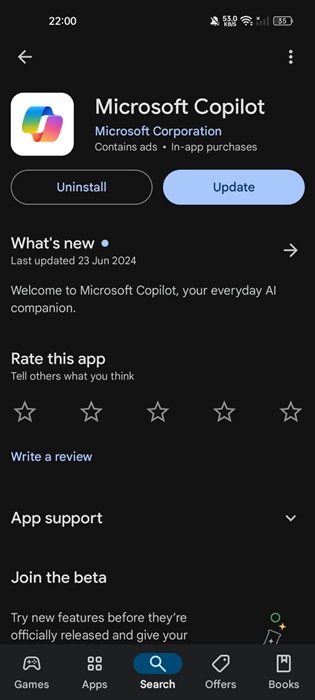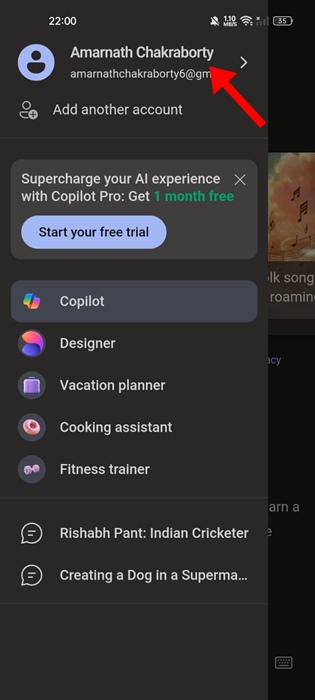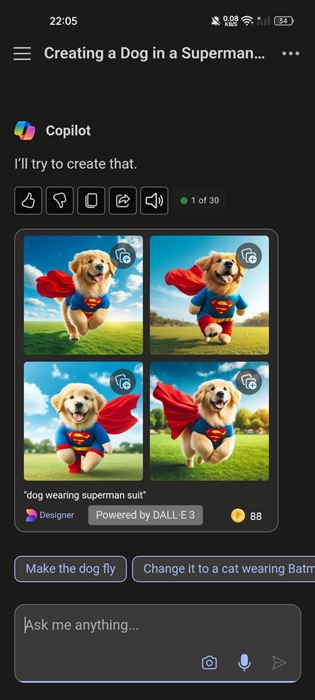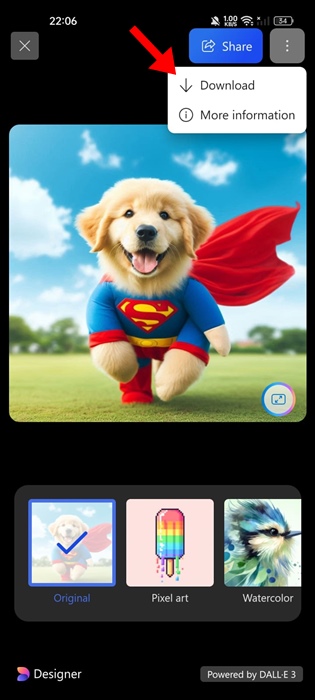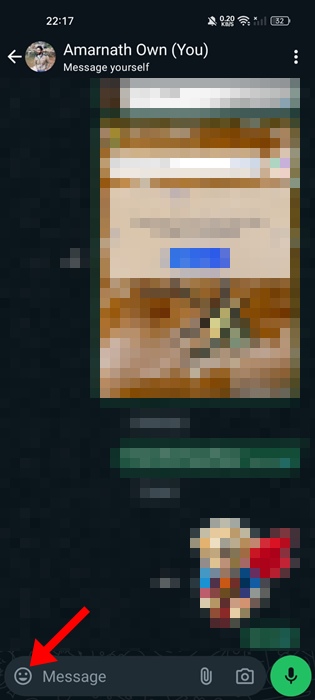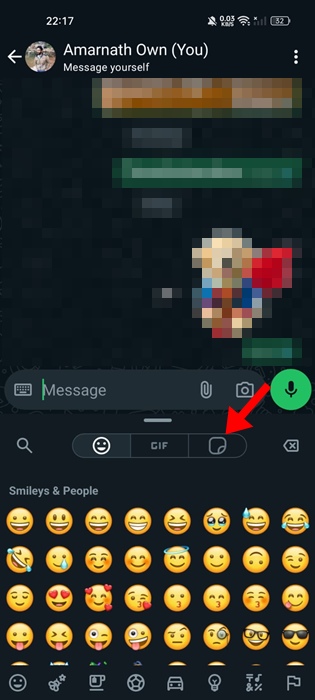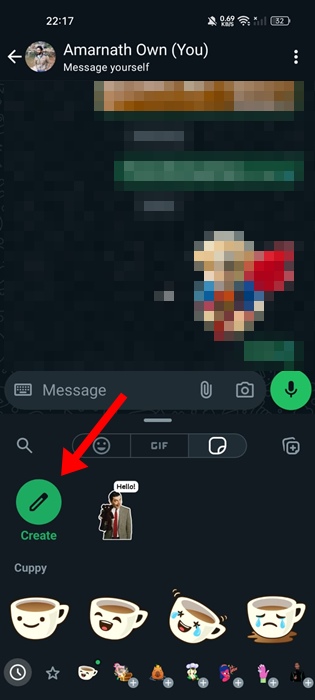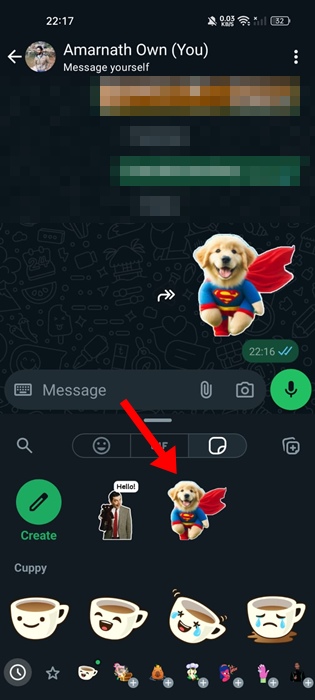If you keep up with the latest iOS 18 news, you may know about Genmoji. iOS 18 users will soon be able to make custom emojis using AI on the new iOS operating system.
What is Genmoji on iOS 18?
Genmoji is basically a form of sticker, but its creation process is quite different from traditional methods. Genmoji will be an Apple Intelligence feature in iOS 18.
With this feature, iPhone users will be able to use AI to generate emoji characters solely based on text inputs.
Basically, Genmojis will look very similar to emojis, but they will be custom-created. You can consider this an emoji created via text input with the help of AI.
How to Get Genmoji like stickers on Android?
While Genmoji is an Apple exclusive feature, Google is said to be bringing a similar feature to its Pixel smartphone series.
Even if you don’t have a Pixel phone, you can use third-party apps to bring iOS 18 type Genmoji to your Android phone.
Using Microsoft Copilot App to Generate Genmoji type Stickers on Android
Yes, the Microsoft Copilot app can be used to generate Genmoji-Like stickers on Android smartphones. Technically, Copilot will generate an AI image with the text input you provide; later, it needs to be converted into a sticker.
1. To get started, launch the Microsoft Copilot app on your Android phone.
2. Sign in to your Microsoft account to generate the images.
3. Now, enter a text prompt to generate an image. You need to be very clear with the text prompt to generate AI images.
4. After generating an image, tap on the variant as per your choice.
5. Next, tap on the three dots at the top right corner and select Download.
How do you turn images into stickers on Android?
After generating the AI images, it’s time to generate those AI Based images as stickers. To do this, we are going to use the WhatsApp app.
1. Launch the WhatsApp app and open a chat where you want to send the Genmoji type Sticker.
2. Next, tap the emoji icon at the bottom left of the chat field.
3. Switch to the Stickers tab as shown in the screenshot below.
4. Tap on the Create button to start creating a sticker from your image.
5. Select the AI Generated image that you’ve downloaded from the Microsoft Copilot app.
6. The background will be removed from the image. If you want to make minor edits, tap the Edit icon at the top right corner of the screen.
7. The sticker you’ve created will be saved on the WhatsApp. Simply tap on the Send button to send it to the chat.
8. You can now use the sticker on any chat.
These are some simple steps to get Apple Genmoji Like stickers on any Android phone. Let us know if you need more help on this topic in the comments. Also, if you find this guide helpful, don’t forget to share it with your friends.