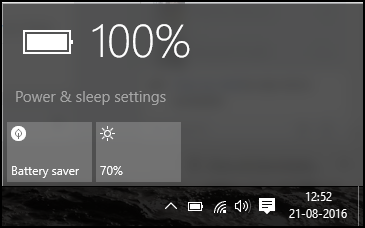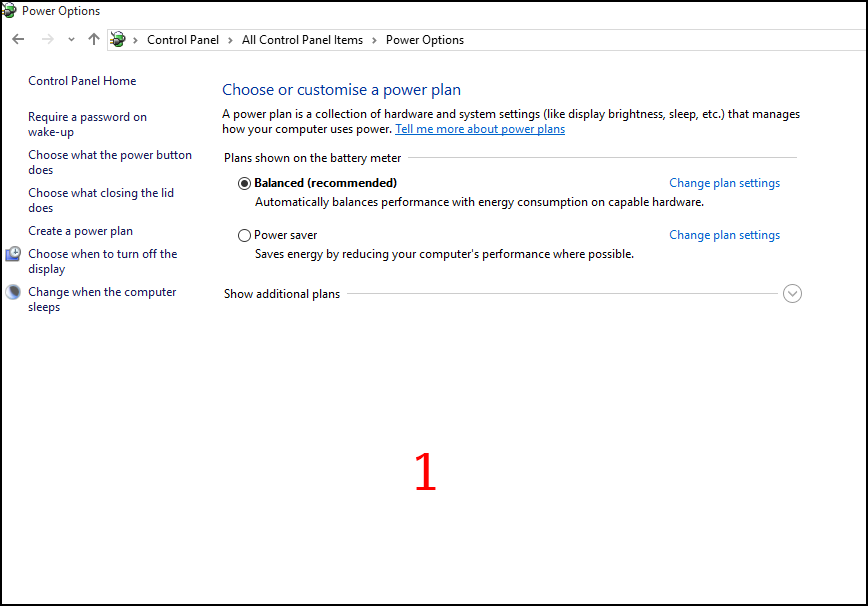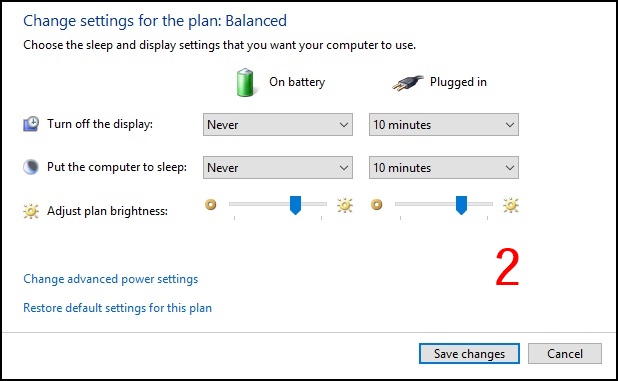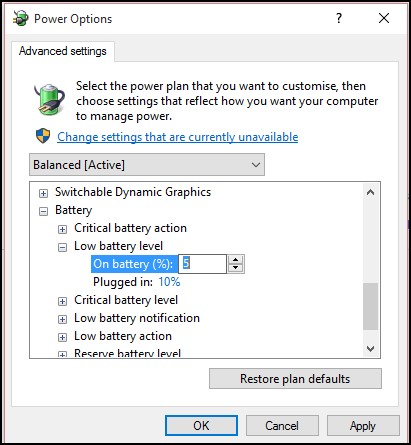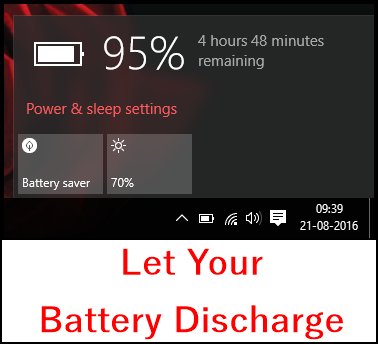With a time battery backup of the laptop goes on decreasing. This is all because improper charging and discharging alter the initial calibration of the battery, and battery backup decreases.
But don’t worry; we have a cool solution to boost your battery backup. You must have tried many ways to boost battery backup, but the best one is to recalibrate your Laptop battery to its best stage.
This will result in better complete charging and results in better battery backup. And for that, follow our simple guide discussed below to proceed.
Easy Steps to Calibrate your Laptop Battery
The method is very simple and doesn’t require any tool; you must follow the step-by-step guide we discussed below.
1. Charge Battery To Max
First, you need to charge your laptop battery to 100%, which can take hours, depending on your laptop. And after it goes to 100%, remain your laptop plugged in for the next 2 hours. This is going to completely charge your laptop battery to its max.
Setting Up Power options
Now you need to change the power option in your Windows PC. For that, you will need to click on the battery sign in the system tray and click on the More battery option. Next, activate the Balanced mode and select ‘Never‘ on every option under the ‘On Battery’ section.
Setting Up Hibernate & Low Battery Options
Now you will be configuring the hibernate option in Power options > Change Plan Settings > Advance Settings > Battery > Set it to hibernate. This will allow you to make your computer hibernate when it turns off on a low battery. Now under the low Battery level, set all as never, and at a critical level, set it to 5%.
Let Your Battery Discharge
Now you need to discharge your battery to its critical level. Once the battery reaches the 5% mark, charge your laptop to 100% and then Reverse all the settings you have made on the above two steps.
That’s it! You are done. Now you will see the difference between your previous battery backup and the backup after doing this.
So above is all about Calibrate Laptop Battery. With this, you can easily boost up your laptop battery backup. If this article helped you, make sure to share it with your friends as well.