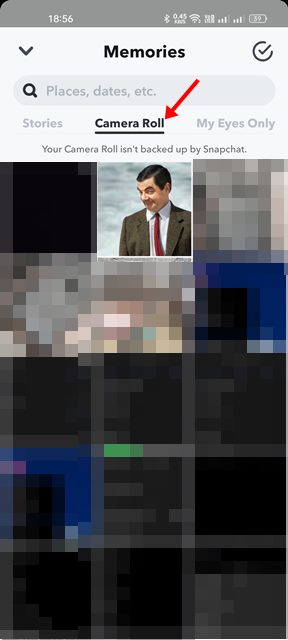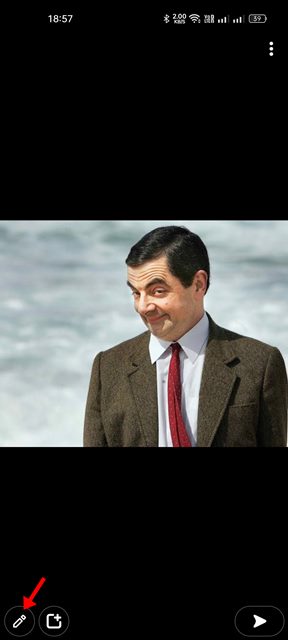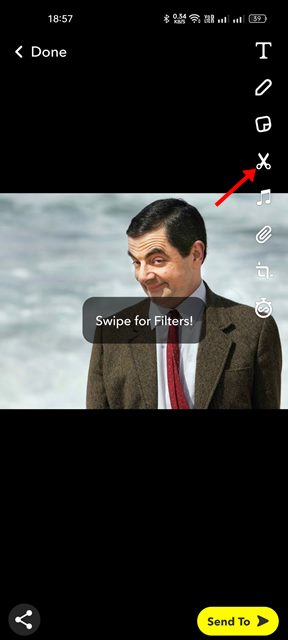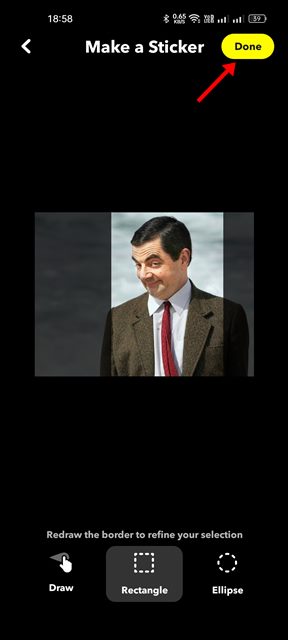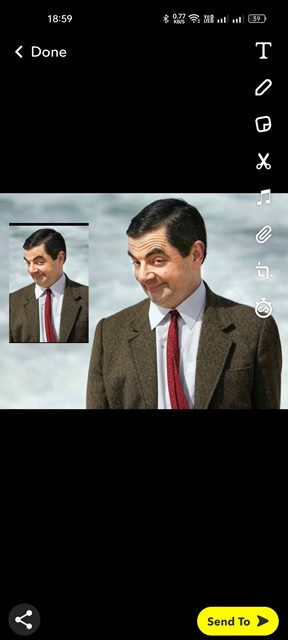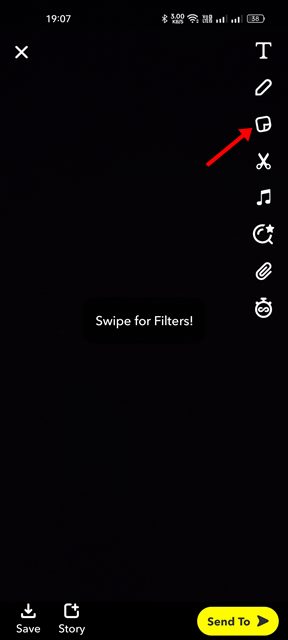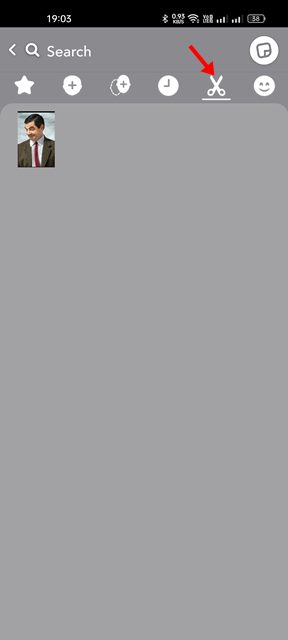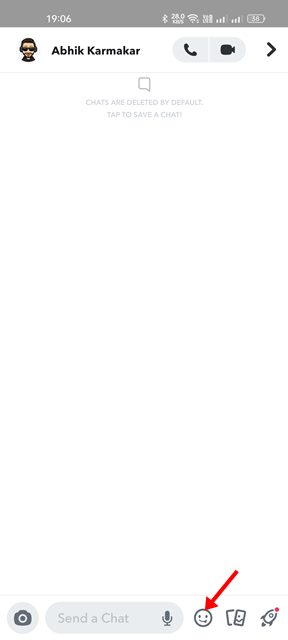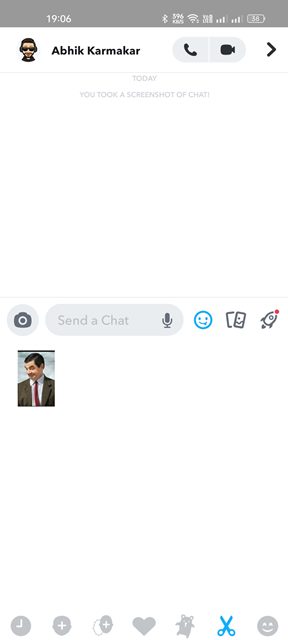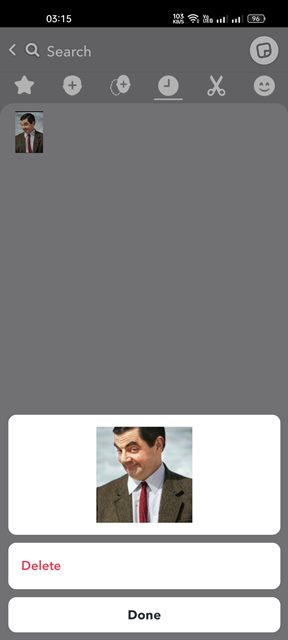Snapchat app for Android & iOS is known for its unique photo and video filters that can transform your snaps in literally no time. Snapchat is one such app you will never regret having on your smartphone. It offers you fun features that can keep you hooked on the app for hours.
Also, just like every other instant messaging app, Snapchat offers you stickers that you can add to your snaps. Other than that, the little-known feature of Snapchat is the ability to turn any object from an image into a sticker.
Yes, it might come as a surprise to you, but Snapchat provides you an option to create your custom stickers. After creating your custom sticker, you can put it into your snaps or can send direct messages.
Steps to Create & Use Custom Stickers in Snapchat
This article will share a step-by-step guide on creating and using custom Stickers in the Snapchat app for Android. Hence, if you are interested in creating your custom stickers on Snapchat, you read the right guide. Let’s get started.
1. First, open the Snapchat app on your Android or iOS. Next, tap on the Memories button as shown below.
2. On the next screen, switch to the Camera Roll and select the image you want to convert into a sticker.
3. On the next screen, tap on the Edit (Pencil) icon, as shown below.
4. On the right, tap on the scissor icon.
5. Next, on the Make a Sticker page, manually draw the border for the sticker. Once done, tap on the Done button. Or else, you can use the Rectangle or Ellipse tool.
6. Now, you can place the sticker anywhere on your Snapchat Story. Drag the sticker to adjust its location.
That’s it! You are done. This is how you can create custom stickers in the Snapchat app.
How to Access & Use the Custom Stickers
If you wish to access the stickers you have created, you need to follow these steps. Here’s how to access and use custom Snapchat stickers.
1. First, open Snapchat’s story creation interface and tap on the Sticker icon.
2. On the Sticker tab, you will see all stickers you have created.
3. If you want to send Stickers in the direct messages, open the chat and tap on the emoji icon below.
4. Next, tap on the Scissor icon as shown below. You will now see all the stickers you have created so far. Tap on the sticker you want to send and tap on the Send button.
That’s it! You are done. This is how you can access and use custom stickers in the Snapchat app.
How to Delete Snapchat Stickers
If you don’t want to have the stickers you have created, you can quickly delete them. Here’s how you can delete your Snapchat stickers in easy steps.
1. To delete a sticker, open Snapchat’s story creation interface and switch to the Stickers tab.
2. Next, long press on the sticker you want to delete and select the Delete option.
That’s it! This will delete your Snapchat stickers.
The ability to create custom stickers is a great Snapchat feature. You can use your custom Snapchat stickers on your snaps to give them a more personal touch. You also get the same feature on WhatsApp for Android.