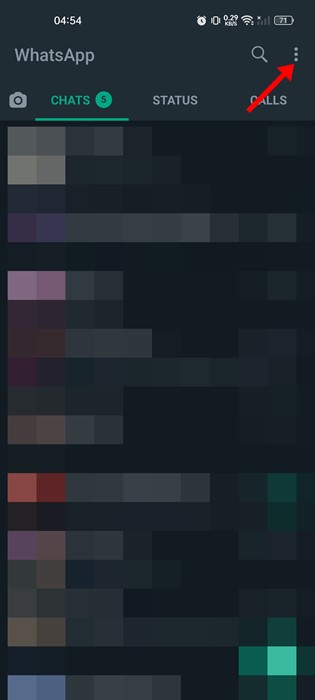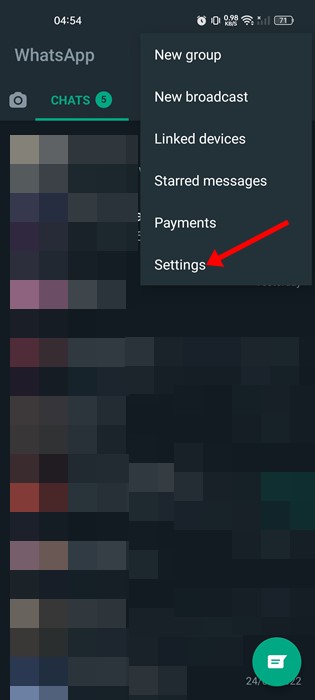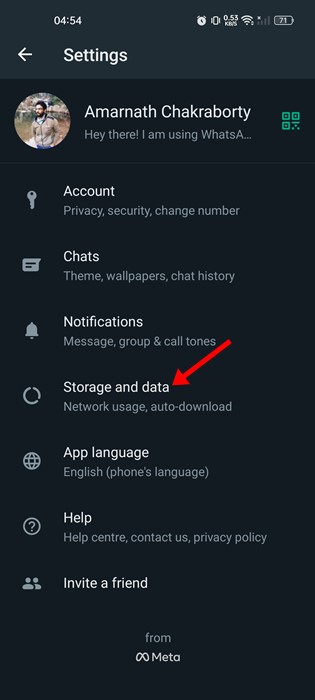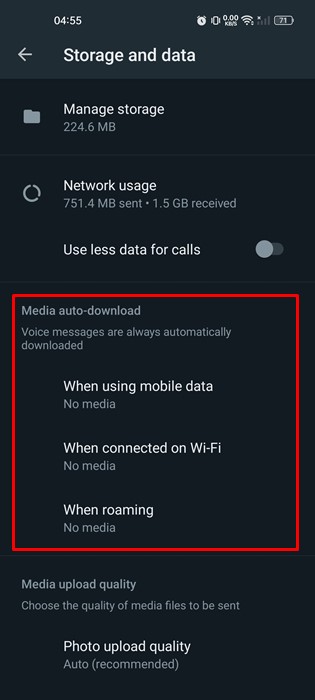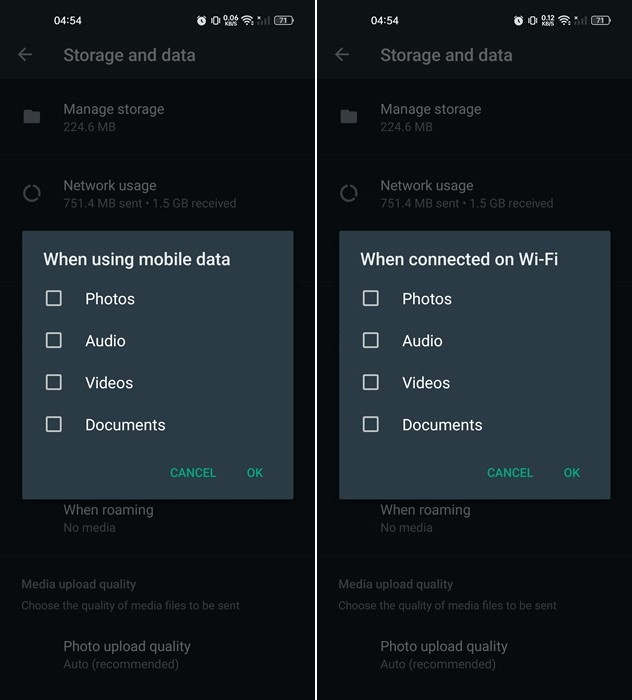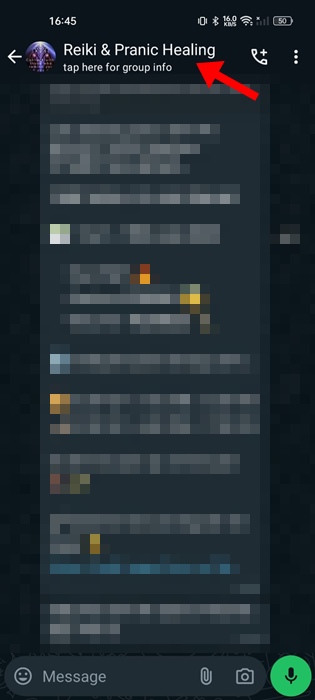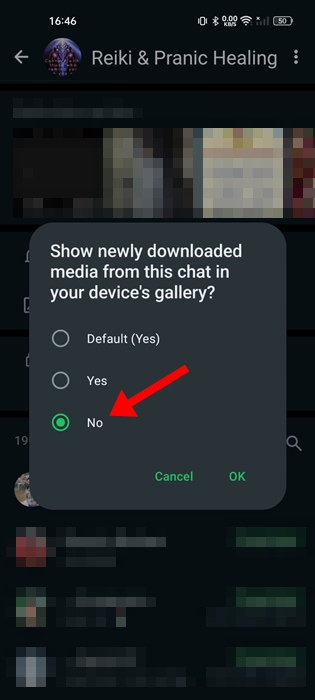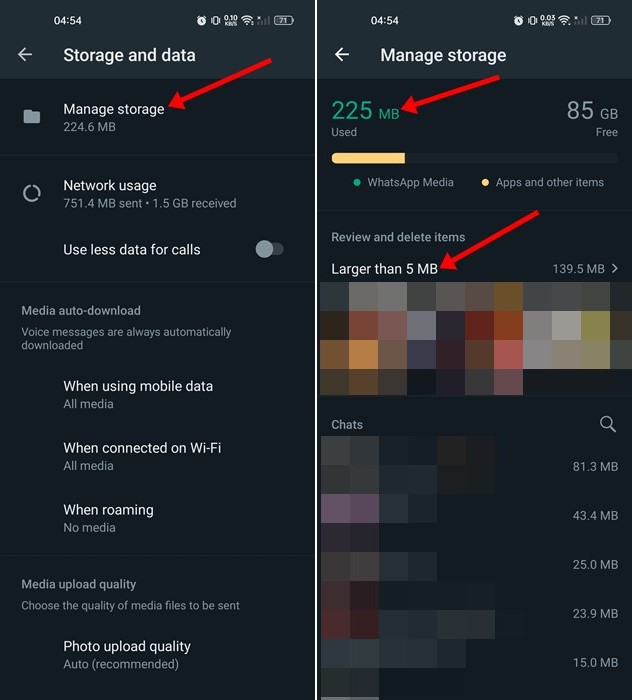On WhatsApp, you can exchange text messages, make voice & video calls, join groups, and more. If you have been using the instant messaging app for a while, you may know that it automatically downloads the media files shared with you and saves them on your phone’s gallery.
This feature is helpful for some users, but many don’t like it because it clutters the phone’s gallery.
Disable Media Auto Download in WhatsApp for Android
So, if you strongly dislike WhatsApp’s media auto-save feature, you need to turn it off from the App’s settings
1. First, open the WhatsApp app on your Android device and tap on the three dots in the top-right corner.
2. On the list of options, tap on the Settings.
3. On the Settings page, tap the Storage and Data option.
4. Now, on the Storage and Data screen, find the Media auto-download section. You will find three options – When using mobile data, when connected on WiFi and When Roaming.
5. To turn off media auto-download completely, uncheck all four options: Photos, Audio, Videos, and Documents.
6. If you wish to turn off media auto-download while using mobile data, select ‘No Media’ only when using the Mobile data option. Similarly, to prevent media downloads when connected to WiFi, select No media on ‘When connected on WiFi’.
Disable Media Auto Download for specific WhatsApp Group
If you don’t want any specific WhatsApp group to save media files on your phone’s gallery, you can manually turn off media downloads for each group. Here’s how.
1. Open the WhatsApp app on your Android phone.
2. When the app opens, open the group you would like to stop auto-download for.
3. Once done, tap on the group name at the top.
4. On the info screen, tap on Media Visibility.
5. On the prompt that appears, select No.
How to Manage WhatsApp Storage?
You need to use the app’s Storage Management tool to deal with all useless media files stored by WhatsApp on your phone. The storage management tool of WhatsApp shows you all files that were forwarded many times and larger than 5MB in size.
You can quickly delete those files to free up some storage space. We have already shared a detailed guide on using WhatsApp’s new storage management tool. Make sure to check out that guide to free up storage space.
So, that’s all about how to stop saving WhatsApp Media files to your phone’s gallery on Android. You should turn off the media auto-downloads if you have limited internet data and save storage space. If you need any more help, let us know in the comments.