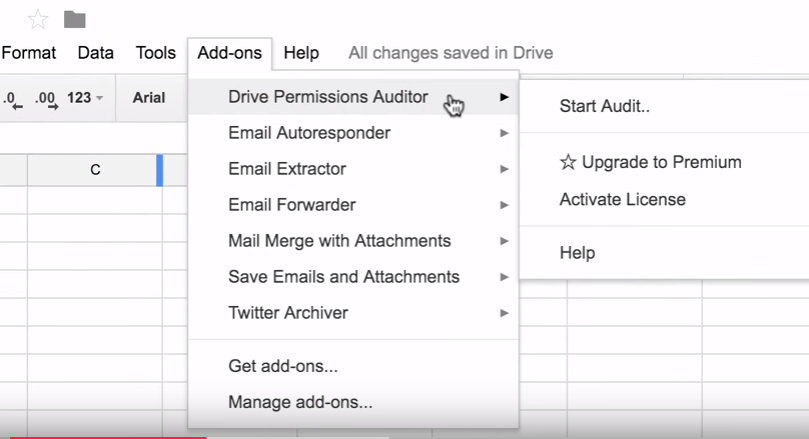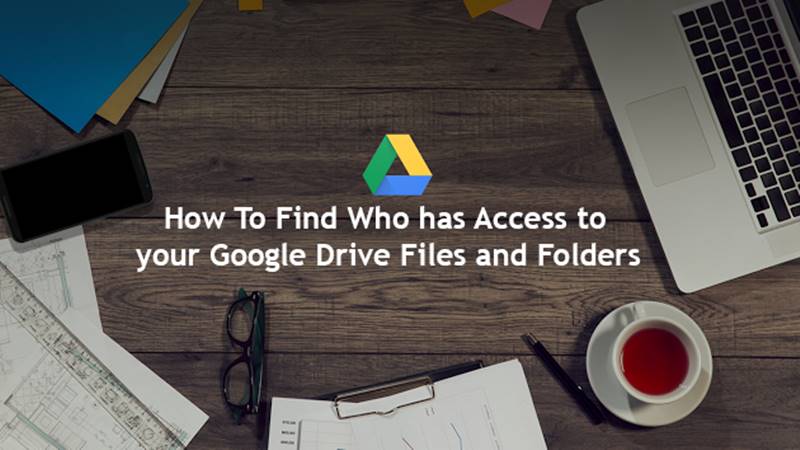While you have registered your account with your unique credentials and you can only access it with that afterward, there is an option inside it to set up the privacy of the files and folders, and you can also set it to share your files with the other users, public, etc.
Let it be that you once uploaded files or a folder to your Drive. Then after a long time, you just have forgotten the privacy settings of your that files or folders, and now you want to know about all such files bundled under the public section, shared section, or private section all at once.
You may be finding some way to get that information regarding your files or folders, don’t struggle with the options. Just read the below article to learn about the method by which you can easily do that.
Find Who has Access to your Google Drive Files and Folders
Permissions Auditor for Google Drive: This amazing free add-on for Google Drive helps users find the permission types on their files and folders on the cloud storage.
This option isn’t available with the default Google Drive so you can add it using this add-on. This add-on can easily help you find the sharing permissions for up to 200 files and folders simultaneously. Let’s check how you can use it with your Google Drive.
1. First, install the Google Drive Auditor Add-On to your and then authorize it from the options.
2. Now go to the Add-ons menu from the inside of Google Spreadsheet, choose the Drive permissions Auditor and then select the option saying “Start Audit“.
This will now run the Audit in the sidebar from where you can inquire about any files and folders, and it will be stated with all the information regarding the permissions of sharing, etc., on the other part of the screen.
3. Some other related information like the date of creation of files, last modification date, file size, file extension, owner information, edit/view permissions, etc. all will also be started side by side on the same inquiry screen.
That’s all! Now follow the Audit to easily manage your Google drive files, folders permissions, etc.
Source: labnol.org
And that was how you could easily check who has access to your Google Drive Files and Folders. After reading the above method, you might have got up the idea of what you must do, which isn’t a very tough method. You need to follow through with some steps, and finally, you will get your desired information!