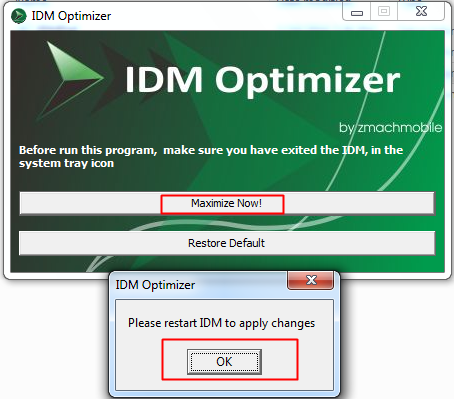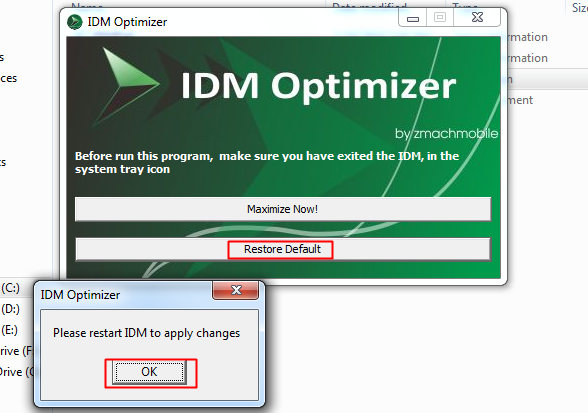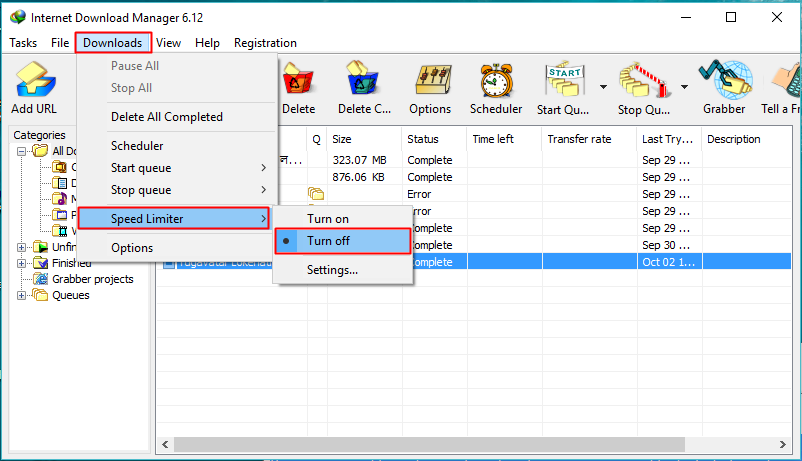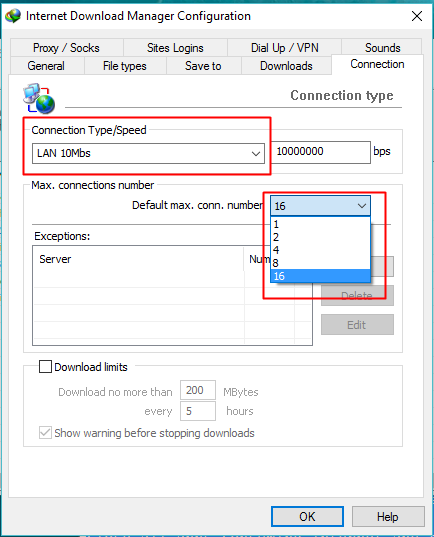Internet Download Manager is the best download manager available for Windows. It’s way better than many other download managers like DAP, Microsoft Lightweight Download Manager, Orbit, and many others.
Recently, we came across an IDM Optimizer tool that boosts your IDM speed by modifying some registry entries. With this tool, IDM will provide better Connection Speed, Connection type, Max Connection Numbers, etc. We are going to share three methods that will help you to increase the download speed of IDM.
Best Ways to Double The Download Speed Of IDM
IDM Optimizer Tool has a simple Maximize Now button, which, when clicked, will pop up a note to restart IDM so it can take effect. You will also have a Restore Default button that will restore all the settings which IDM came with.
Using IDM Optimizer
[Download] IDM Optimizer Tool.
1. Make sure IDM is installed on your PC, as this tool will only optimize IDM if it’s on your system.
2. Now, open IDM Optimizer, and you will see a window as shown below. Click on Maximize Now and you will get a note asking you to restart your IDM. Just restart your IDM.
That’s it! Now IDM is optimized, and you will get better downloading speed. If you want to restore your default settings, you can click on Restore Default.
Using IDM Settings
1. Open IDM and go to the download menu. Next, select the option of “Speed Limiter“. Make sure that Speed Limiter is set to ‘Turn off‘
2. You can also set your maximum connection number in the IDM configuration menu. Go to downloads, select “Option“, browse the Connection tab, and set “Connection Type/Speed” to LAN 10Mbs. Now you need to set your default max. Conn. number to 16.
Closing Background Applications
Background applications can slow down your internet speed, especially if you use applications that require internet connectivity. Browsers with active downloads or programs that actively fetch data online might slow down your internet speed in IDM and also stop apps that fetch Auto updates.
You can pause your ongoing download and resume it after clearing your background online activity; you will find a noticeable difference.
So, the above is all about how to increase downloading speed of your IDM. You can follow three methods and improve your download speed in IDM. If you are facing any problem with any method discussed above, feel free to ask us in the comments.