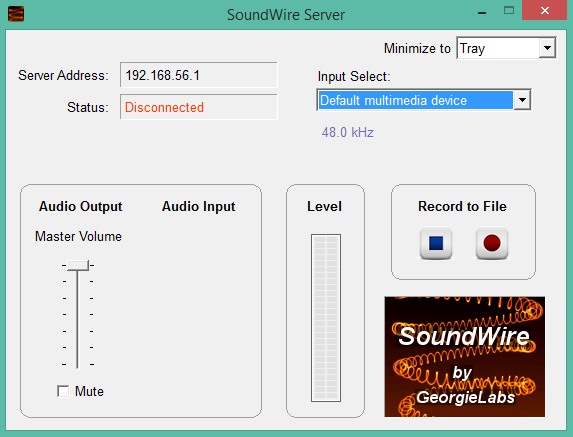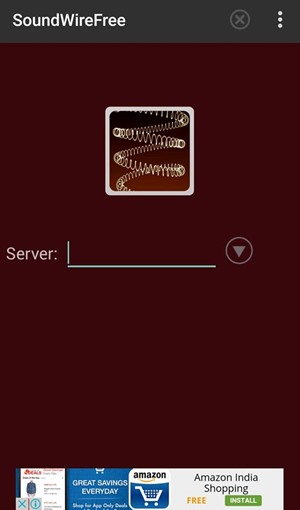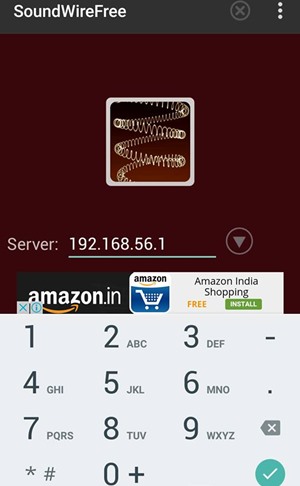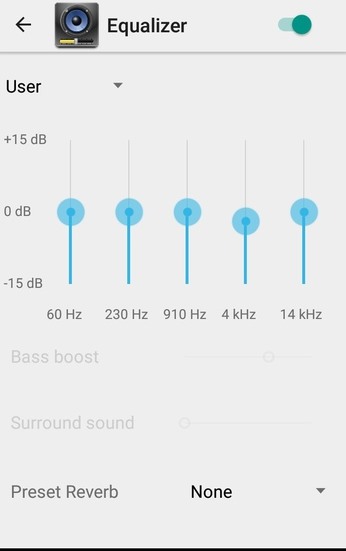Until now, you might have tried many apps to create a connection between your Android and PC that includes screen streaming, image streaming, etc., but what about streaming audio from PC to Android?
I am quite sure that you haven’t yet tried this one. And we are here to guide you about all the latest apps and features you could need, and in this app, you will have the guide to Stream PC Audio to your Android. Yes, it’s possible and can be easily done by following some simple guidelines. So have a look at the complete guide discussed below to proceed.
Steps To Stream PC Audio To Android Device
The method is quite simple and easy, and you need to create the server at the PC end and then use the app on android that will allow you to stream out all your PC sound to your android phone. For that, you need to follow step by step guide below.
1. First, download and install the SoundWire server, and then install it on your PC.
2. Now, launch the tool on your PC, and you will see the interface below.
3. You can also alter the settings according to your wish. Now on your Android phone, you need to download and install the SoundWire app that will help you stream PC audio directly to your Android.
4. After installing the app, launch it on your device, and there you will find the field to enter the Server Address to get connected.
5. Now, note down the IP address on your PC server and then fill it in on your Android phone.
6. Now, click on the soundwire icon, and your device will start creating a connection, and then your device will get connected to your PC.
7. Now play any of the sounds on your PC, which will stream on your android.
8. You can easily edit all the audio equalizer settings according to your wish to get the best results.
That’s it. You are done. Now easily play PC sounds on your android phone.
So the above discussion is all about how to stream PC audio to Android devices. With this, you can easily connect your android to your PC and stream out PC sound to your android mobile. I hope you like the discussion. Keep on sharing with others too. Leave a comment below if you have any related queries about this.