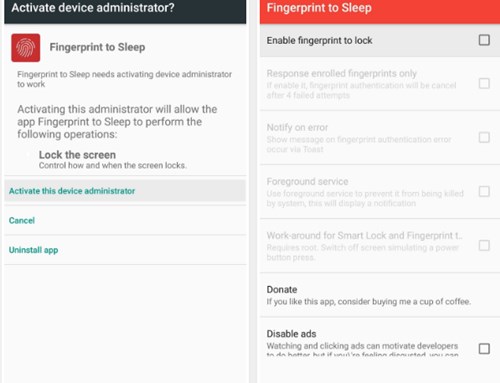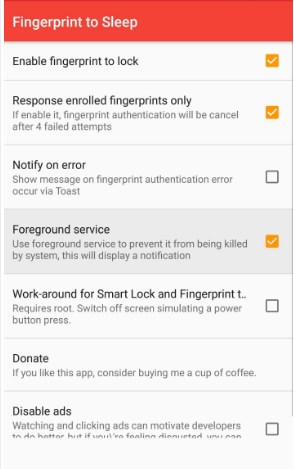Those days are gone when we relied on passwords and PINs to unlock our Android smartphones. These days we have fingerprint and facial scanners. Most of the Android smartphones arriving these days have a Fingerprint scanner.
Some smartphones have fingerprint scanners on the back, and some have them inside the screen. Also, a few smartphones have fingerprint scanners at the side below the power/volume buttons.
While the Fingerprint scanner’s purpose is to unlock your smartphone, it can also be used to turn off the Android screen. You can use a third-party app to turn off your Android screen with your fingerprint scanner.
Steps to Turn Off Android Screen with your Fingerprint Scanner
Hence, if you want to turn off the Android screen with your fingerprint scanner, continue reading the guide. Below, we have shared some simple steps to turn off the Android screen with your fingerprint scanner.
1. First of all, download and install the “Fingerprint to Sleep” app on your android device.
The XDA forum is where you can find the updates for this app, as it has been made by these developers only.
2. At the app’s first launch, you will be prompted to enable the service of locking the screen using the Fingerprint scanner. Just enable it from the option “Activate” and it shall get activated. Now, from the app’s main menu, check the option “Enable fingerprint to lock” option.
3. Now, you would be able to lock your screen through the fingerprint scanner, but the thing is that you could get up your device locked accidentally with every single touch you make by mistake on the scanner.
To prevent the issue, developers have added options like “Response enrolled fingerprints only” which performs the same action.
4. To prevent the app from being closed in the background by the Android, enable the option Foreground service. This would make sure that the app and its functionality to lock the screen through the fingerprint scanner won’t get stopped.
So, that’s how easy it is to turn off the Android screen with your fingerprint scanner. If you need more help on this topic, let us know in the comments below. Also, if the article helped you, make sure to share it with your friends as well.