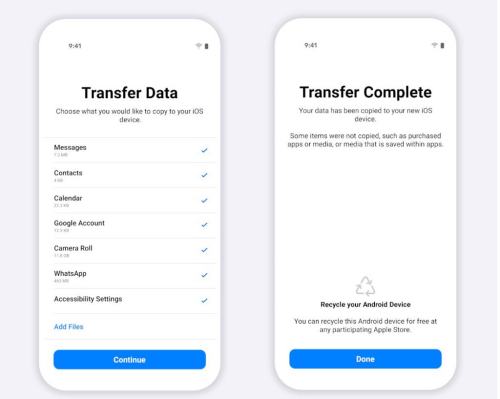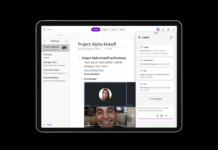Whatsapp is finally rolling out the most awaited feature, i.e., Migrating Whatsapp Data from Android to iOS. This feature was one of the most requested by the users as there was no other way to transfer your app data to iOS if you are switching from Android.
Last year, the company rolled out the option for iOS users who can transfer the data from iPhone to Android.
Meta CEO Mark Zuckerberg has announced this new migration feature in a Facebook post. However, currently, the feature is rolling out in beta and will be out for everyone in about a week.
Transfer WhatsApp Chats From Android to iOS Using Move to iOS App
Now, Whatsapp users can transfer their chat history, photos, videos, and voice messages from Android to iPhone. Prior to this, Android users had no option except to use third-party apps.
In a statement, Mark Zuckerberg said, “We’re adding to WhatsApp the ability to securely switch between phones and transfer your chat history, photos, videos, and voice messages between Android and iPhone while maintaining end-to-end encryption. This is a top requested feature. We launched the ability switch from iPhone–>Android last year and now adding Android–>iPhone as well.”
According to Whatsapp, the chat history migration feature only works on new or factory reset iPhones. To use this feature, your device should run on Android 5.0 Lollipop or above and iOS 15.5 or above. Ensure you have the latest version of the Whatsapp Android version 2.22.7.74 or above and iOS 2.22.10.70 or above.
To transfer the data, you will need to download the Move to iOS app from Play Store.
How to Transfer Whatsapp Data From Android to iPhone?
To transfer your Whatsapp chat from Android to iPhone, follow the given steps.
- You will need the latest iPhone or should Factory reset. (Go to Settings >> General >> Transfer or Reset iPhone)
- Now, connect both Android and iPhone to a power source.
- Both devices should be connected to the same WiFi or connect the Android phone to iPhone’s hotspot.
- Now, Download the Move to iOS app on an Android device. Once it is downloaded, open it and follow the instructions given on the screen.
- On iPhone, a code will be displayed. Enter the code on your Android device.
- Click on Continue and follow the on-screen prompts.
- On the Transfer Data screen, select Whatsapp.
- Tap on START on your Android phone and wait for some time till the data is prepared.
- Once the data is ready, you’ll be signed out from your Android phone.
- Click on NEXT and return to the Move to iOS app.
- Click on Continue to transfer the data to iPhone and wait for the process to complete.
- From App Store, install the latest version of Whatsapp.
- Open the app on iPhone and log in using the same phone number used on Android.
- Click on Start and allow the process to complete.
- You will see all the old chats on your iPhone.