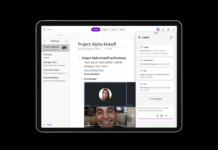Microsoft on Wednesday released the Windows 11 Insider Preview Build 25977 to the Dev Canary Channel.
This build introduces a new Wi-Fi password-sharing feature for Windows 11, allowing users to view and easily share saved Wi-Fi passwords using a QR code.
Windows 11 Preview Adds Support For Wi-Fi Password Sharing
Previously, users were required to use Windows Settings or Control Panel to find the saved Wi-Fi passwords and share them with others. This method required them to enter Wi-Fi credentials on mobile devices manually.
However, the new Wi-Fi password sharing feature eliminates users’ need to manually enter passwords to connect to a Wi-Fi network, making it as easy as sharing Wi-Fi passwords on an Android phone. This feature works with mobile hotspots, too, confirms Microsoft.
In the new Preview version, Windows 11 generates a QR code with the credentials of the Wi-Fi network, which will appear on the Windows 11 screen. You can let your guests use their mobile phone’s camera to scan the QR code and connect their devices without selecting the network.
“In Settings, when looking at your Wi-Fi password under the Wi-Fi properties, we now show a QR code so you can more easily share it with others. We also show a QR code when you set up a mobile hotspot to share your network connection,” Microsoft wrote in a blog post.
How To View A Wi-Fi Password In Windows 11 Build 25977
- Go to Settings and navigate to the Network & internet section.
- Click Wi-Fi > Manage known networks.
- Choose the desired network, then click View next to “View Wi-Fi security key.” Windows 11 will display a window with your Wi-Fi password and a QR code.
Here is how the QR code will appear for sharing WiFi in build 25977 pic.twitter.com/agzDuA1z4s
— Xeno (@XenoPanther) October 18, 2023
As per Windows Latest, the new Wi-Fi sharing feature might make its way to Windows 11 23H2, possibly via cumulative or Moment updates.
Other Improvements In Windows 11 Build 25977
With Windows 11 Build 25977, Microsoft has introduced support for the much-needed Bluetooth Low Energy Audio (LE Audio) technology, allowing users with compatible hearing to directly pair, stream audio, and take calls on their Windows 11 PCs with LE Audio support.
Further, the company is adding new controls to help users manage which apps can access the list of Wi-Fi networks around them, which could be used to find their location. Users can view and modify which apps can access the list of Wi-Fi networks by going to Settings > Privacy & security > Location.
In addition, there is also a new dialog box that Microsoft has added to simplify the process of sharing a user’s location with trusted apps. The prompt will appear the first time an app attempts to access your location or Wi-Fi information. However, you can turn off the “Notify when apps request location” toggle if you do not wish apps to access your location.
You can click here for more detailed information about other changes and improvements, known issues, and fixes for known issues.