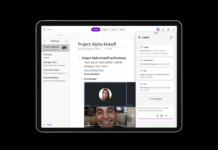Zoom update 5.10.0 has introduced a new avatar feature that allows you to appear as a virtual character in meetings and webinars. With these avatars, users can present in meetings without making an appearance.
We all know about Zoom, its excellent video calling platform. Zoom announced this feature at the beginning of this year after becoming the world’s number one meeting platform. Last year, Microsoft also launched a similar avatar feature for Microsoft Teams.
Zoom Avatars are currently limited to animals like cats and dogs, but Zoom is looking to add more options in the future. You need a Zoom client version 5.10.0 or higher on iOS, Windows, or Mac to use this feature.
How To Use Zoom Avatar Feature
Zoom animals avatar can also mimic the user’s head movements and facial expressions to engage with the meeting participants. The Web camera needs to be turned on to use this functionality. Video needs to be enabled during the Zoom call as well.
To Enable or Disable Avatars for All Users In The Account:
-
- Sign in to the Zoom web portal as an admin with the privilege to edit account settings.
- In the navigation menu, click Account Management then Account Settings.
- Click the Meeting tab.
- Under In Meeting (Advanced), click the Avatars toggle to enable or disable it.
- If a verification dialog displays, click Enable or Disable to verify the change.
- (Optional) To prevent all users in your account from changing this setting, click the lock icon and click Lock to confirm the setting.
To Enable Avatars Feature During Zoom Meeting
-
-
Start or join a meeting or webinar.
-
Select the upward-facing arrow (^) icon from the meeting toolbar to open video options.
-
Tap the Choose Virtual Background or Choose Video Filter option.
-
Navigate to the Avatars tab and pick the avatar.
-