Over the past few years, things around us have changed a lot. Thanks to the likes of Amazon and Flipkart, nowadays, we feel comfortable to shop from home. If we talk about Amazon, it’s a pioneer in the e-commerce marketplace. From household supplies to grocery items, you will find every item on the Amazon e-commerce website.
What’s more important is that Amazon serves as a platform for both buyers and sellers. The reason why we are talking about Amazon is that it has launched a new feature known as ‘Amazon Smile.’
What is Amazon Smile?
It’s basically a type of organization founded by Amazon in which it donates 0.5% of the price of eligible AmazonSmile purchases. Basically, the feature lets you support your favorite charitable organization every time you make a purchase.
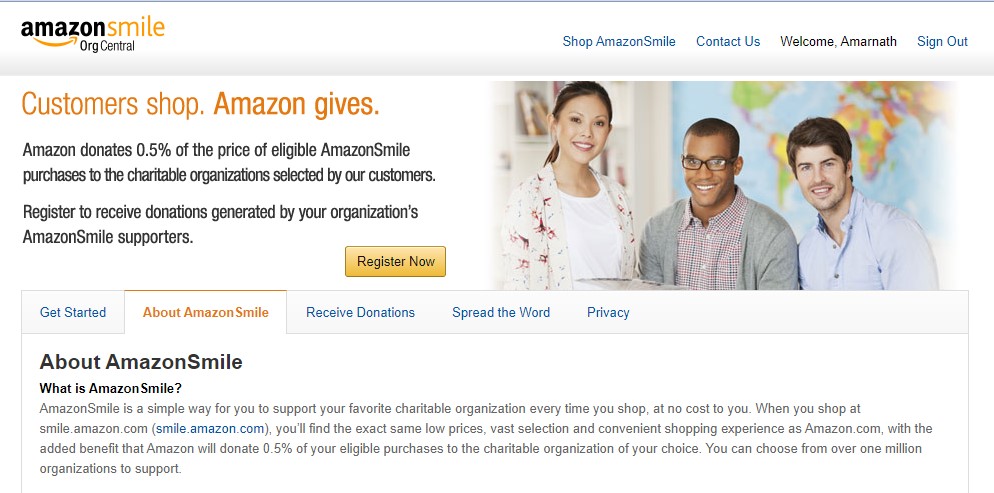
Whenever you shop at smile.amazon.com, you will find the exact shopping items, with the added benefit that Amazon will donate 0.5% of your eligible purchase to the charitable organization of your choice.
How To Enable Amazon Smile?
We have received multiple messages from our readers regarding how to connect Amazon smile to the Amazon android app. Some of them have asked whether they need to install a separate app or not.
So, here we have decided to share an exact process to enable Amazon smile feature on the Amazon android app. Follow some of the simple methods to enable the Amazon smile feature.
Step 1. First of all, download and install the latest version of the Amazon shopping app from the Play Store.
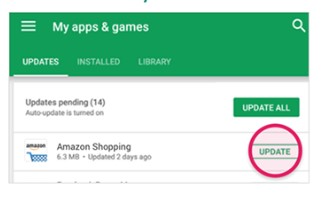
Step 2. If you have already downloaded the app, head to the Google Play Store to get it updated.
Step 3. Now open the app and login with your Amazon account.
Step 4. Once done, tap on the main menu and select ‘Settings’
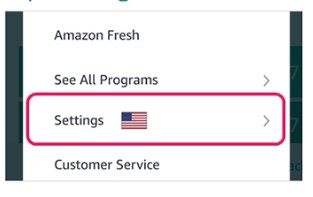
Step 5. On the Settings page, tap on the ‘Amazon Smile’ feature.
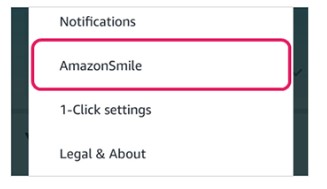
Step 6. Now you need to follow the onscreen instructions to enable the Amazon smile feature.
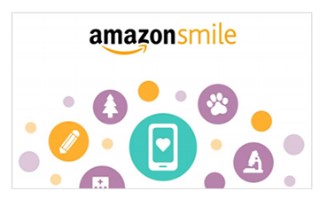
Step 7. Once done, you will see a screen that will display the ‘Start Shopping’ button.
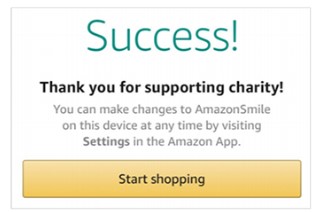
Now you just need to shop as usual via Amazon shopping app and in the end, it will ask you to choose the organizations to support.
Well, the feature is rolling out partially. You need to wait for a few days if you are not getting the option.
At the end of every purchase, you will be asked to select the organizations. There are over thousands of organizations to support.
Yes, the feature is right now limited to US users only.
So, this is all about how to activate the all-new Amazon smile feature. I hope this article helped you! Share it with your friends also.
Thank you so much for this. I did not realize that it was not active on my phone only my desktop.