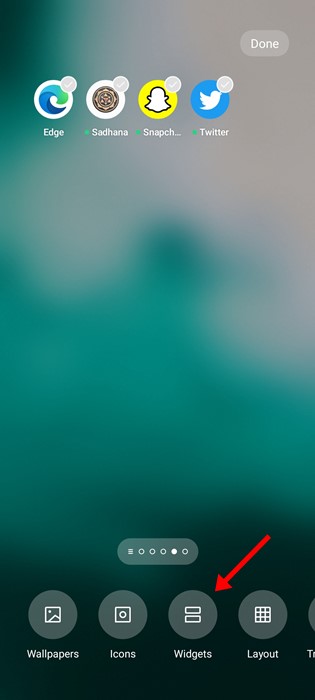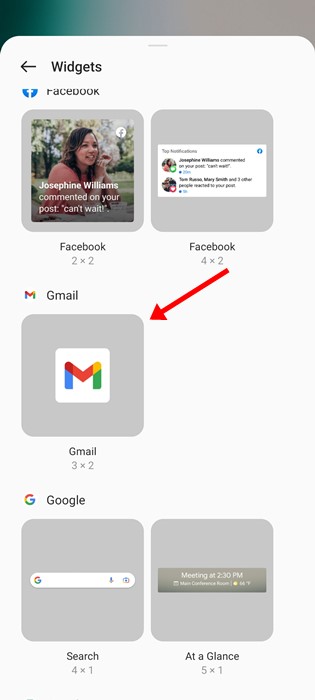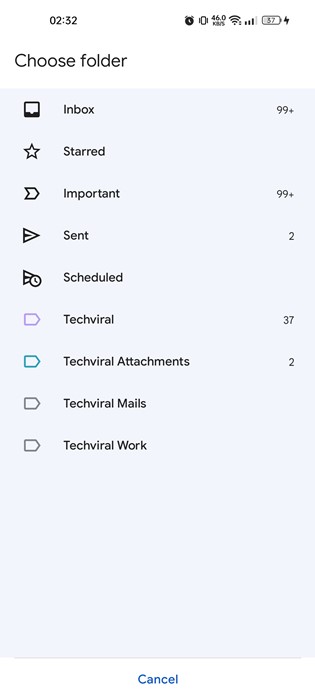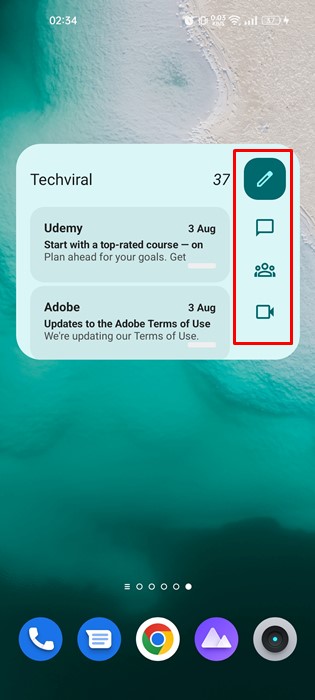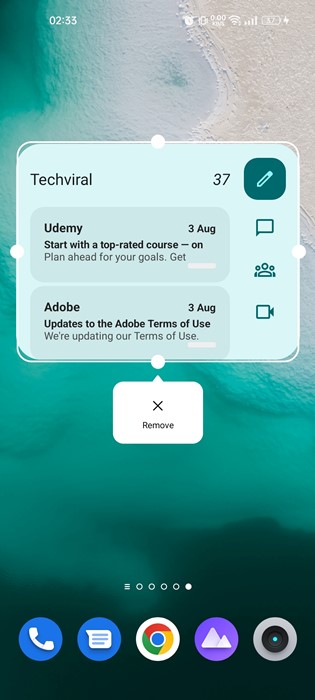Today, there are hundreds of email services on the web, but out of all, it is Gmail that we use the most. Gmail offers better features than every other email service, and the best part is that it’s completely free.
If you rely on Gmail to send and receive emails, you might know the importance of email management. Yes, Gmail offers many email management features like sorting emails to a label, color coding emails, etc., but what if you want to manage emails in the Gmail mobile app?
The Android version of Gmail lacks email management features, but it provides a widget that will help you keep your inbox organized. Gmail app for Android has a widget that you can place on your home screen and read emails directly without opening the Gmail app.
The new Gmail widget looks good on the latest Android 12 operating system and automatically changes the color based on your wallpaper. Hence, if you are interested in using the Gmail widget on your Android device, you have landed on the right page.
Add Gmail Widget to Android Home Screen
Below, we have shared a few simple steps to add the Gmail widget for Android. The widget would look different on different versions of Android. If your phone runs on Android 12, you will get the revamped Material You Gmail widget. Here’s what you need to do.
1. First, make sure your phone has the Gmail app installed. Install the Gmail app from the Google Play Store if it’s not installed.
2. Open the Gmail app on Android and log in with your Google Account.
3. After setting up Gmail on Android, move to your Android’s home screen. Long press anywhere on a blank space and select Widgets.
4. On the Widget menu, scroll down and find the Gmail widget. Tap on the Gmail widget to add it to your home screen.
5. Once added, you will be asked to select your Google account and the email folder you want to see on your home screen.
6. This will add the Gmail widget to your home screen. You can now compose an email, archive email, and view emails directly from your home screen.
7. To resize the widget, long press the widget and adjust the size.
That’s it! This is how you can use the Gmail widget on your Android to keep your inbox organized.
Also Read: How to Customize Gmail Swipe Gestures (Android & iOS)
So, this guide is all about adding a Gmail widget on Android’s home screen to keep your inbox organized. The widget provides you direct access to many features of Gmail like archive, compose, and more. If you need more help adding Gmail widget on Android, let us know in the comments below.