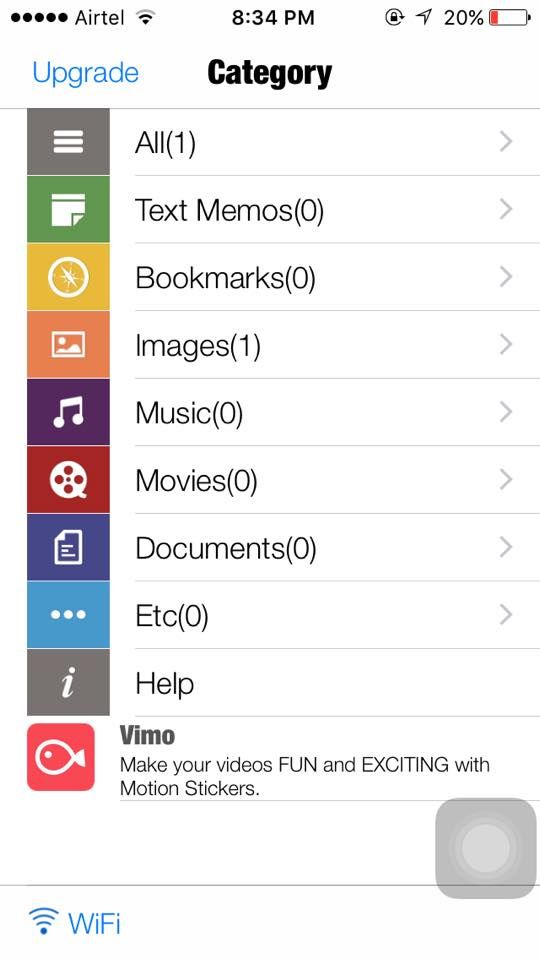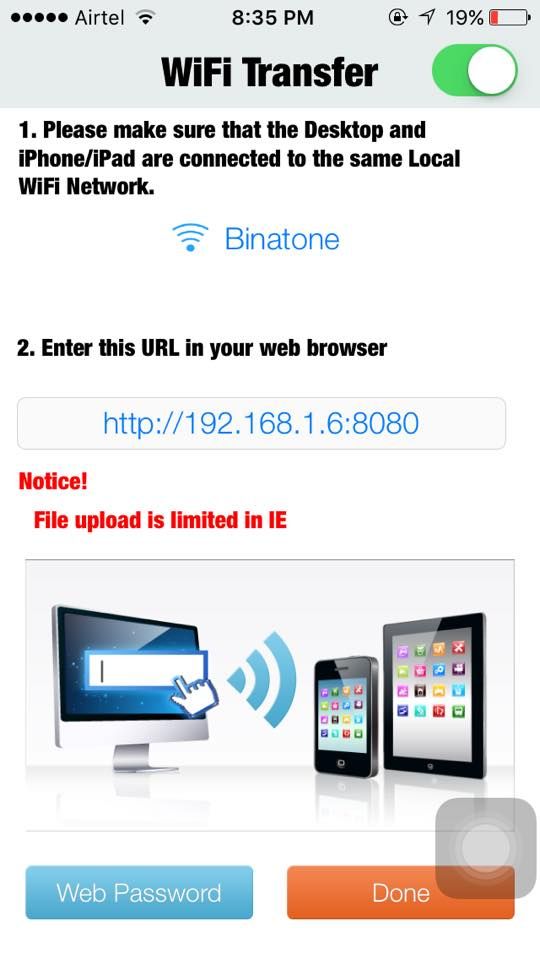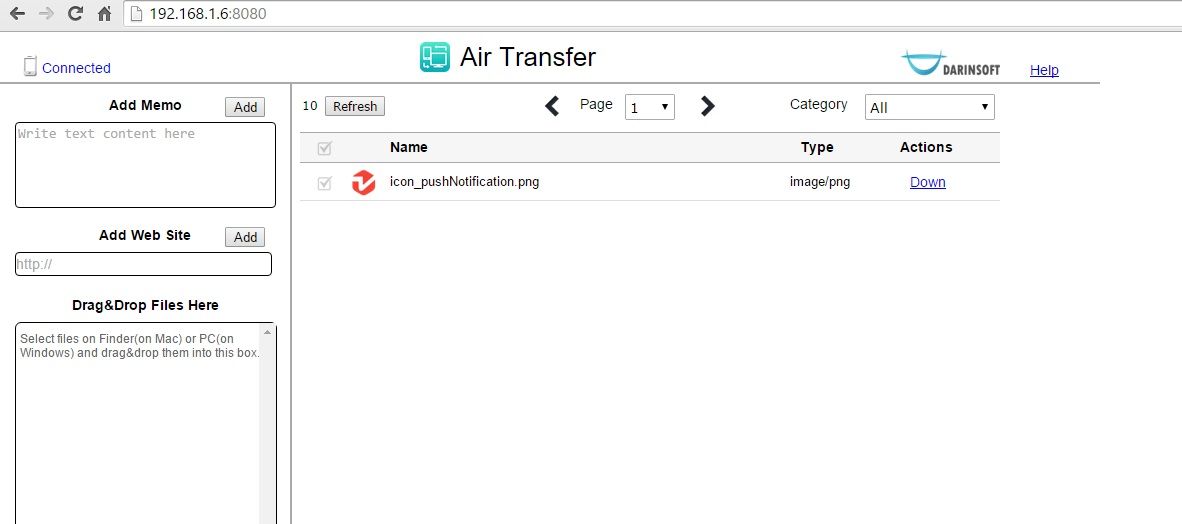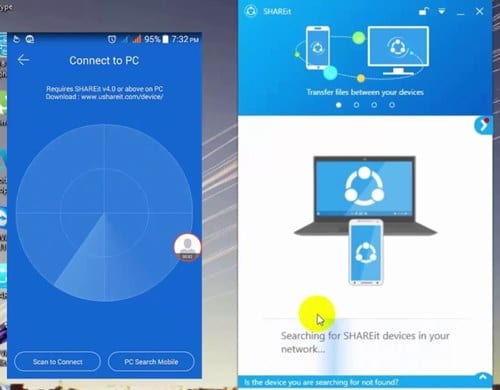Well, if you are an iPhone user, you may be familiar with the iTunes app from Apple that helps you to connect your iOS device to your computer. And without this, it is difficult for the ios device to sync the data with the PC.
Almost every Apple user relies on the iTunes app to transfer data to their iPhone; but what if you don’t have access to iTunes but want to transfer music or other supported file time from your PC to your iPhone.
Steps to Add Music to iPhone Without iTunes
In such a situation, you need to look for other ways to add music to iPhone without iTunes. Below, we have shared a few simple methods to add music to iPhone without iTunes. Let’s get started.
Using Air Transfer
1. First of all, download and install Air Transfer on your iPhone.
2. Now after opening the app, you will see a screen like the one below.
3. Now, in the bottom right corner, tap on the Wifi. Now the app will connect to your router and will generate a URL that you have to open in your PC’s web browser.
4. This will connect your iPhone to your PC. Now you can drop the files from PC to iPhone or vice versa and share any of the media between two devices without any need for an external cable.
That’s it! You are done. Now share files and enjoy the cool sharing tip.
For this, you need to have the Shareit app to create a hotspot network to transfer the files. Your iPhone and PC should be connected to the same router to transfer the files. The main benefit of this method is you don’t need to connect your iPhone to your PC using any USB cable, as all transfers will occur over WiFi at high speed.
Download Shareit For PC || iPhone
So, these are the best methods to add music to iPhone without iTunes. You can rely on these two tools to transfer music to your iPhone from a PC without iTunes. If you know any other methods to add music to iPhone without iTunes, let us know in the comments below.