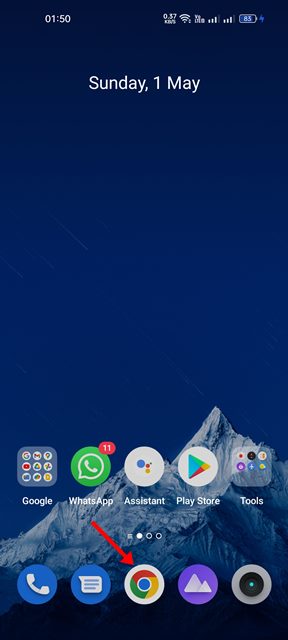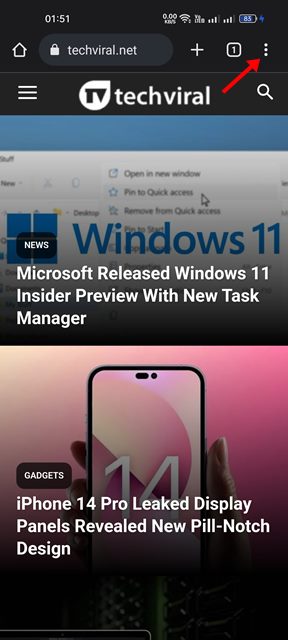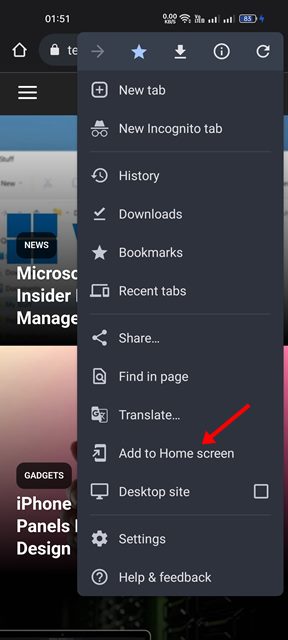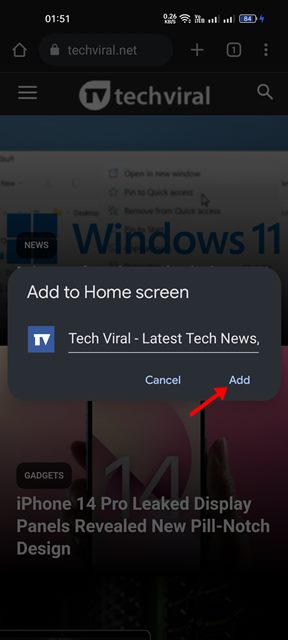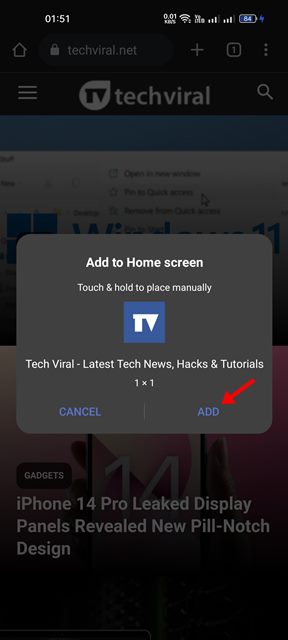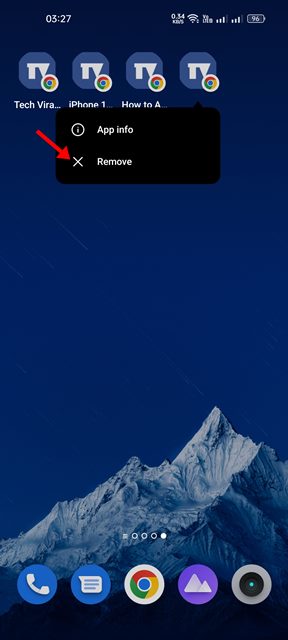Android is an operating system that is known for its massive app ecosystem. On the Google Play Store, you will find apps for every different purpose; but what if you want to use a website as an app on your Android device.
Let’s admit it, we all have our own choices when it comes to the websites, and there are few websites that we visit daily. So, when we have a website we like to visit frequently, opening the web browser every time and entering the web address or opening it from the bookmarks panel becomes tiresome.
Wouldn’t it be more convenient if we could access our favorite websites directly from our Android home screen? If your phone is running on the latest version of Android, you can easily add websites to your home screen via the Google Chrome web browser.
Hence, if you are interested in adding a website to your home screen on your Android smartphone, you are reading the right guide. This article will share a step-by-step guide on adding a website to your home screen on an Android device. Let’s get started.
Steps to Add Websites to Home Screen on Android
To add a website to the home screen on Android, we will use the Google Chrome web browser. Follow some simple steps we have shared below to add your favorite website to Android’s home screen.
1. First of all, open the Google Chrome web browser on your Android device.
2. Now, visit the website you would like to add to the home screen.
3. Next, tap on the three dots as shown in the screenshot below.
4. From the menu that appears tap on the Add to Home Screen option.
5. Now, you will see a prompt asking you to name the shortcut. Name it whatever you want and tap on the Add button.
6. On the next pop-up, tap on the Add button again.
7. Now, you will find a new shortcut on your Android home screen. If you wish to remove the shortcut, long press on the icon and select Remove.
That’s it! This is how you can add a website to your Android home screen.
It’s pretty easy to add any website to your home screen on Android. You should follow this method to add the websites you frequently visit on your home screen. Once added, the next time you need to access the websites, you need to tap on the home screen shortcut on your Android.