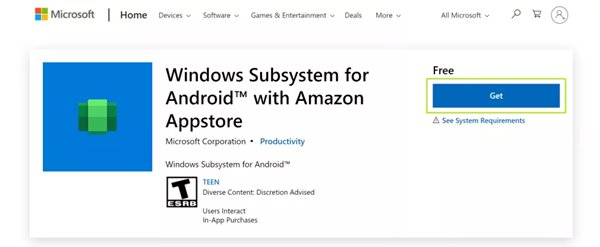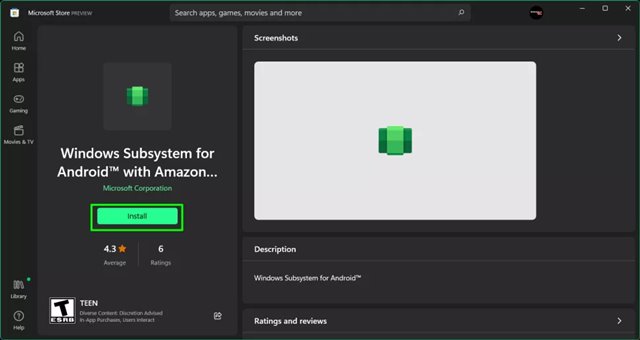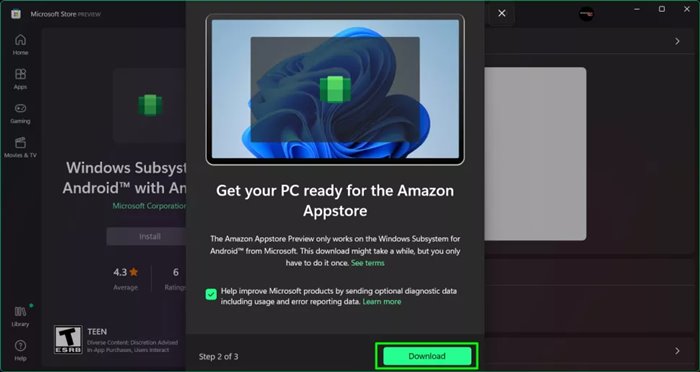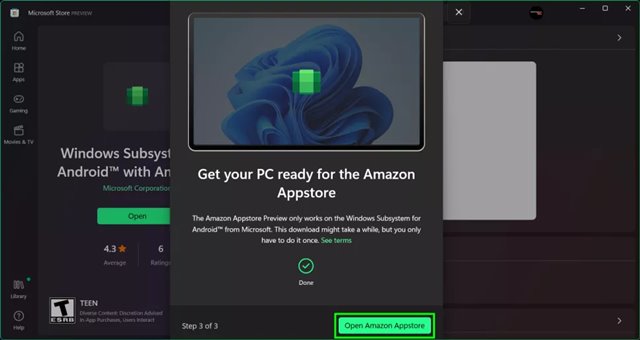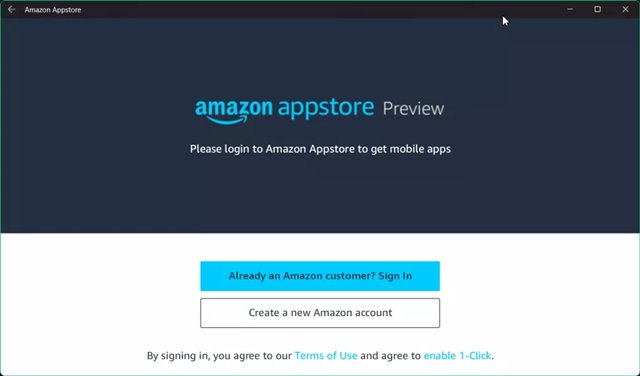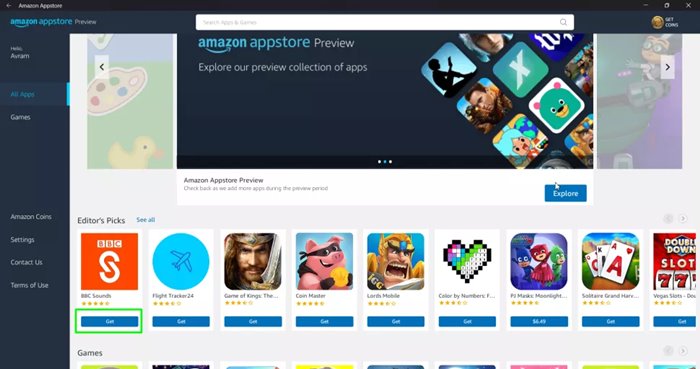The most anticipated feature of Windows 11 is finally here. Microsoft just released the first preview of Android app support for Windows 11 insider users. So, if you were using Windows 11 and joined the beta channel, you can now experience Android apps on your computer.
Please note that Microsoft has rolled out the Android apps support with their partners – Amazon and Intel – to Beta Channel users only in the United States. That means, if you are not living in the United States, you can use Android apps on your PC.
So, in this article, we will share a step-by-step guide on how to install and run Android apps on the new Windows 11 operating system. The process is a bit complicated. Therefore, follow the steps carefully.
Also Read: 10 Best Android Emulators For Windows 10
Requirements to Install Android Apps on Windows 11
There are a few things that users should note before installing Android apps. Below, we have listed the requirements to install Android apps on Windows 11 operating system.
- Windows 11 Insider Beta Channel (build 22000.xxx)
- Your PC’s region should be set to the United States.
- Your PC should be running Microsoft Store version 22110.1402.6.0 or above.
- Virtualization should be enabled on your PC.
- You would need a US Based Amazon account to access the Amazon App store.
How to Run Android Apps on Windows 11
If your PC meets all the requirements shared above, it’s good to test the Android apps. Here are some of the simple steps to follow.
1. First, open the Windows Subsystem for the Android web page and click on the Get button.
2. Once downloaded, click on the Install button in the Microsoft Store app.
3. Now, you will be asked to download the Amazon Appstore. Click on the Download button to download it on your PC.
4. Once downloaded & installed, click on the Open Amazon App store button.
5. Now, you will be asked to sign in with your Amazon account. Make sure that you use the US Based Amazon account to log in with the Amazon Appstore.
6. Now you will find lots of apps. Just click on the Get button behind the app name to install it on your device.
That’s it! You are done. The app that was installed can be accessed via the Start Menu or Windows search.
So, this guide is all about how to Run Android apps in Windows 11. I hope this article helped you! Please share it with your friends also. If you have any doubts related to this, let us know in the comment box below.