Just a few days ago, the search giant Google announced Android 10. The most noticeable feature of Android 10 is its system-wide dark mode. Not only Google, but Apple has also announced a dedicated dark mode in iOS 13. So, with all these things happening, it’s pretty sure that Dark mode is here to stay. As per Google, Dark mode can help you in two ways – it will consume fewer battery resources and will cause less strain on the eyes, especially in dim environments.
The dark mode feature is only limited to Android 10, and right now, it’s only available for Pixel smartphones. If you are using an older version of Android like Android Marshmallow, Nougat, etc. then there are chances that your phone might not receive the Android 10. By look at these situations, third-party developers have decided to add dark modes to their respective apps.
10 Best Android Apps With Dark Mode & How To Enable It
The good thing is that most of the most used apps already got the dark mode feature, you just need to know how to enable it. So, in this article, we are going to share a list of best apps that has the Dark mode feature. So, let’s explore the list of best popular Android apps with dark mode.
#1 Android Messages
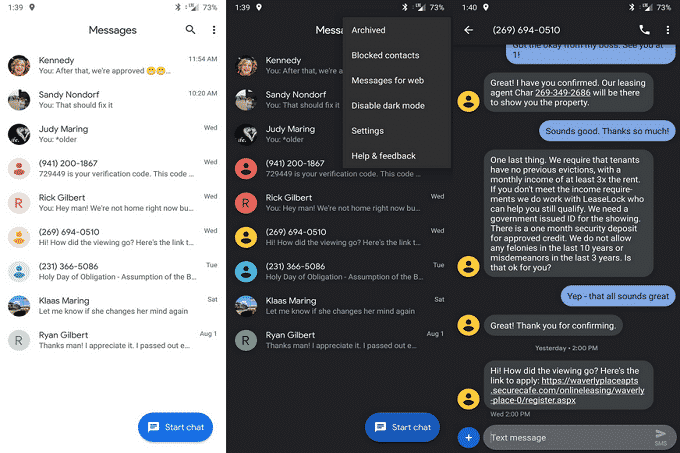
Well, Android Messages is a messaging app that’s well capable of replacing the native SMS app of your Android smartphone. The app got the dark mode support, and you don’t really need to dig through the settings to turn it on. Just open the app, tap on the three-dot menu icon and then choose the option ‘Enable Dark Mode’. If you rely on SMS for communication, then you need to try this feature right now.
#2 Google Calendar
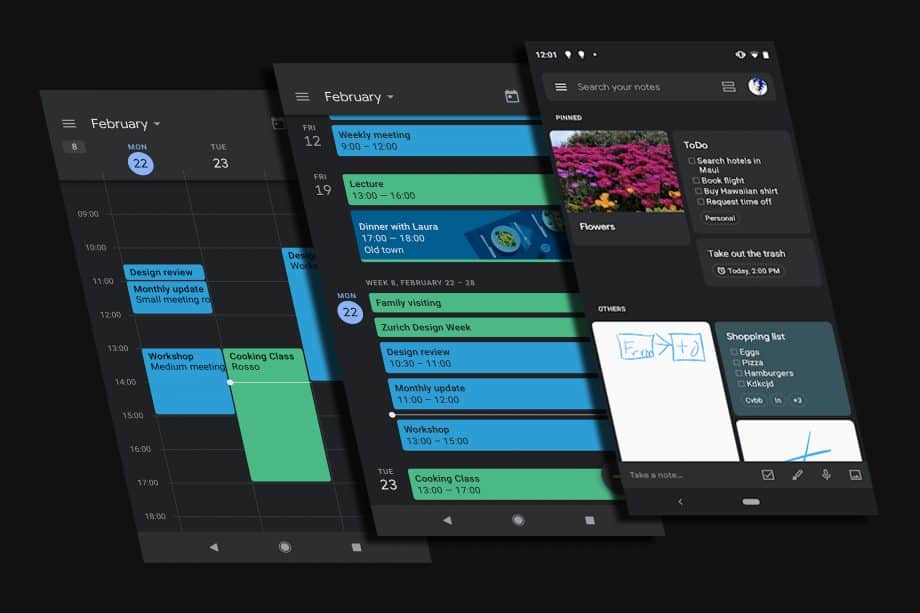
The built-in calendar app of your smartphone might be capable, but we are pretty sure that it won’t have the dark mode. Compared to the native calendar app, Google Calendar provides far more features and it also got the ability to create a to-do list. If we talk about the dark mode feature, users need to head to the Settings > General > Theme. Under the theme, select ‘Dark’ to change the interface to the dark mode.
#3 Facebook Messenger
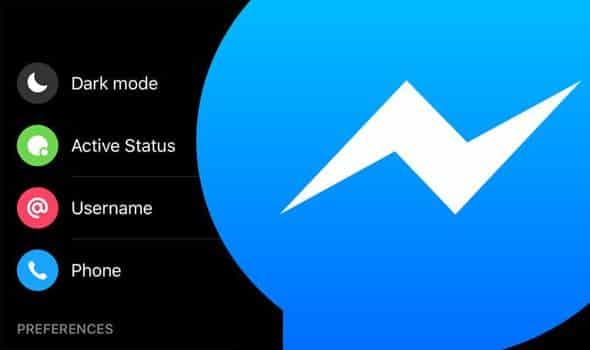
Facebook Messenger is one of the best and most used instant messaging apps. The app is heavily popular amongst Android users and it also got the dark mode feature. The app first tested the dark mode that had to be unlocked by sending the crescent moon emoji. However, after the testing period, the dark mode is officially available. Users can turn on the dark mode in Facebook Messenger by going through the Settings.
#4 Youtube
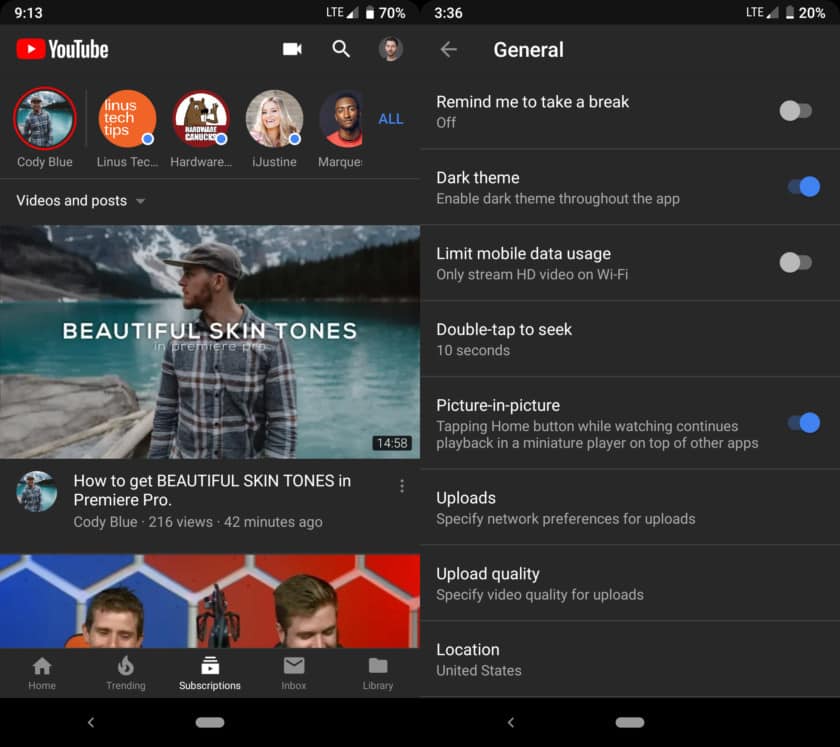
Well, if you are just like me who choose to watch videos at night while sleeping, then you need to try the dark mode of YouTube. Guess what? The YouTube app looks much better with the dark mode enabled. It greatly improves the video watching experience and minimizes battery consumption. To enable dark mode on YouTube app, tap on the Profile Icon > Settings > General. Under the General settings, enable the ‘Dark Theme’ option.
#5 Google Chrome
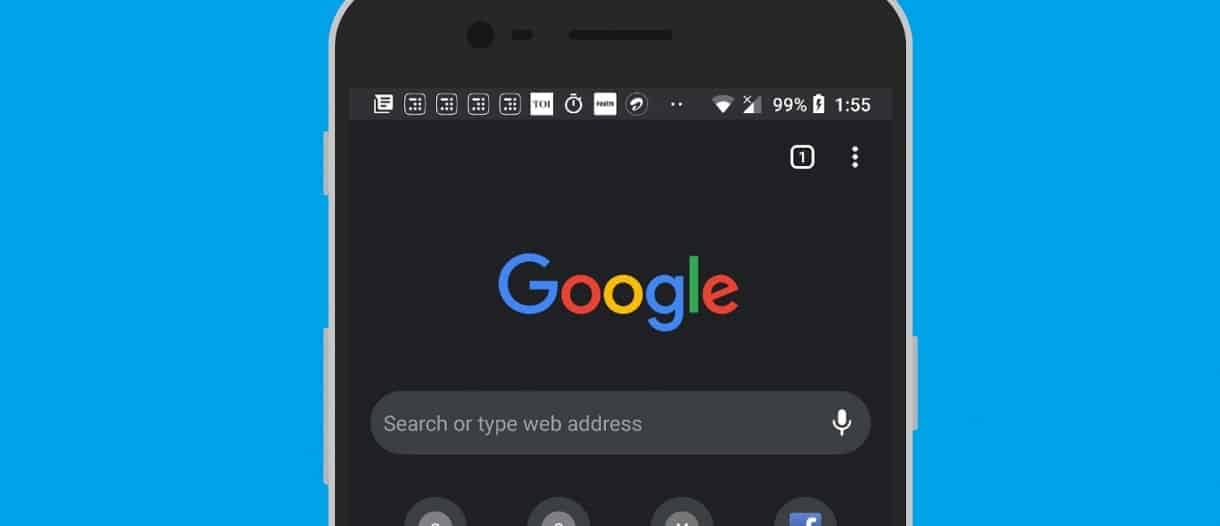
Well, Google Chrome hasn’t yet got the official dark mode feature, but it can be enabled through the flag settings. The new dark mode feature of Google Chrome darkens every webpage that you visit. To enable the dark mode in Google Chrome browser, users need to follow the steps given in this article –
#6 Google Maps
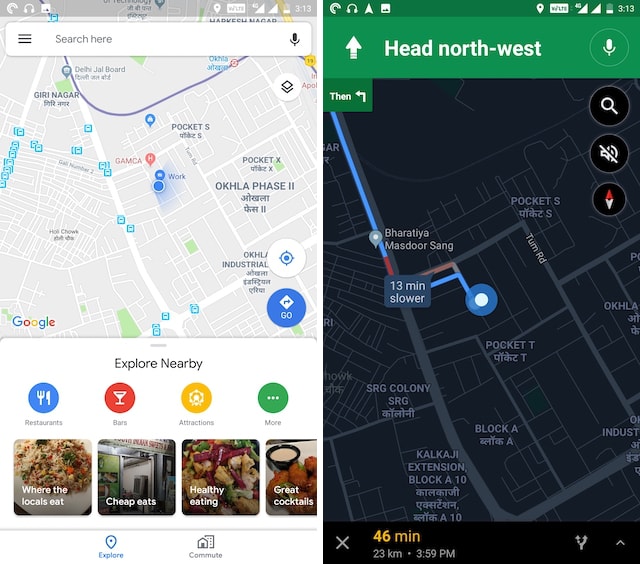
Well, if you are a frequent traveler, then you might know the importance of Google Maps. If you have Google Maps before, then you might know that the app automatically turns on the night mode navigation at the evening. If you can’t wait, then you can enable the Night Mode from Settings. Head to the Settings > Navigation Settings > Change Color Scheme. There you need to set the color scheme to ‘Night’.
#7 Twitter
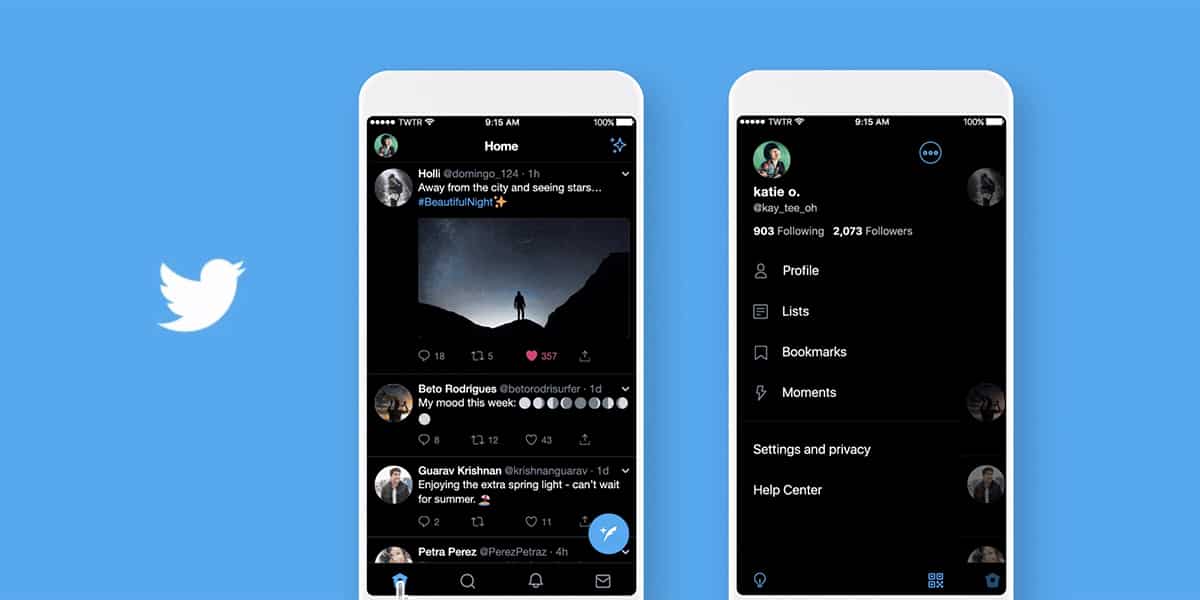
The popular social networking platform, of course, Twitter also got the dark mode. The dark mode for Twitter is available for both Android and iOS users. To enable the Dark mode on Twitter, head to the Settings > Privacy. Under the Privacy options, tap on the ‘Display & Sound’ and there enable the ‘Night Mode’ feature.
#8 Solid File Explorer
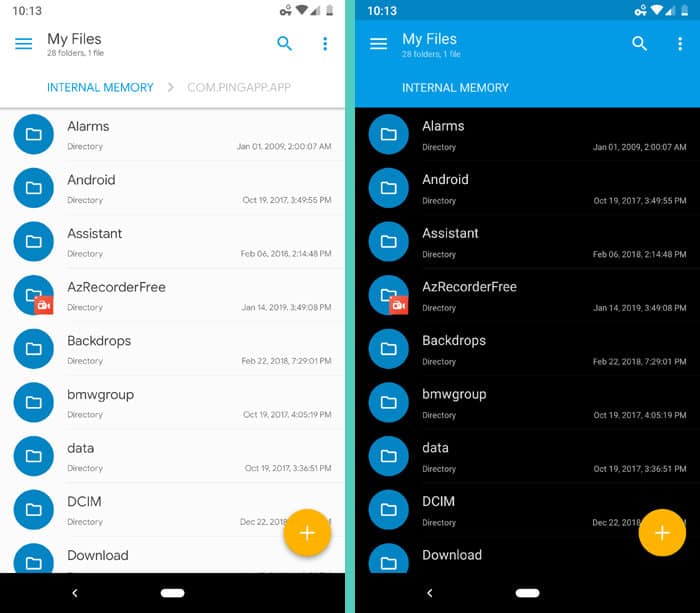
Solid File Explorer is one of the best file manager app available for Android smartphones. The great thing about Solid File Explorer is that it packs everything that you need to manage your files, including the Dark Mode. To turn the Solid File Explorer’s interface into the dark, users need to use the ‘Black’ theme under theme options.
#9 Skype
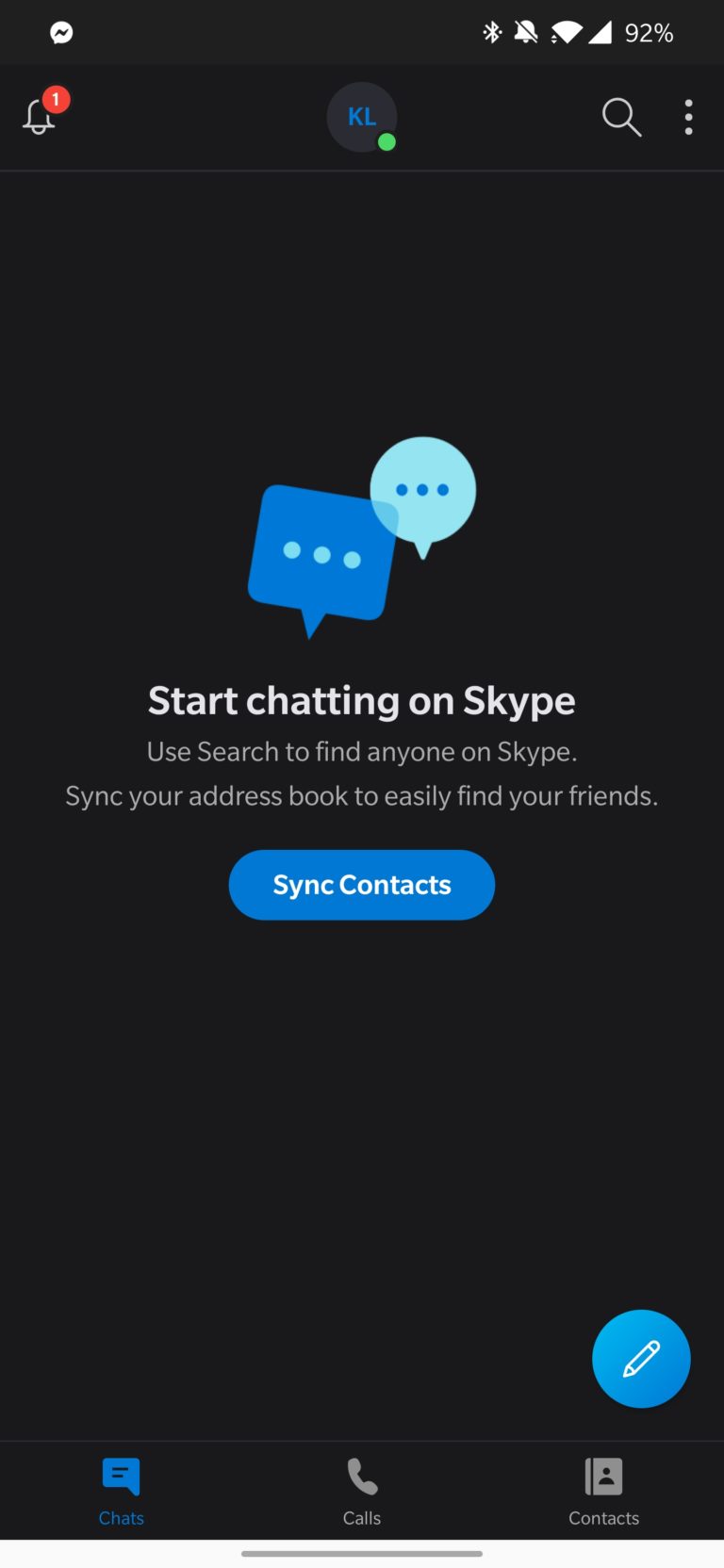
Skype to popular voice and video calling app also got the dark mode feature. However, the dark mode feature is available only on the latest version of Skype for Android. So, to enable the dark mode, first update the app. Open the Skype app on your Android and then select ‘Settings’. Under the Settings, move to the Appearance tab, and there you need to select the ‘Dark’ mode option.
#10 Gboard
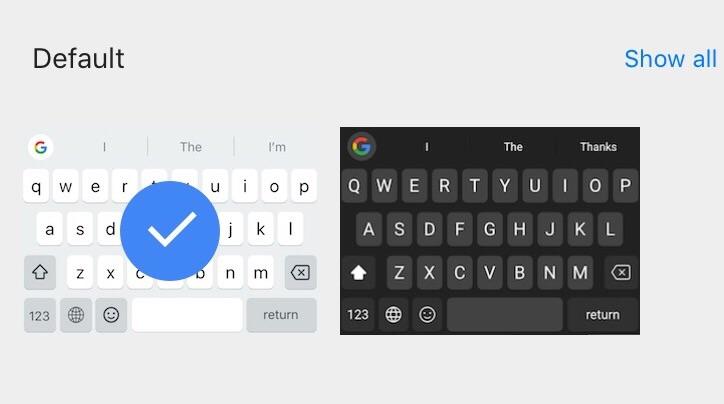
Since keyboard apps are one of the most-used apps because it shows up on the screen all the time. So, it makes sense to use a keyboard app that got the dark mode feature. Gboard doesn’t actually have a ‘Dark Mode’ but it has multiple keyboard themes with a variety of color schemes. So, to make your Android’s keyboard fully compatible with the dark mode apps, you need the darkest one available.
So, these are the ten best Android apps with Dark Mode. If you want to add any other app to the list, let us know in the comment box below. Hope this article helped you! Share it with your friends too.