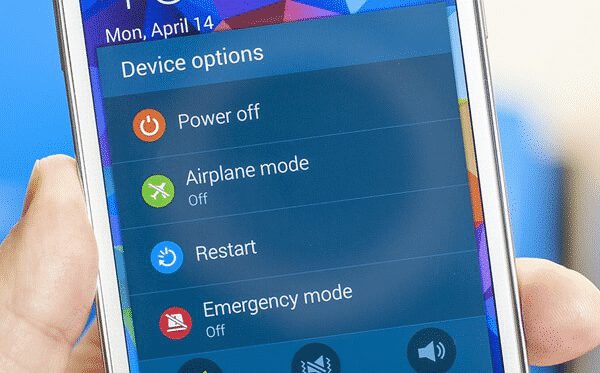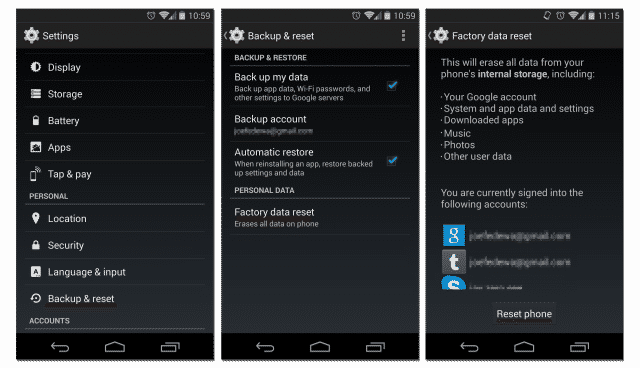Few users have recently complained about an unusual problem on Android devices. So, here in this article, we have decided to share some of the best methods to fix Android phones stuck in headphone mode.
If we look around, we will discover that almost everyone now holds an Android smartphone. Android is right now the most used and popular mobile operating System. Compared to all other mobile operating systems, Android offers users more customization options.
One of the positive things about the Android operating System is its available apps. Don’t believe it? Just take a brief look at the Google Play Store, and you will find Apps and games for almost all different purposes. Out of all the other features, the ability to play music remains unbeatable on Android smartphones, and it’s all possible because of the number of music player apps available on the Google Play Store.
Plenty of music player apps on the Google Play Store can significantly improve the music listening experience. However, a few users have recently complained about an unusual problem on Android devices. Users have reported that the headphone symbol still shows in the notification tray even after removing the headphones.
Android Phone Stuck On Headphone Mode? Here’s How To Fix it
The headphone icon is shown in the notification bar even when headphones are not connected. This is something strange, but it can be fixed. So, here in this article, we have decided to share some of the best methods to fix Android phones stuck in headphone mode.
1) Restart your Android device
Be it computers or smartphones; sometimes a simple restart can fix most hardware or software-related problems. So, if the headphone icon is showing up in the notification bar due to a software or hardware issue, then a simple restart will probably fix it. So, restart your Android smartphone before proceeding to other methods.
2) Remove The Battery While The Phone is On
Clearing the temporary memory cache is easy, especially on smartphones. Users need to remove the battery while the phone is turned on. Wait a few seconds, reinsert the storm, and turn on the smartphone. This will most probably fix the Android phones stuck on headphone mode. If the headphone icon is showing even after disconnecting the headphone, then you need to clear the dumped cache.
3) Reset Your Android smartphone
If the problem occurs due to software problems, resetting the Android smartphone will probably fix the headphone icon while no headphones are connected. Here’s how you can reset your Android smartphone.
- First, open Android’s app drawer and tap on Settings.
- In the Settings panel, head to the System.
- Under the System, find and tap the option Reset or Factory Reset.
- Well, reset will delete all user-made settings and installed apps. So, make sure to create a proper backup of your important file before your reset your smartphone.
That’s it; you are done! Once done, restart your smartphone, and the headphone icon will no longer appear in the notification bar.
4) Clean up dirt from the headphone port
For those who don’t know, the headphone jack has a small switch that detects the headphone. So, when the button got jammed due to dirt or something, the phone might show the icon even after disconnecting the headphone. So, users need to look into the port very carefully. If you notice any dirt residue or something else, you must clean it.
We recommend you take your smartphone to the local phone repair shop to get the headphone port cleaned. This is often the problem behind the headphone icon, even when the headphone is not connected.
So, these are the four best methods to fix the headphone icon in the notification bar even after unplugging the earbuds. If you know of any other way to fix the problem, let us know in the comment box below.