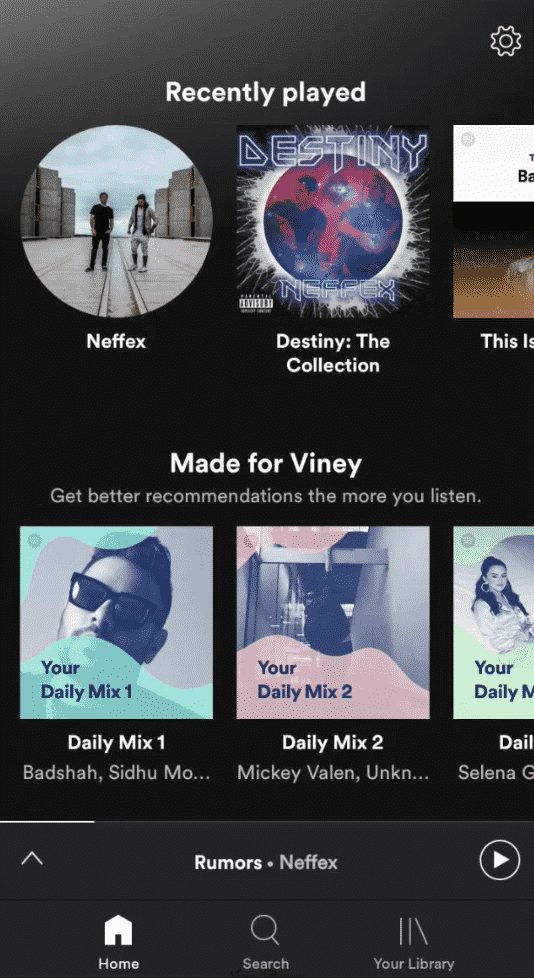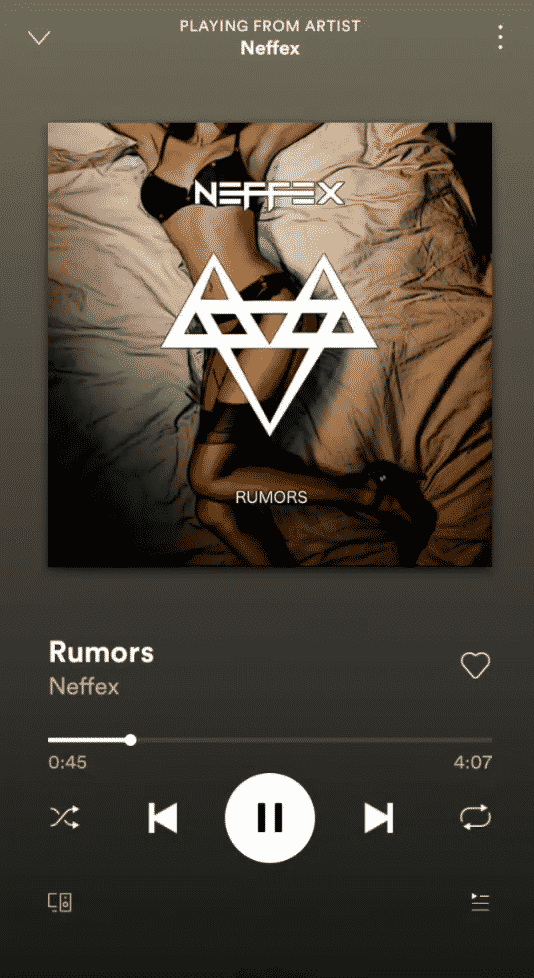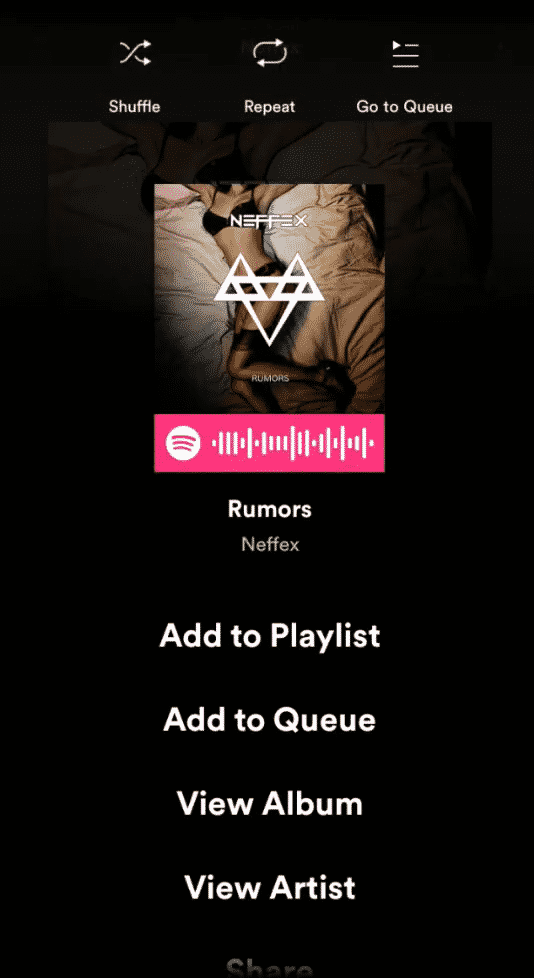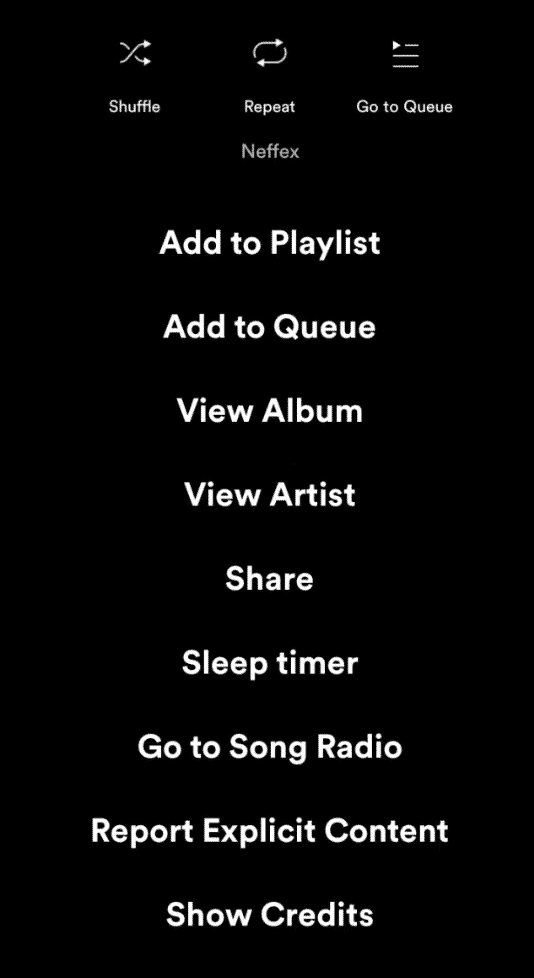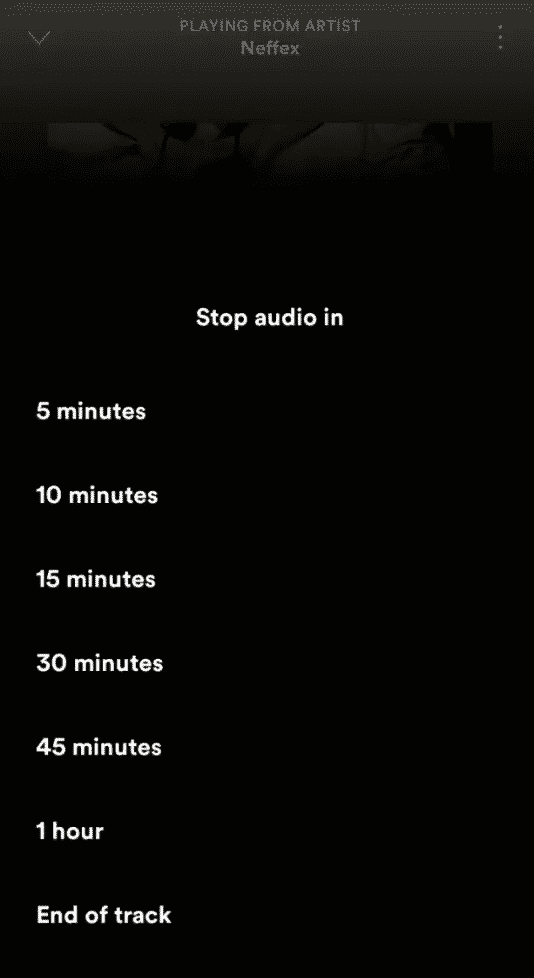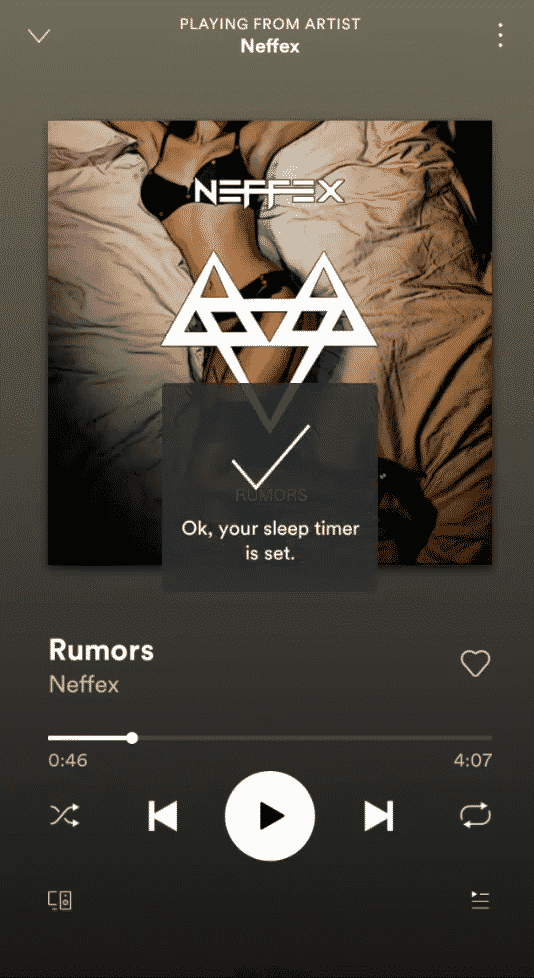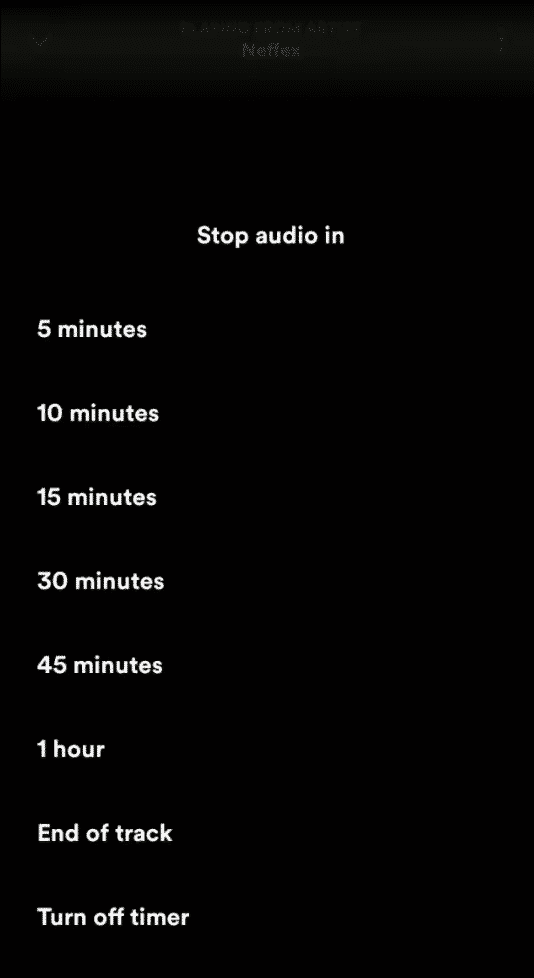Spotify is right now the most popular music streaming app. The app is available for both Android and iOS. Just like every other music streaming apps, Spotify also got lots of interesting features like music quality selection, shuffle, repeat, sleep timer, etc.
The previous year, Spotify introduced a new feature known as ‘Sleep Timer’. As you’d expect, the new feature stops music playback after a set of time has passed. This feature is handy for those who often fall asleep while listening to music.
How To Automatically Turn Spotify Off After Some Time
So, in this article, we are going to share a method to automatically turn Spotify off after some time to save battery life. So, let’s check out how to automatically turn Spotify off after some time on Android.
1. First of all, to configure the sleep timer, simply you have to open the Spotify app on your Android device.
2. Then you have to access the application’s playback window.
3. Now, once you are inside, on the next step, you will have to access the three-dot menu located in the upper right corner of your screen.
4. Then simply scroll down to select the new Sleep Timer option.
5. Now simply choose the time when you want to turn off the playback automatically.
6. Once you select your desired time to turn off the Spotify playback automatically, now you will get the success message.
That’s it; now you are done. Now the music will continue playing until the timer reaches zero or the song itself ends, as it simply depends on the selected option. However, in case you want to deactivate the countdown, or you want to add some more time, simply you have to follow the same steps that we have mentioned above and select another option or turn off the timer.
So, what do you think about this? Simply share all your views and thoughts in the comment section below. I hope this article helped you! Share it with your friends also.