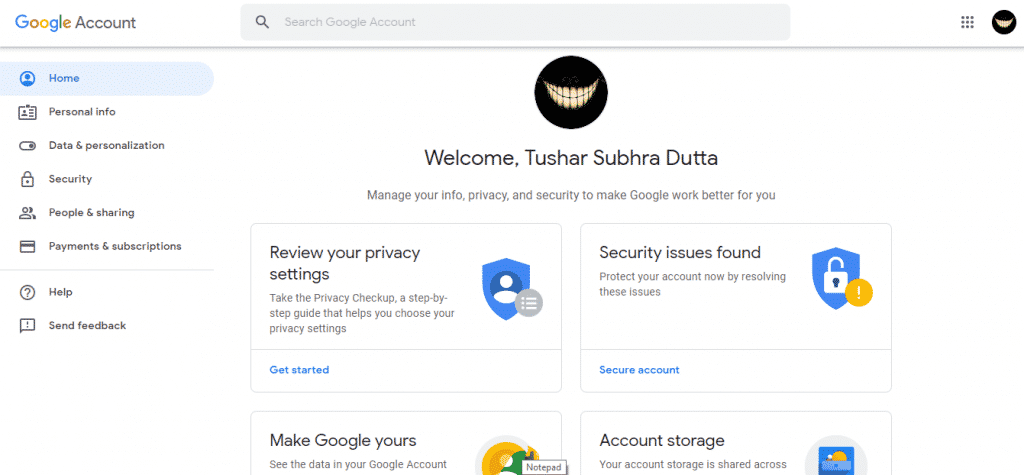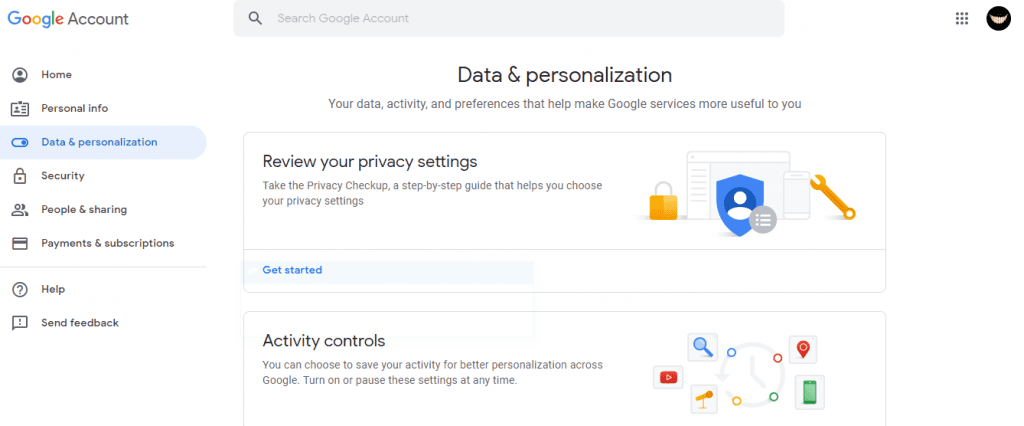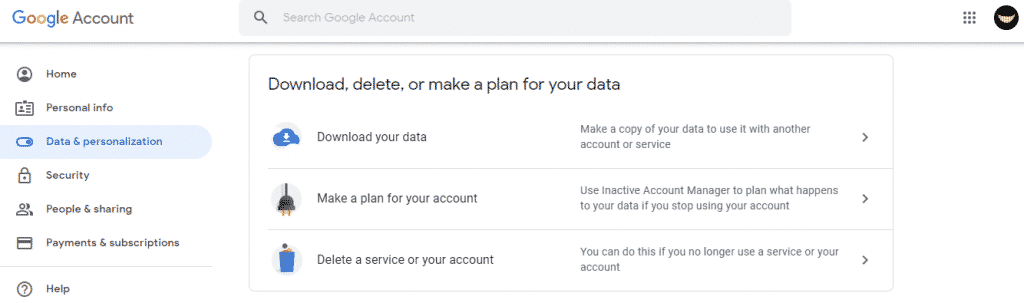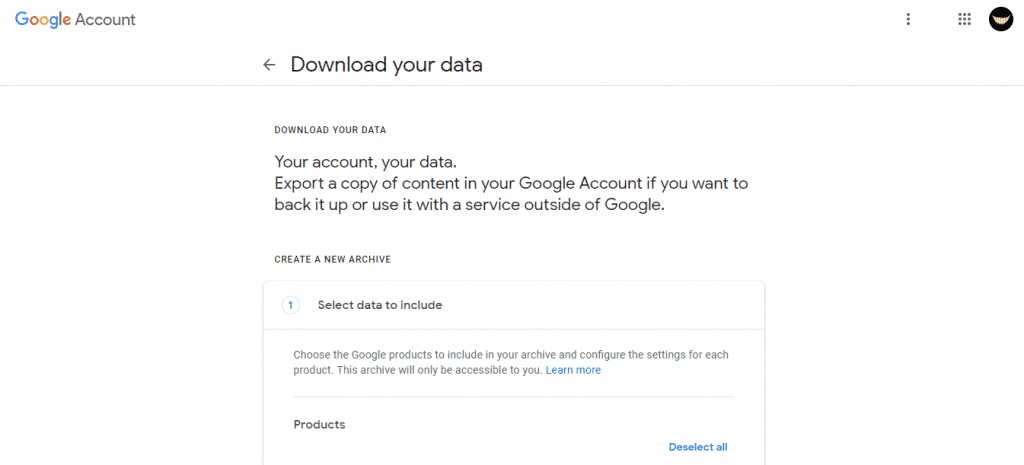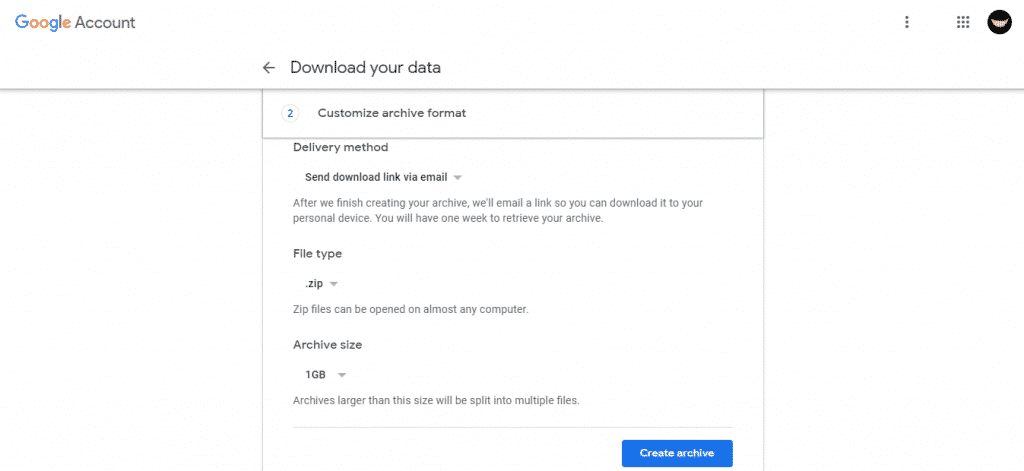Gmail is the most used email service in the world, as basically, it is an online service that allows us to access mail from any site and device connected to the Internet. In addition, it has an app to manage its email messages from its mobile client very quickly.
But if there is something that most users worry about, it is to lose all their messages due to an account deletion or virus. Hence, today we will show you an excellent tutorial on how to back up your Gmail emails.
Back-Up All Your Gmail Emails To Your Computer Hard Drive
Hence, below we have mentioned the tutorial to backup your Gmail account and emails. So, now without wasting much time, simply get started and explore the whole tutorial mentioned below.
Step 1. The first thing that we have to do is go to the page of my Google account.
Step 2. Then go to the section Data & personalization.
Step 3. Now scroll down and select the option “Download your data” from the ‘Download, delete, or make a plan for your data’ section.
Step 4. Next, we will see a new page where we will find the option Download your data.
Step 5. Now click the option “Deselect all”. Then scroll down and select the option “Mail.”
Step 6. Now scroll down and click on the “Next step” button. After the above step, you will now get a screen like this.
Step 7. Now, you have to set your desired email for the download link. Then, you have to select the file type and archive size. Moreover, keep one thing in mind: if the file size exceeds, it will be divided into several files and the delivery method.
After setting up everything successfully, now simply hit the “Create archive” button. By the time it is finished, we will have our file available to download and save wherever we want.
So, what do you think about this? Share all your views and thoughts in the comment section below. And if you liked this tutorial, simply do not forget to share this tutorial with your friends and family.