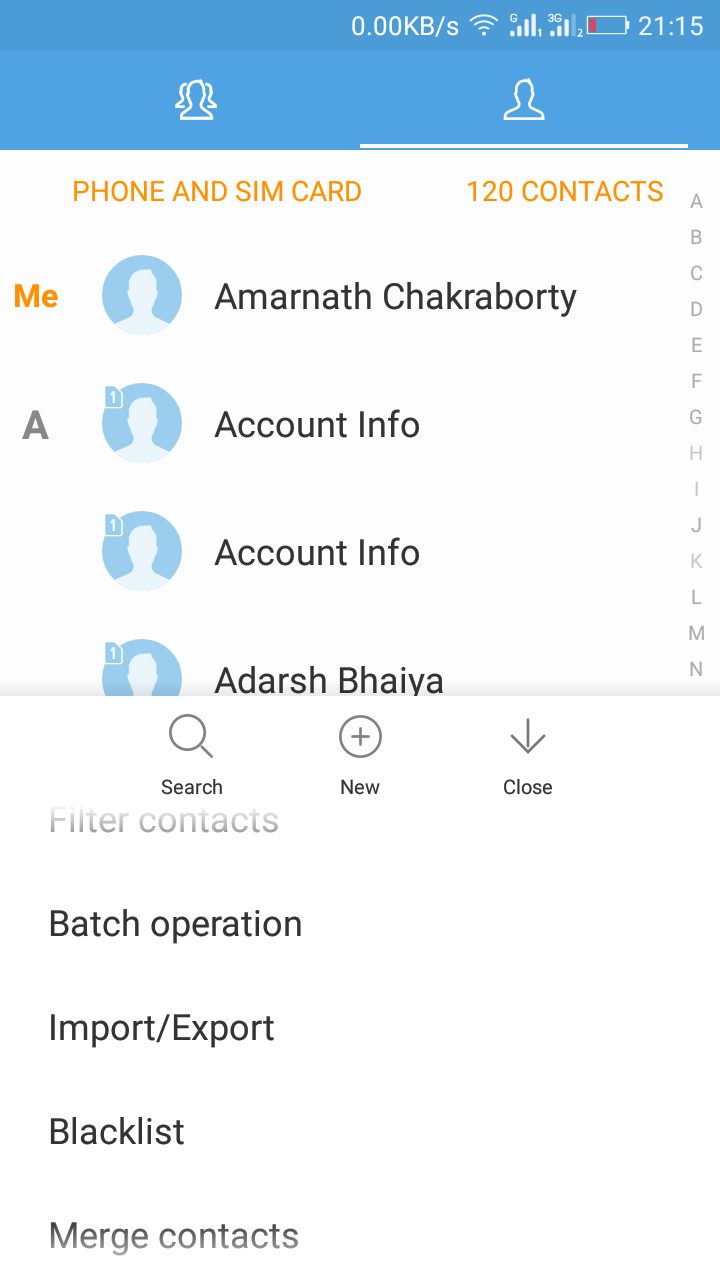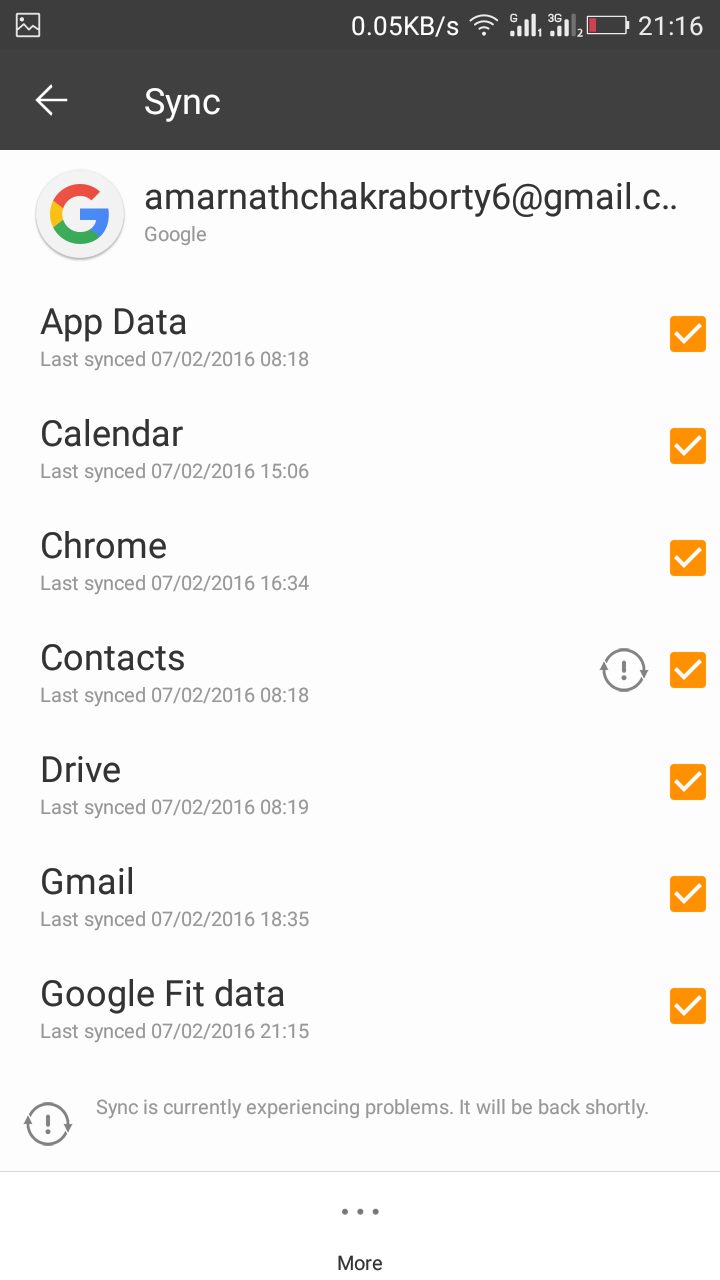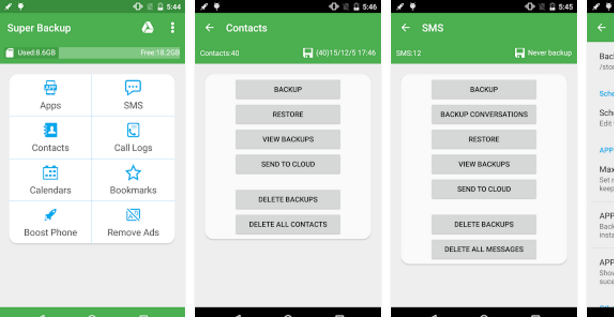Now from an extensive variety of smartphones, countless of us fancy Android because it produces many user-friendly features. Now discussing contacts, Contacts are a major part of daily life.
Now to communicate with anyone, we have to dial their no. from our phone. But it’s simply impossible for a person to remember all the mobile numbers, so we save contacts on our phone. But what if our android gets corrupted, bricked, or all our contacts get deleted?
Ways To Backup Phone Contacts On Your Android Smartphone
So to avoid that condition, we should have a backup of all the contacts on our android device.
Import/Export Contacts From Android
In this method, we have to tap import/Export on our android, and all our contacts get back up as a soft copy in our android memory.
Steps To Import/Export Contacts From Android
Exporting
- Open the Contacts of your android device.
- Click on the menu button and select Import/Export option from the list.
- Now Export the contacts to External Sd Card.
- Now all contacts will start backing up your sd card as a soft copy.
Now connect your device to your computer and copy the Backup file to your computer memory. Now, if you lose your contacts, you can directly restore all the contacts by the file you placed in your computer by putting them on your sd card and then importing them to any android device.
Importing
- Open the contacts of your android device.
- Click on the menu and select Import/Export.
- Now select import from the sd card and select the file you exported earlier.
Sync Contacts With Google Gmail Account
In Android devices, there is a helpful feature from Google: all your contacts automatically sync to your Gmail account. This feature allows you to restore your contacts on a new smartphone.
Steps to Sync Contacts With Google
- Firstly you should be logged in with your Gmail account on your Android.
- Now open the contacts of your android device.
- Select Accounts from it, select your Gmail account and check the contacts backup checkbox.
- If the check box is not selected, then select it.
By this, all your contacts will be backed with google, and if you ever lose your contact, you have to log in with your Google account on your Android device, and all your contacts will be restored automatically.
Using Super Backup
This is a free app that you can download from Google Play Store. By this, you can easily backup all contacts as a single file in your android and restore all the contacts from the same single file with the same app on your Android phone. You can backup apps & contacts & SMS & Call logs & Bookmarks & Calendars to the SD card/Google Drive/Gmail.
So, these are the three best ways to help you back up phone contacts on your Android smartphone. If this article helped you, make sure to share it with your friends.