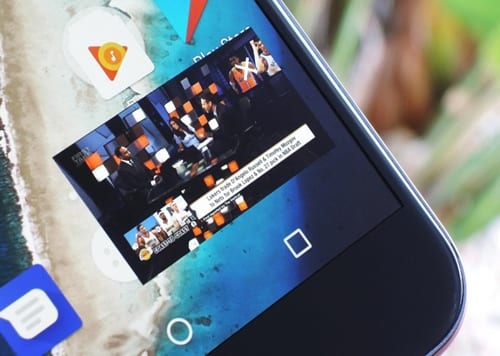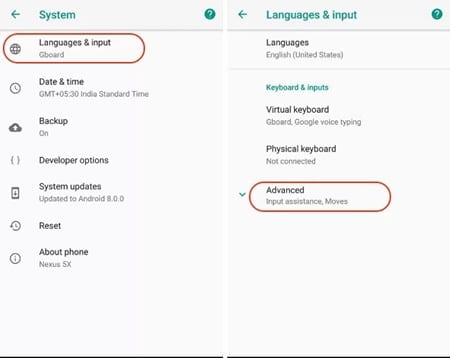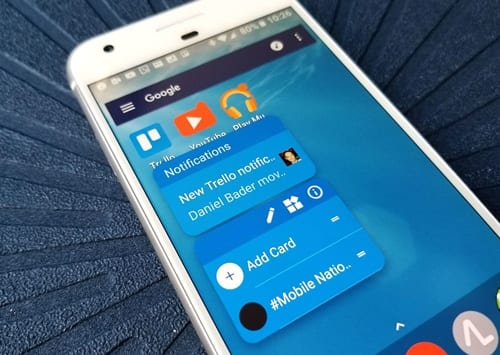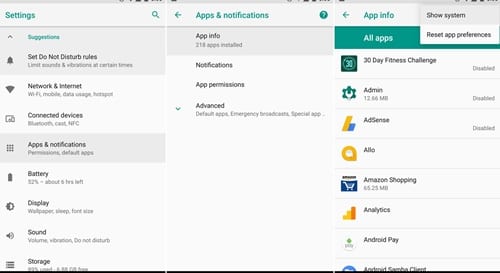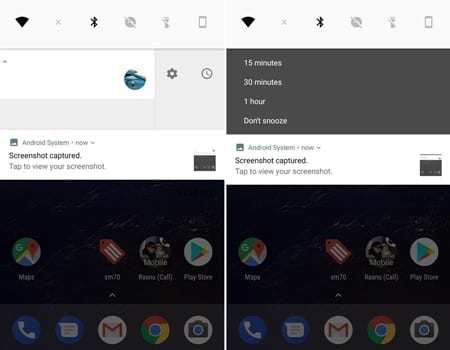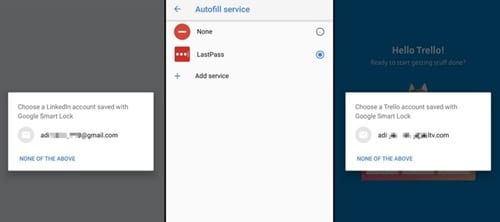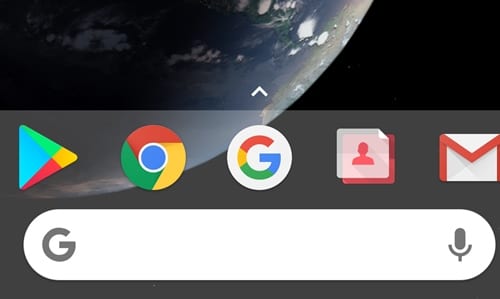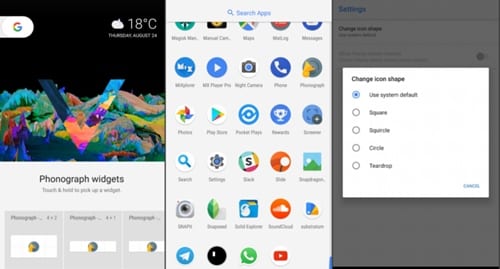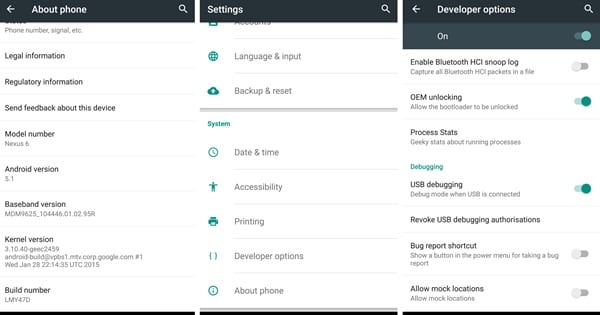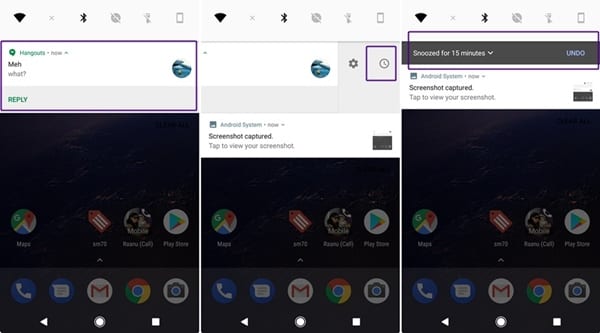In every system, there are always some hidden tips and tricks that the users could utilize for their benefit. Android is mainly known for its number of tips and tricks.
The latest version of Android, Android Oreo, also has many tips and tricks on its sleeve that are yet to be discovered by users. Hence, if you have just installed Android Oreo on your smartphone and don’t know how to make the most out of it, you have landed on the right page.
Best Android Oreo Tips and Tricks
In this article, we will share some awesome Android Oreo tips and tricks to help you get the most out of the mobile operating system. Let’s get started.
1. Picture-In-Picture Mode
Picture-in-Picture or the PiP mode is an option under the Advanced section of the Apps and Notifications settings of the device. After enabling this option, users could get the way to run the apps in the floating window and hence play those apps over the other apps in the floating mode.
2. Autofill Inside Apps
There will be a notification on the browser’s apps while you try to log on to any of your accounts. Through this notification, you can now set the option to autofill your credentials all around the device anywhere. Select that option to enable the autofill function, which will always assist you.
3. Notification Badge
If you ever have a workload on some of your apps and there are tons of notifications arriving at the notification panel, you have an easier option to access the notification for the particular app.
For any new notifications for the app, you will see a badge on the Notification bar. Pressing the app notification will then launch the notification badge over the screen, where you can see all notifications sent by the selected app.
4. Background Apps
This is an amazingly valuable option for saving battery consumption; you get to see the background running apps on your notification panel, which was closed.
With this feature, it becomes easy for the users to identify the background apps and close them to save battery life.
5. Categorize Notifications
You can now select what notifications should appear on the screen for the apps. For example, if you don’t want WhatsApp to notify you of chat messages, you can turn them off.
Head to the particular app settings through the Apps and Notifications section and choose what kind of notifications must arrive over the system.
6. Text Selection
Double tap over the important text words or the statements like the address fields, phone numbers or contact numbers, etc., to select them all.
7. Better Search Bar
For the settings panel, you have a much-improved search bar capable of providing you with many options related to the keyword you searched for. This is the rich Android Oreo Feature that should not be underrated.
8. Icon Shape
You have the option on the home screen now to change the shape of the icons. To change it, long press on the screen and choose the settings gear icon. Under there, select the Change Icons options and choose through the list of available options.
9. Smart Developer Options
Under the Developer Settings of the Android system settings, you have the option now named Quick Settings Developers Tiles. Go to this option and enable this function. After that, you could change the notification icons for quick actions and edit them to add all the quick developer options.
10. Snooze Notifications
Slide the Notifications to the side a bit through the notifications panel; there will be a clock timer. Tap on it, and you will be given the option to set the snooze time for that notification. Select your options and then make up the changes instantly!
So, these are some of the best Android Oreo tips and tricks that you should check out. If you need more help in managing the best Android Oreo features, let us know in the comments below.