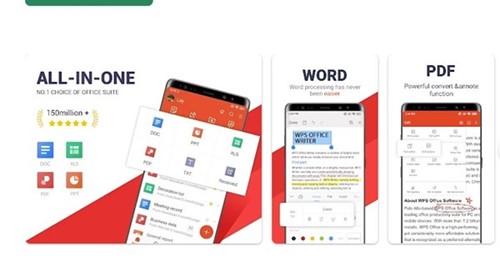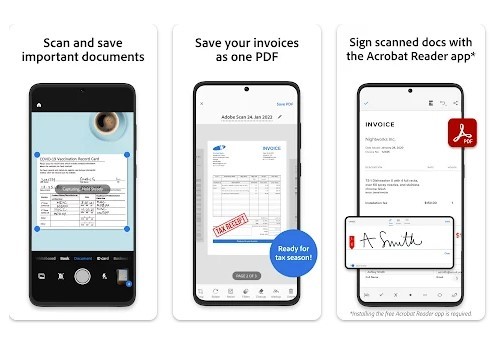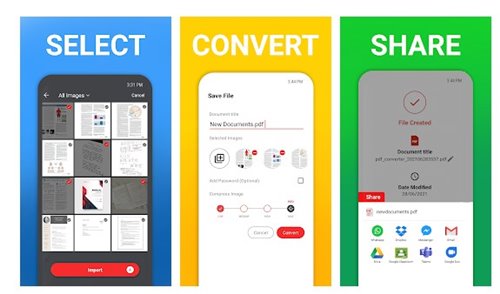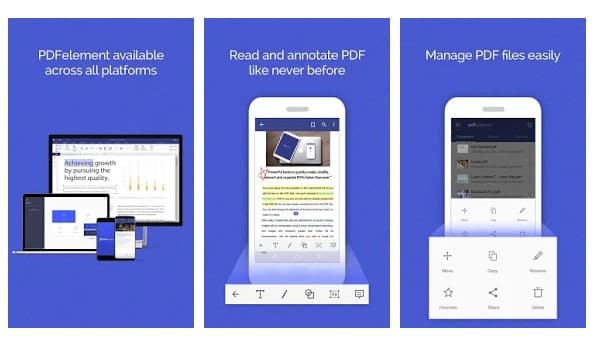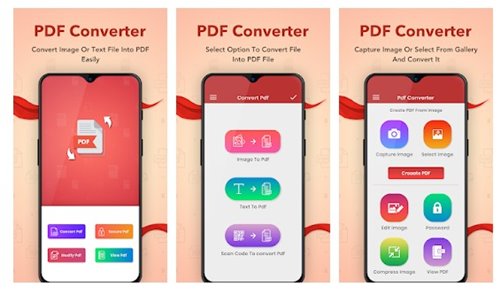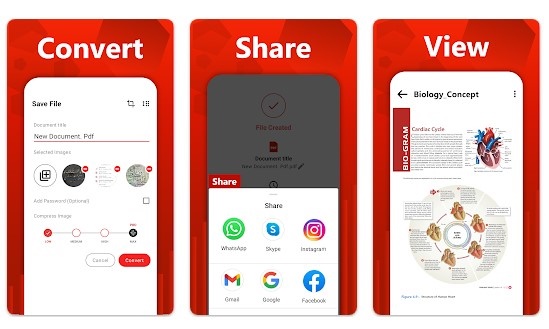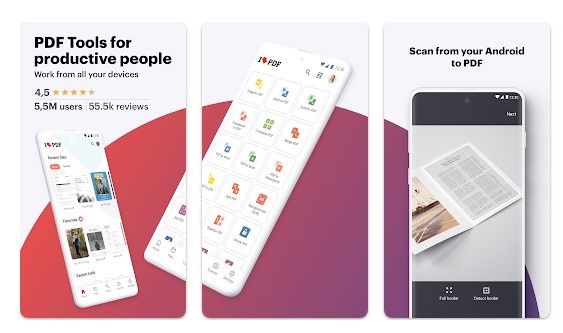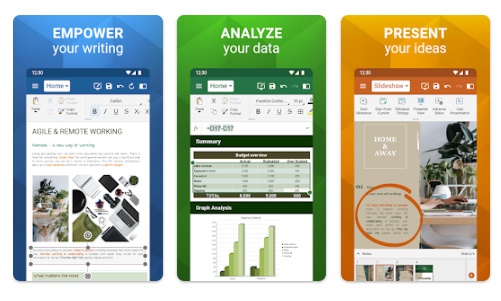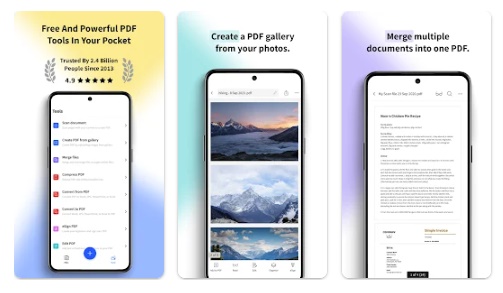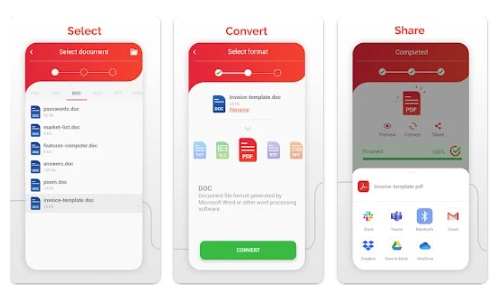Sometimes, we want our text files, invoices, receipts, forms, business cards, etc., converted into PDF files to make them look more professional.
Using an Android device, you can install third-party PDF converter apps to convert your notes, receipts, invoices, forms, business cards, and other documents into PDF documents.
The role of a PDF converter is to convert PDF files into other formats, such as Microsoft Word, Image, eBook, PowerPoint, etc., or vice versa.
Almost all the apps listed in the article are free to download and use, and you can get them from the Google Play Store.
1. WPS Office
WPS Office is a free office suite app for Android smartphones. It is fully compatible with Word, PDF, and Excel files.
Regarding PDF, you can use WPS Office to read PDF files, scan paper documents to PDF, add PDF signatures, and more. You also have PDF splitting and merging options.
Additionally, WPS Office supports converting all office documents, such as Word, Text, Excel, PowerPoint, etc., to PDF.
2. Adobe Scan
Adobe Scan is an OCR app for Android that can be used to scan receipts, handwritten notes, documents, photos, and more.
Although Adobe Scan specializes in extracting text from a photo, it converts the scanned text to PDF.
With Adobe Scan, you can scan any document and convert it into PDF. You can’t convert existing PDF files, though.
3. PDF Converter
PDF Converter is a full-fledged PDF converter app on the Google Play Store. It can convert any image into a PDF format.
With PDF Converter, you can easily convert notes, invoices, forms, business cards, certificates, whiteboards, etc., into a PDF document.
Apart from converting files into PDF, PDF Converter offers other features, such as inverting and editing PDF files.
4. PDFelement
PDFelement is a PDF editor with many useful features. It can read, edit, annotate, and convert PDF files.
You can even use PDFelement to sign PDF documents. The good thing about PDFelement is that it allows you to export PDFs in different formats like Excel, PPT, Word, EPUB, HTML, and more.
However, users should remember that some PDF converter features were only limited to the premium version.
5. PDF Converter
If you are looking for an easy-to-use and lightweight Android app to convert PDF documents to common file formats and vice versa, then PDF Converter might be the best pick.
With PDF Converter, you can easily convert any PDF document into Excel, PowerPoint, CAD, Word, JPG, or even a simple text file.
PDF Converter also supports the OCR feature, allowing you to scan documents or photos.
6. PDF Maker
PDF Maker is a full-fledged PDF maker app for Android that brings various useful features. With PDF Maker, you can easily convert your images to PDF, read PDF files, etc.
You can also use it to compress PDF files to reduce their size. Apart from all these things, you also get a basic PDF editor, PDF scanner, etc.
7. iLovePDF
iLovePDF is a full-fledged PDF management app for Android. The app brings you a PDF editor, converter, and scanner. If we talk about PDF editing, iLovePDF lets you fill & sign forms, annotate PDFs, etc.
Regarding PDF conversion, the app supports JPG to PDF conversions, converts PDF to editable office formats, extracts images from PDF, etc.
Apart from these things, you can also utilize iLovePDF to compress, merge, split, rotate, and password protect your PDF files.
8. OfficeSuite
OfficeSuite is a suite of apps designed to handle any task with any file format. It can easily handle Microsoft Office suite files, Google Docs, OpenOffice, and more.
OfficeSuite also has a full-fledged PDF reader and a converter. You can open the PDF files and convert them into different formats. Currently, the app supports PDF conversion to Word, Excel, and ePub format.
9. Smallpdf
Smallpdf is another great Android PDF management app that provides many useful tools. With Smallpdf, you can easily scan photos and documents to PDF files, create PDF galleries, merge files into PDFs, and more.
The app also supports PDF conversion options, but the conversion of PDF files is only limited to Word documents. So, if you want an app to convert PDF files into Word on Android, Smallpdf might be your best choice.
10. PDF Converter from Offiwiz
PDF Converter from Offiwiz is the ultimate solution for converting files and photos into PDF, DOC, PPT, XLS, RTF, ODT, JPG, and PNG files.
Apart from these, PDF Converter from Offiwiz supports converting PDF files to Word, text, PPT, doc, JPG, PNG, XLS, and many more.
Some other features of the app include a document scanner, PDF reader, text recognition & document translation, etc.
Frequently Asked Questions
All apps listed in the article are free to download & use. You can get them from the Google Play Store; however, some have optional in-app purchases.
To convert your files to PDF format, you can use the apps listed in the article. Alternatively, open the Gallery app and open the Photo you want to convert. Next, tap on three dots > Print > Save as PDF.
Yes, many free PDF editors are available for Android; you can get them from the Google Play Store. Some apps shared in the article also offer PDF editing features.
Yes, all the apps shared in the article are 100% free to download and use from the Google Play Store. However, to stay on the safe side, make sure to download them only from the Google Play Store.
You need to use PDF editing tools to combine multiple PDF files. We have shared a detailed guide on it; check out the guide – How to Combine PDF files on Android.
Converting and Editing PDF files is easy on Android; you need to know the right tools. You can use these apps to convert PDF files for free & on the go. Drop the app’s name in the comments below if you know any other such apps.