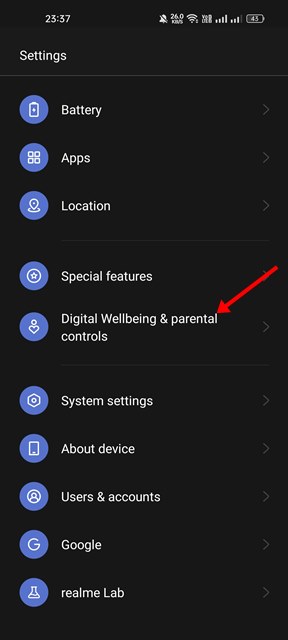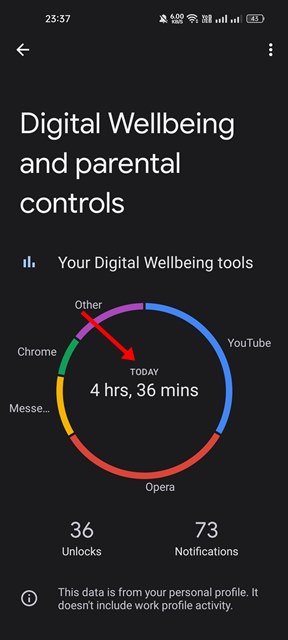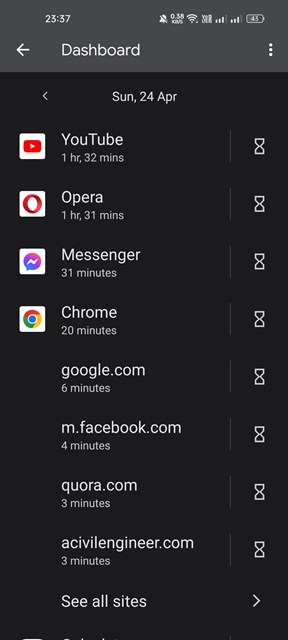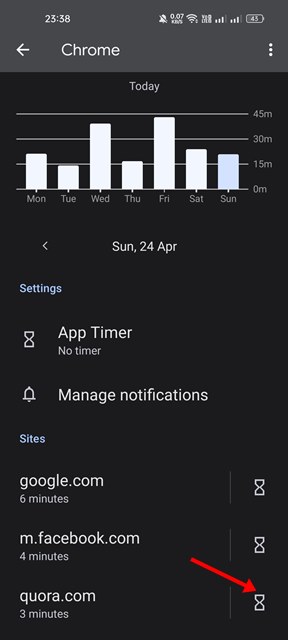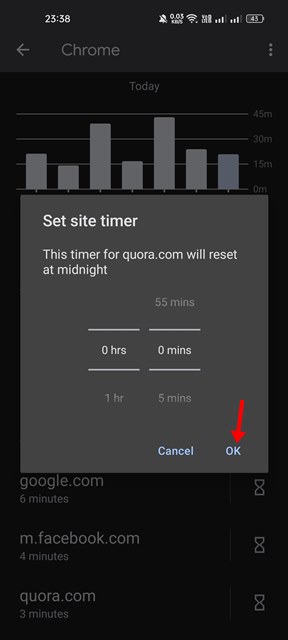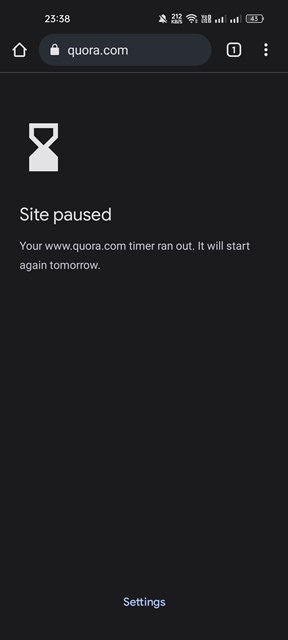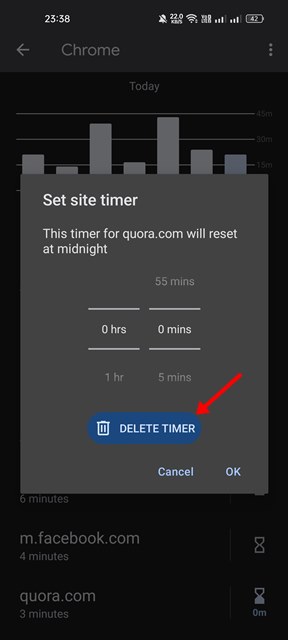The COVID 19 pandemic, which forced almost everyone to stay & work from home, has notably increased the amount of screen time spent on mobile devices. During the Pandemic, many users have spent time at home playing mobile games, watching videos, attending meetings, or going to online classes.
While you can’t avoid important online meetings or webinars, you can surely refrain from wasting unnecessary time playing video games or watching movies on your Android to improve your physical, mental, and emotional health.
The point is that most people get carried away while using their smartphones, and they struggle to find the right balance with the technology. These days, youngsters prefer watching TikTok videos rather than watching a TED show, which indicates the current mental state of the generation.
As a parent, you can take a few protective steps to prevent your kids from wasting unnecessary time on their phones. You can utilize Google’s Digital Wellbeing app for Android to block a website that you feel your kids shouldn’t view or spend time on.
Can You Block Websites with Digital Wellbeing?
Well, Google’s Digital Wellbeing doesn’t have provides you with any dedicated option to block websites. However, we found a way that would help you block websites only on the Chrome browser via Digital Wellbeing.
The sites you will block on Digital wellbeing will only reflect on the Google Chrome web browser. If you use other web browsers for Android, such as Brave, Opera, etc., it’s best to skip this guide.
Steps to Block Websites on Android via Digital Wellbeing
It’s pretty easy to block websites on Android via the Digital Wellbeing app. If you are using Android 10 or above, the Digital Wellbeing app is already a part of your device. Here are some of the simple steps to block websites on Android.
1. First of all, open the Settings app on your Android device.
2. On the Settings app, scroll down and tap on the Digital Wellbeing and parental controls.
3. On the Digital Wellbeing app, tap on your dashboard.
4. Now scroll down and find and tap on Chrome.
5. Next, scroll down to the section and tap of the site on the timer icon behind the site name you want to block.
6. If you want to block the site immediately, set the timer to 0hrs and 0 mins. Once done, tap on the Ok button.
7. Now, open the Google Chrome browser and visit your blocked site. You will see a screen like this.
This will probably block the sites on your Google Chrome browser. You need to repeat the steps for every site you want to block.
How to Unblock a Website?
If you wish to unblock a website you have blocked via the Digital Wellbeing app, you must follow these steps.
1. Open the Settings app on your Android smartphone.
2. Scroll down and tap on the Digital Wellbeing and parental controls.
3. Next, tap on your dashboard on the Digital Wellbeing app.
4. Now scroll down and find and tap on Chrome.
5. Next, scroll down to the section of the site, and tap on the timer icon behind the site name you want to block.
6. On the Set site timer prompt, tap on the Delete Timer option.
This will unblock the site you have blocked immediately on your Android smartphone.
Other Ways to Block Websites on Android?
Unlike Windows, Android doesn’t have many options for blocking sites. For that, you either need to use third-party apps or use browsers with site-blocking functionality. You can automatically block inappropriate sites on Android via DNS, but you can’t block sites manually.
That’s all about how to block websites on Android smartphones via Digital Wellbeing. This doesn’t require any third-party app installation or root access. If you know any other way to block sites in Android, let us know in the comments.