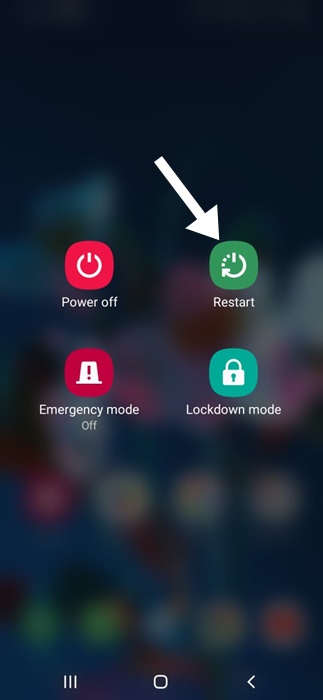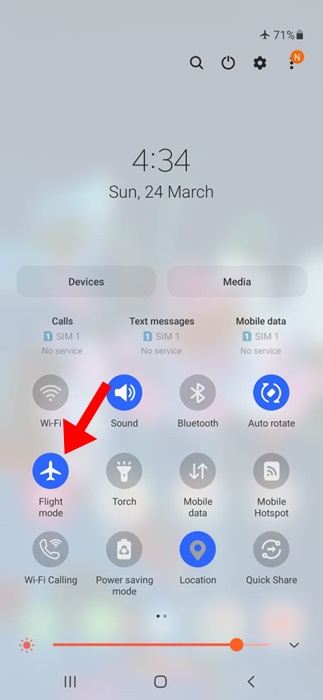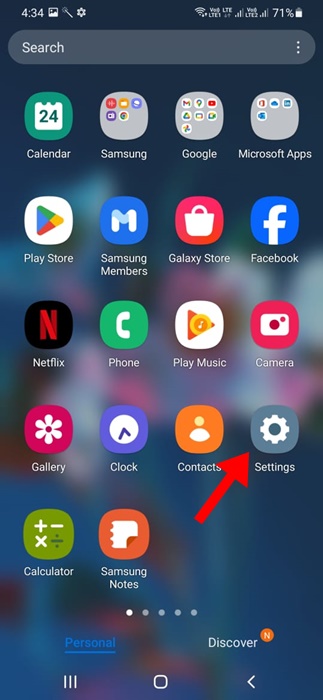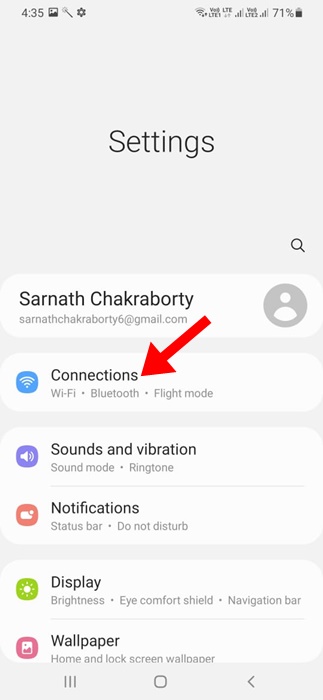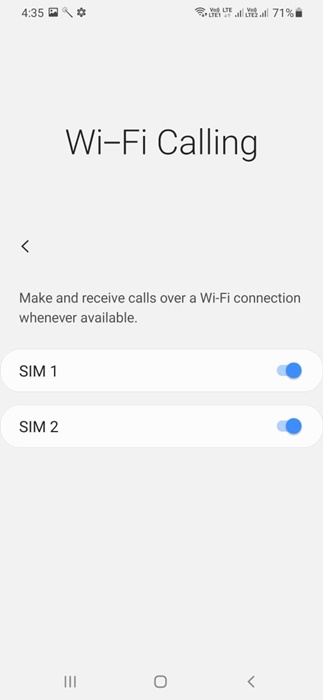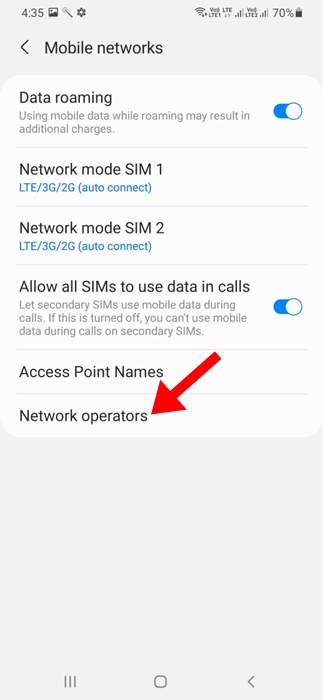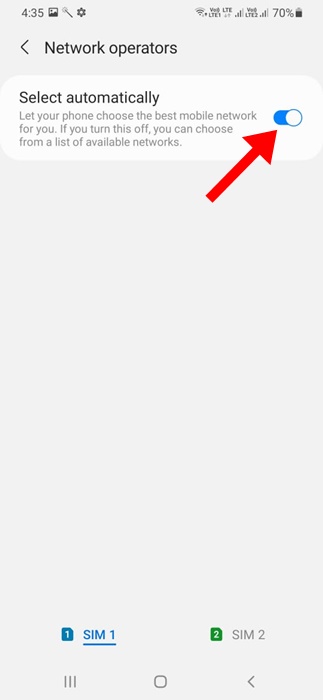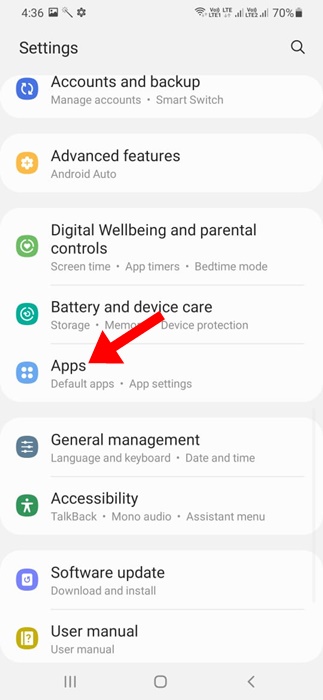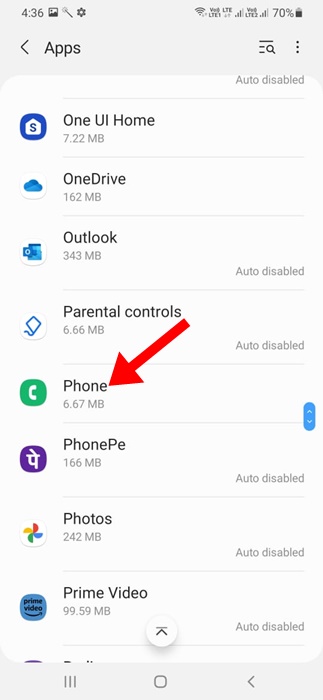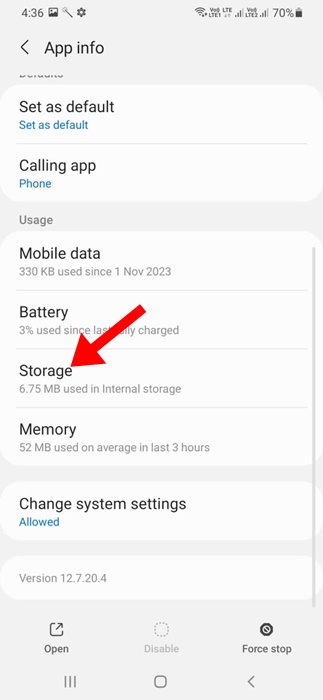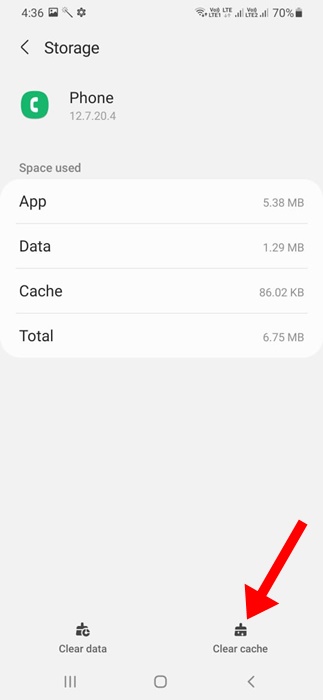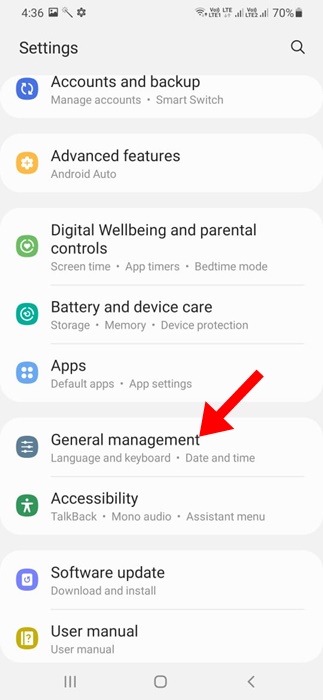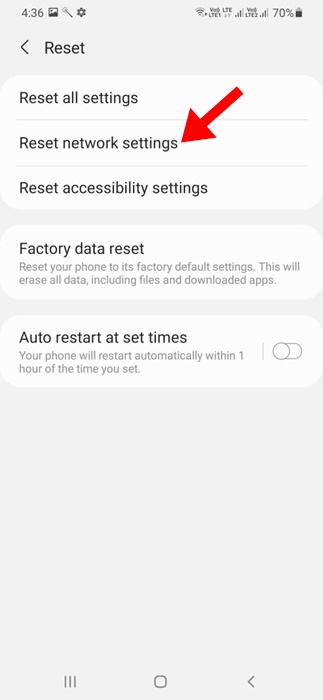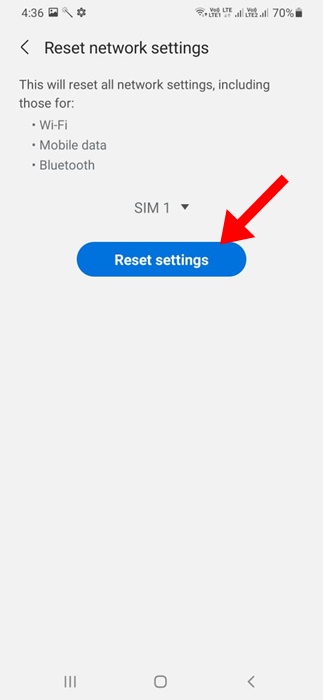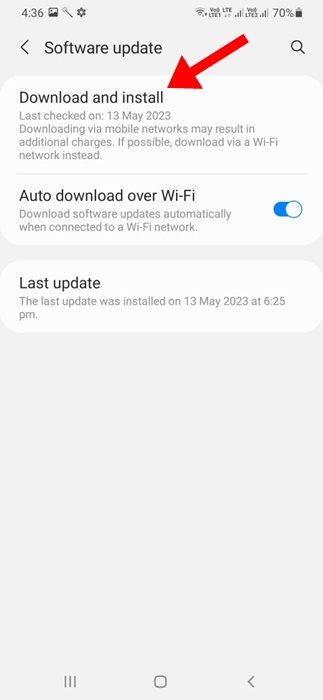Samsung definitely makes the best smartphone in the market, and its Galaxy lineup is the most popular. The Samsung Galaxy phones are available with different price tags and features.
Despite all features, the one problem that Samsung Galaxy Phone users often face is the call drop issue. Recently, we received many messages from Samsung users complaining about intermittent call drop issues.
How to Fix Call Drop Issue on Samsung Galaxy Phones
So, if you have a Samsung Galaxy phone and experience the same call drop issues, continue reading the guide. Below, we have shared a few simple workarounds to fix call drop issues on a Samsung Galaxy smartphone.
1. Restart your Samsung Galaxy Phone
Restarting the Samsung Galaxy phone is the best way to deal with call drop issues. Sometimes, a simple restart can fix the most complicated phone problems, including call drop issues.
You should understand that Call drops are not directly linked with bugs & glitches, but sometimes it does work. So, make sure to restart your Samsung Galaxy Phone before trying the next methods.
2. Check the Phone Signal Strength
If your phone’s signal strength is poor, it’s very possible to get issues while accepting or making calls.
Call drop issues are usually linked with poor network signal strength; hence, it’s important to rule out such issues first.
If the network signal strength is poor, you can move to a different location with good signal strength and then make a call.
3. Rule out the Network Issues
Poor Signal Strength is not the only network issue you should rule out; you must also look for other problems.
Chances are that your telecom provider is experiencing temporary problems, which is causing call drop issues.
You can ask your friends who use the same network whether they face the same problem. If they also experience call drop issues, you must ask your telecom provider to resolve them.
4. Turn On/Off the Airplane Mode
Enabling the Airplane mode will turn off all radio communication on your Samsung Galaxy phone. Once the radio communications are turned off, the Galaxy phone randomly dropping calls issue will likely be resolved.
Disabling the Airplane mode will also force your Galaxy phone to reconnect to the nearest cell phone tower, possibly fixing the call drop issue.
So, open the notification center on your Samsung Galaxy phone and tap the Airplane mode icon. Once enabled, wait for a minute and turn off Airplane mode again.
5. Turn on the WiFi Calling
WiFi Calling is a feature meant for users who live in low or bad connectivity areas. The feature lets users make & receive calls using a WiFi network.
So, if the network signal strength is usually low, you can fix the call drop issues by enabling the WiFi calling feature. Here’s how you can enable WiFi calling on a Samsung Galaxy phone.
1. Open the Settings app on your Samsung Galaxy phone.
2. Next, tap on Connections.
3. On the Connections, turn on the toggle for WiFi Calling.
That’s it! This is how you can enable the WiFi calling feature on your Samsung Galaxy phone to fix the Call drop issue.
6. Enable Auto Select for Network Operators
Enabling the auto select for network operators will force your Samsung Galaxy phone to find & connect to the best available network operator near you.
So, if you frequently get call drop issues on your Samsung phone, it’s best to enable auto-select for network operators.
1. Launch the Settings app on your Samsung Galaxy phone.
2. When the Settings app opens, tap on Connections.
3. On the Connections screen, tap on Mobile Networks. On the Mobile Networks, tap on Network Operators.
4. On the next screen, enable the toggle for Select Automatically.
That’s it! Your phone will now choose the best mobile network for you. This option is likely to fix the Call drop issue.
7. Remove & Reinsert the SIM Card
Although rare, a wrongly inserted SIM card could cause a random call drop on a Samsung Galaxy phone. You can fix this issue by removing and reinserting the SIM card on your Galaxy phone again.
So, use a SIM ejector to open the SIM card tray and remove the SIM Card. Once removed, clean the SIM card with any soft fabric and reinsert it.
After inserting the SIM, turn on the Samsung Galaxy phone again and wait for the network bars to appear.
8. Clear the Phone App Cache
Clearing the phone app cache has helped many Samsung Galaxy phone users fix the call drop problem. If the phone app cache is corrupted or has an existing issue, the phone app may lag, create problems while making/receiving calls, etc.
Clearing the existing cache file saved by the Phone app can rule out a corrupted cache. Here’s how to clear the Phone App Cache on a Samsung Galaxy Phone.
1. Open the Settings app on your Samsung Galaxy Phone.
2. When the Settings app opens, tap on Apps.
3. On the Apps, find and tap on Phone.
4. On the App Info screen, tap on Storage.
5. On the Storage screen, tap on Clear Cache.
That’s it! After clearing the Phone App Cache, open it and make a call. Check whether the call drop issue is fixed.
9. Reset the Network Settings
Resetting the network settings will remove all custom settings that may conflict with the calls. So, if the call drop issue hasn’t yet been fixed, resetting the Network Settings is essential.
However, remember that resetting the network settings will delete all saved Bluetooth devices, WiFi networks, mobile network settings, etc.
1. Open the Settings app on your Samsung Galaxy Phone.
2. When the Settings app opens, tap on General Management.
3. On the General Management screen, tap on Reset.
4. On the Reset screen, tap on Reset Network Settings.
5. On the Reset Network Settings screen, tap on Reset Settings.
That’s it! This is how easy it is to reset all network settings on your Samsung Galaxy phone.
10. Install pending software updates
Software updates are important for a phone’s proper functioning and stability. Chances are that you’re experiencing call drop issues on your Samsung Galaxy phone due to a software bug.
So, checking for the software updates and installing all pending ones is recommended. After the update, check whether the call drop issue is fixed.
1. To update your Samsung Galaxy phone, open the Settings app.
2. Scroll down and tap on Software Update. On the Software Update screen, tap on Download and Install.
Now, your phone will look for all available updates. If any update is pending installation, install it.
11. Reach out to your Telecom Operator
If all methods fail to fix the Call drop issue on your Samsung Galaxy phone, the last resort is to contact your mobile carrier.
You need to contact your telecom provider and ask them to fix the issue. You also need to explain to them all the troubleshooting steps you’ve tried to fix the problem.
The telecom operator will look into the issue and provide a solution. They may even ask you to get your SIM replaced.
This guide is about how to fix the call drop issue on a Samsung Galaxy phone. If you have followed all the methods carefully, the call drop issue is likely already fixed. Also, let us know which method helped you fix the call issue.