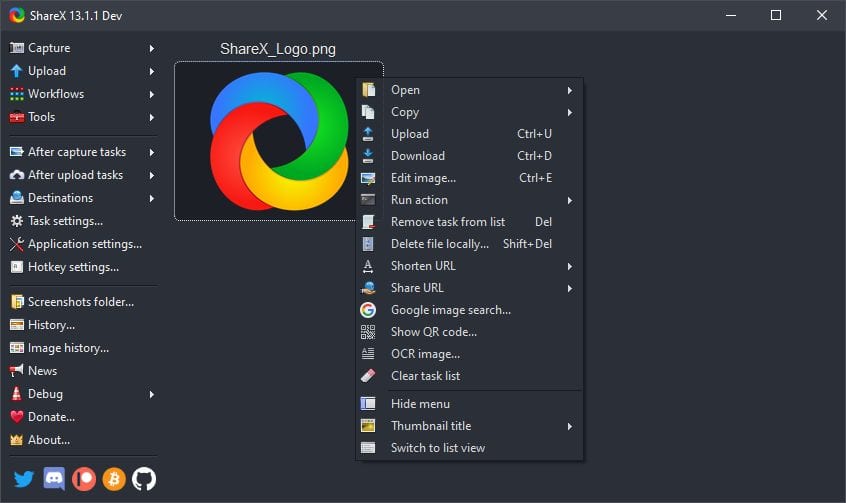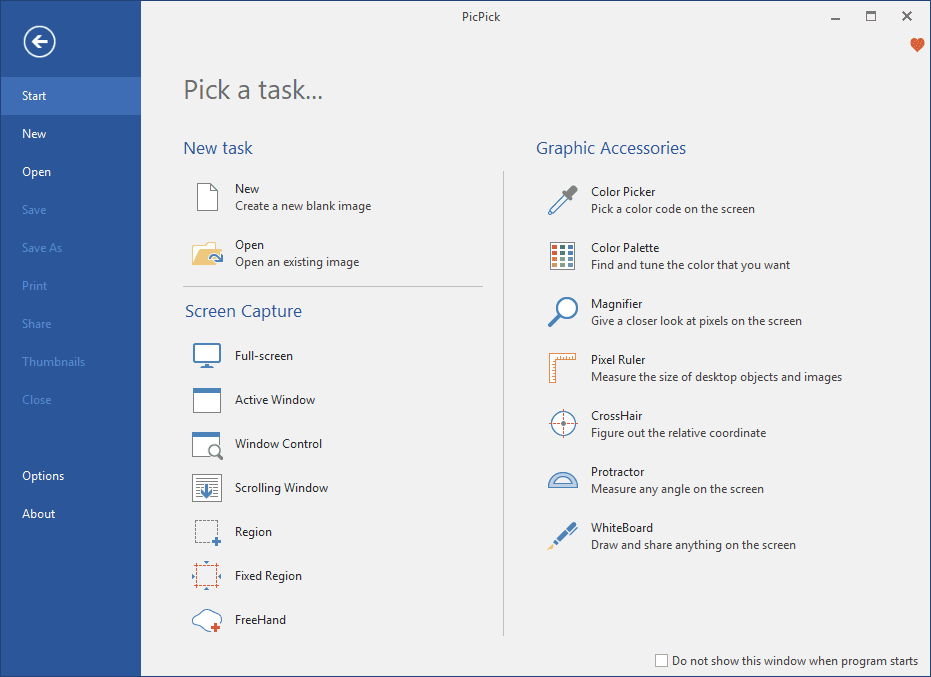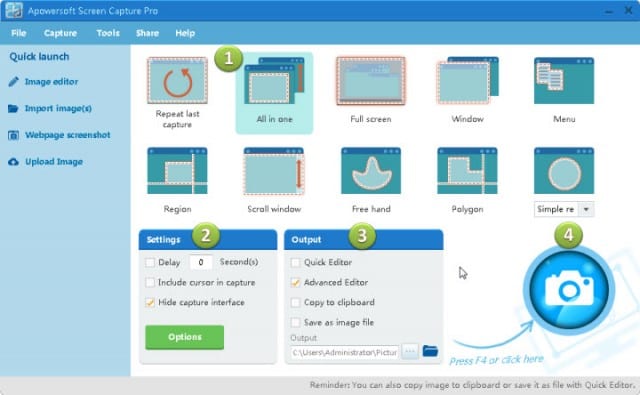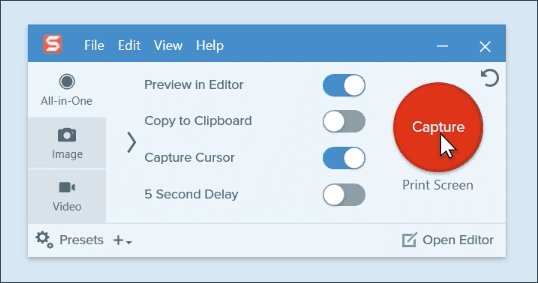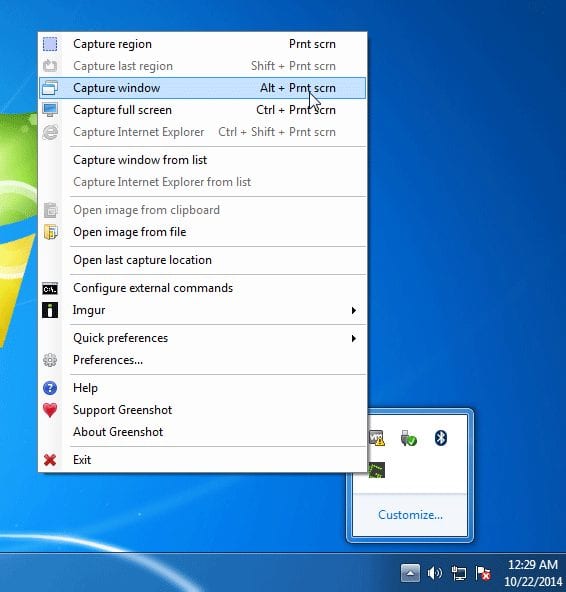Windows 10 operating system doesn’t have any built-in feature to capture long scrolling screenshot. Therefore, in this article, we have shared some of the best Windows 10 tools to Capture Long Scrolling Screenshots in 2020.
Well, if you have been using Windows operating system for a while, then you might know that the operating system provides different ways to capture a screenshot. You can capture a screenshot with CTRL+PRTSCN or FN+PRTSC. Also, Windows has a snipping tool that can be used to capture a section of Windows.
However, when it comes to the scrolling screenshots, the Print screen and the Snipping tool fall well short. These screenshot tools were designed for a single-page screenshot, and they can’t capture an entire webpage.
Although you can capture multiple screenshots and stitch them together to make a long screenshot, still, it’s never a preferable way to take long scrolling screenshot. So, in this article, we have decided to share a working method to take a scrolling screenshot in Windows 10.
Steps To Capture Long Scrolling Screenshots on Windows 10
With these apps, you can easily capture full screenshots of webpages, documents, or any other content that’s beyond the viewable area. So, let’s check out how to take a scrolling screenshot in Windows 10.
Well, ShareX is one of the popular screenshot utility available for the Windows 10 operating system. This is an open-source app that is widely used by gamers. The good thing about ShareX is that it has lots of powerful screen-capture features. For instance, it can capture videos, GIFs, region-select, workflows, scrolling screenshots, etc. To capture an entire webpage, use the ‘Scrolling capture’ feature of ShareX.
2. PicPick
It’s another top-rated screen-capture and image editing tool available for Windows PC. The tool is primarily meant for screen capture, but it got few editing options as well. Apart from capturing long scrolling screenshots, it can also capture screenshots of the selected area, active window, Windows controls (including mouse cursor), etc. It also offers a few handy tools like a color picker, color palette, magnifier, pixel ruler, crosshair, etc.
3. Apowersoft Screen Capture Pro
If you are searching for a fully-customizable screen capture tool for your Windows 10 PC, then Apowersoft Screen Capture Pro might be the best pick for you. It’s a full-fledged screen capture tool with image-editing features. With this tool, you can capture screenshots of a full webpage, Window, Menu, Region, Scrolling screenshots, free had, etc. It also has a ‘Task Scheduler’ option that lets you take automatic screenshots.
4. Snagit
Well, Snagit is available in both – free and premium versions. The free version is limited to quite a few features only. Under the free version, the software puts a watermark. Since it’s a premium app, it offers more features. Snagit can capture both images and videos as well. If we talk about the scrolling screenshots, it offers a floating ‘Capture’ button to capture screenshot of the entire webpage.
5. Greenshot
If you are searching for an easy to use and lightweight screenshot software for Windows, then you need to give Greenshot a try. With Greenshot, you can quickly capture screenshots of a selected region, Window, or fullscreen. You can even capture complete scrolling web pages from the supported browser. After capturing a screenshot, it also lets you annotate, highlight or obfuscate pasts of the screenshot.
So, these are the five best Windows 10 tools to capture long scrolling screenshots. I hope this article helped you! Share it with your friends also.