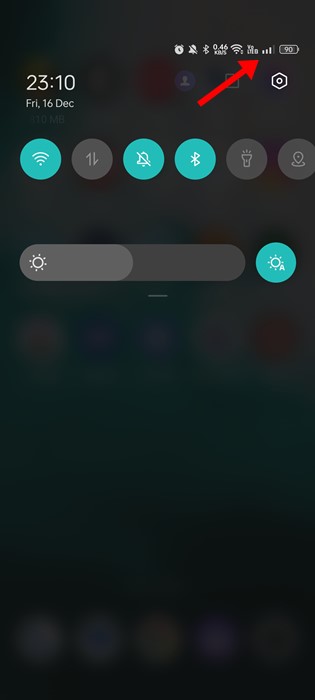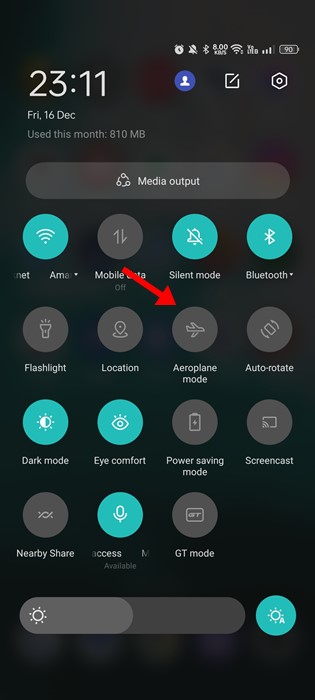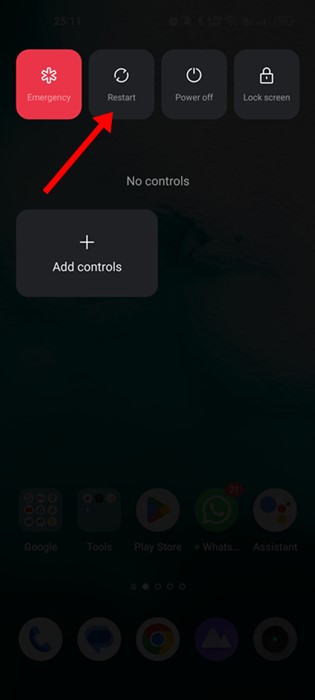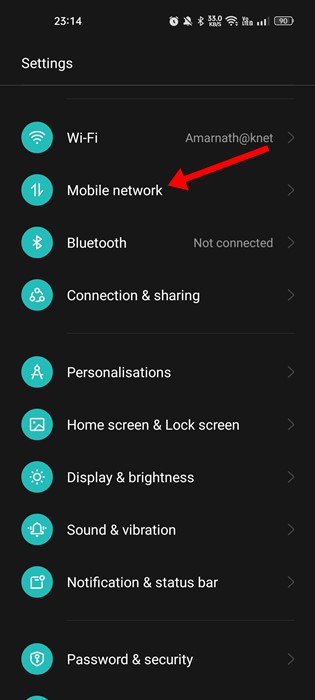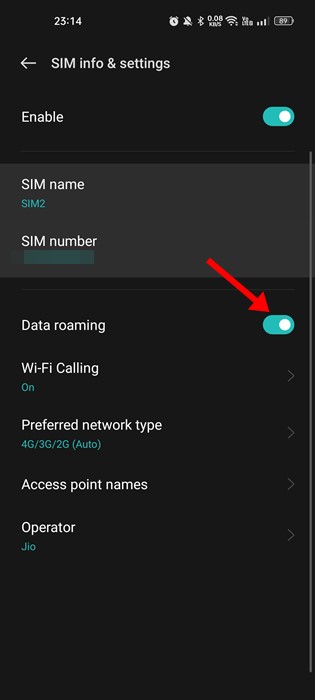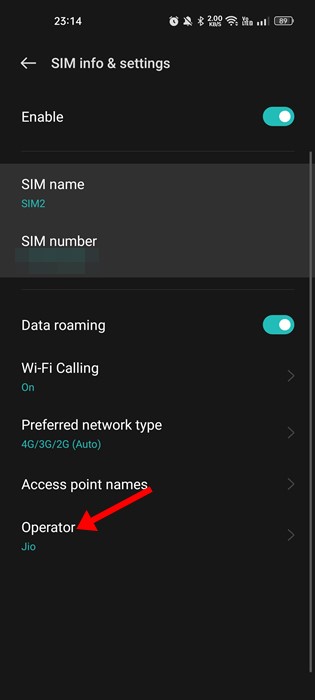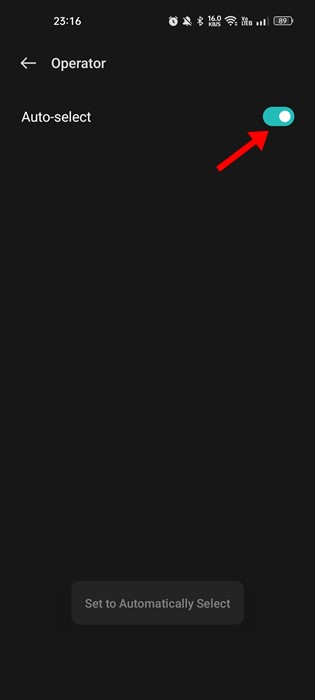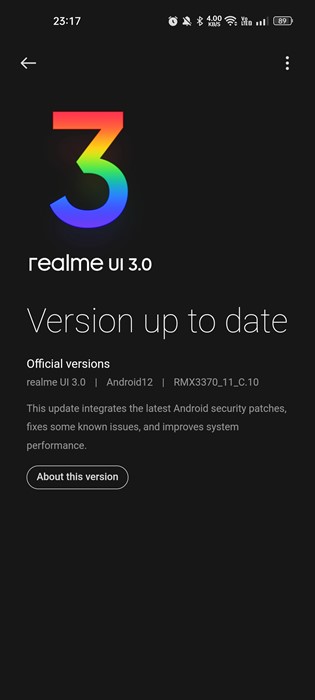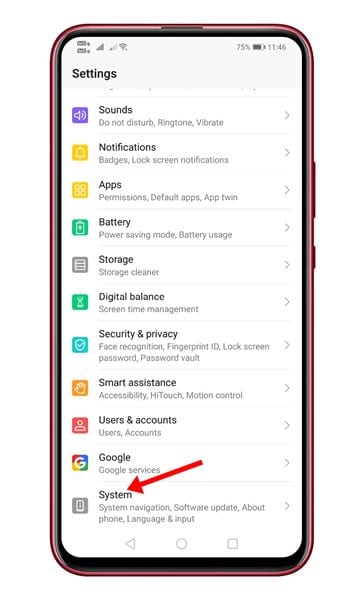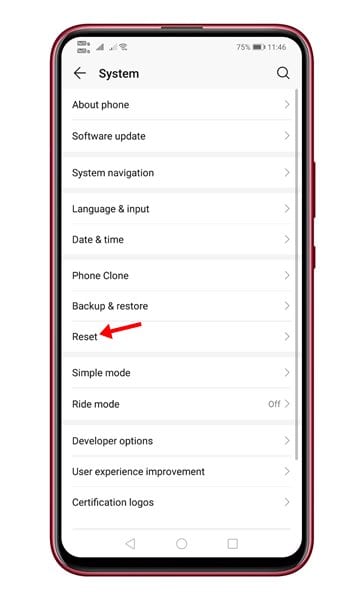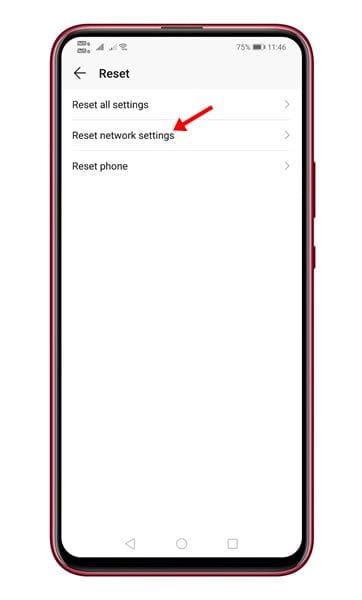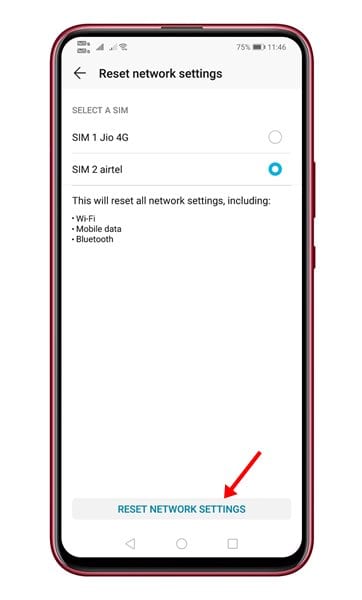Back in 2014, smartphones were only gadgets known for their calling and SMS abilities. However, devices have evolved beyond our imagination in the past few years.
These days, we can watch movies, play video games, make video calls, control smart home devices, etc., from our smartphones. You also have instant messaging apps like WhatsApp, Signal, etc., that allow you to make calls over the internet.
Even though this generation prioritizes internet calling, most smartphone users still use cellular networks to make calls. Making calls on Android is easy, but the problem begins when the dialer shows you error messages.
Recently, many smartphone users have received an unknown ‘cellular network not available for voice call’ error message. The error appears while trying to make calls, and it affects both Android and iOS users.
What is Cellular Network Not Available for Voice Call Error?
The ‘Cellular network now available for voice call’ is an uncommon error affecting Android and iOS users. To fix this error, you must first know what causes the Cellular Network Unavailable error message.
The error message usually appears when your phone fails to detect a cellular network. The error message itself states that the ‘Cellular Network is not available’. However, the problem is that you may get the error even when the Cellular networks are available.
This error can appear if your phone fails to connect with the cellular network or if it fails to detect it. There could also be other reasons, like a faulty SIM card, Blocked SIM, etc.
How to Fix Cellular Network Not Available for Phone Calls
Now that you know the actual reasons behind the Cellular network not available for voice/phone call errors, you may want to fix it. Below, we have shared a few best methods to help you resolve the ‘Cellular Network Not Available for Phone Calls’ error message. Let’s get started.
1. Check if Cellular Networks are Available
The first thing you should do after getting the ‘Cellular Network not available for phone calls’ error is to check the cellular networks.
You need to check the cellular network icon on the Status bar. If cellular networks are available and stable, then you must follow the other methods.
You need to resolve the network issue if no cellular networks are available. Since you can’t fix network problems on your own, you must wait for a few minutes/hours until the cellular network is restored.
2. Disable the Airplane Mode
If there’s no cellular network available, you need to check whether the Airplane mode has been enabled on your smartphone.
If you don’t know, Airplane or Flight mode is a feature that disables all network connectivity, including the WiFi and cellular networks. So, if there is no network, you must check whether the Airplane mode is enabled. If it’s enabled, disable it from the Notification panel.
3. Restart your Device
If the cellular networks are available and Airplane mode is not enabled, the next best thing to do is restart your phone.
After the restart, your phone will attempt a fresh network connection and may fix the Cellular Network Not available for voice calls error message.
Restarting will also eliminate the problems you face due to incorrect APN settings and random SIM card errors.
4. Enable Data Roaming
Data Roaming is a feature that ensures you can make calls, send texts, and use the internet when you’ve changed your location.
If you’re on a trip, your SIM card will connect to another network. And if Data Roaming is disabled, your phone will disconnect from your carrier’s networks and turn off the cellular services.
So, ensure that the Data Roaming feature is enabled on your smartphone. Here’s how to enable Data Roaming.
1. First, open the Settings app on your Android device.
2. Next, tap on the Mobile network and select your phone number.
3. On the SIM info & settings, enable the toggle for Data Roaming.
That’s it! After making the changes, restart your smartphone. The error will be fixed after the restart.
5. Auto-Select the Network Operator
These days, we have hundreds of network providers worldwide, each offering connectivity to different network servers. There are chances that your phone is connected to the wrong network provider; hence, you are encountering the ‘Cellular Network not available for voice calls’ error.
You can easily fix it by enabling Auto-Select for your network operator. Here’s how to auto-select the Network Operator.
1. First, open the Settings app on your Android device.
2. Next, tap on the Mobile network and select your phone number.
3. On the SIM info & settings, tap on the Operator.
4. On the operator screen, turn on the toggle for Auto-Select
That’s it! Now, your SIM card will automatically connect to the compatible and nearest network.
6. Install the Software Updates
Bugs in the operating system can create havoc, be it smartphones or computers. If the problem is still not fixed, chances are that there’s a bug in the operating system preventing your phone from connecting to the cellular network.
Many Android and iOS users have claimed to fix cellular network not available for voice call errors by installing the pending software updates.
To install the software updates on your iPhone, head to Settings > General > Software Update. If any update is available on the Software update, tap the Download and Install button.
You need to open Settings > About Phone > Software Update on Android. If any update is available, install it on your device.
7. Reinsert the SIM card
If you are still getting the Cellular Network Not Available for voice calls error even after following all steps, the only option is to contact the telecom service provider.
However, before contacting them, try reinserting the SIM card on your phone. Eject the SIM card from your phone and clean it with a soft fabric. Once done, insert the SIM card again and check whether you can make calls.
8. Factory Reset Network Settings
If you are still getting the same error, you can try factory resetting the network settings on your phone. Here’s how you can factory reset Network Settings on your Android phone.
1. Open the Settings app on your Android phone.
2. When the Settings app opens, scroll down and tap on System.
3. On the System, tap on Back up and reset.
4. On the next screen, tap on Reset Phone. Next, on the Reset phone screen, tap on Reset network settings.
6. Next, enter the PIN to authorize yourself.
That’s it! This will reset the network settings on your Android smartphone. If you have an iPhone, head to Settings > General > Reset > Reset Network Settings.
9. Contact your Network Provider
If you’ve followed all the steps carefully and the ‘Cellular network not available for phone calls’ error still appears, there may be something wrong with your SIM Card.
Since nothing has worked for you, the only remaining option is to contact or reach your Network Provider. Please explain the problem to them, like when the error appears, and read out the full error.
If the problem is on the network side, your network provider will work on it and fix it in a few hours or days.
Also Read: How to Fix Can’t Download Images from Google Chrome on Android
So, these are some of the best methods to fix the ‘Cellular Network Not Available for Phone Calls’ error message. The shared steps will help you troubleshoot almost all major cellular network-related problems. If you need more help resolving network errors on your phone, let us know in the comments below.