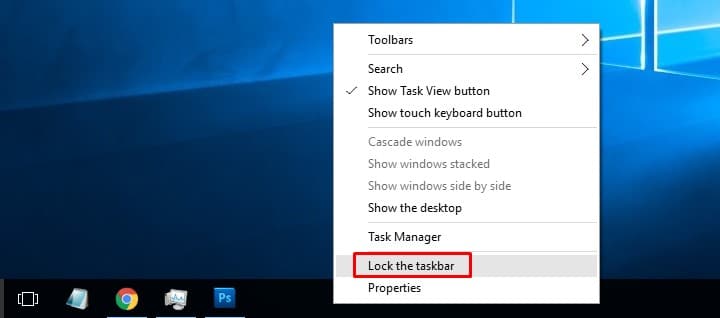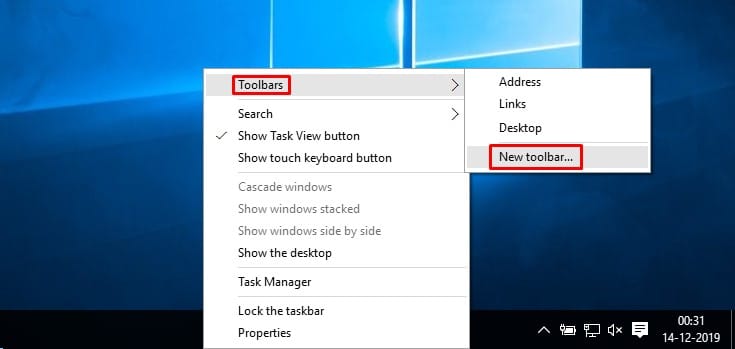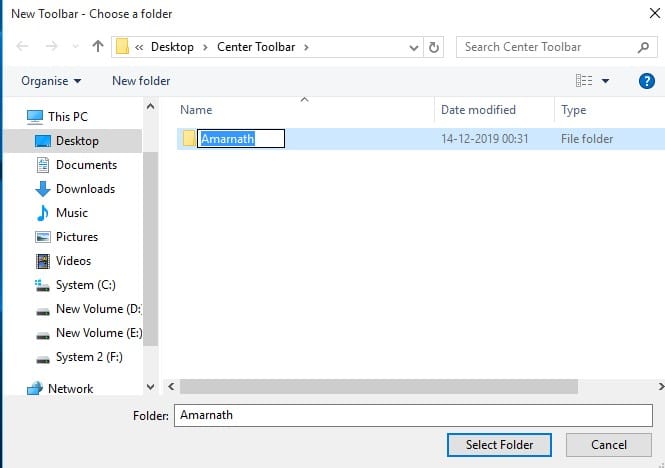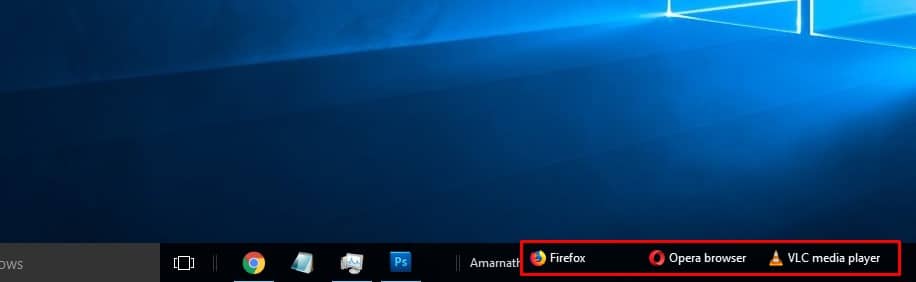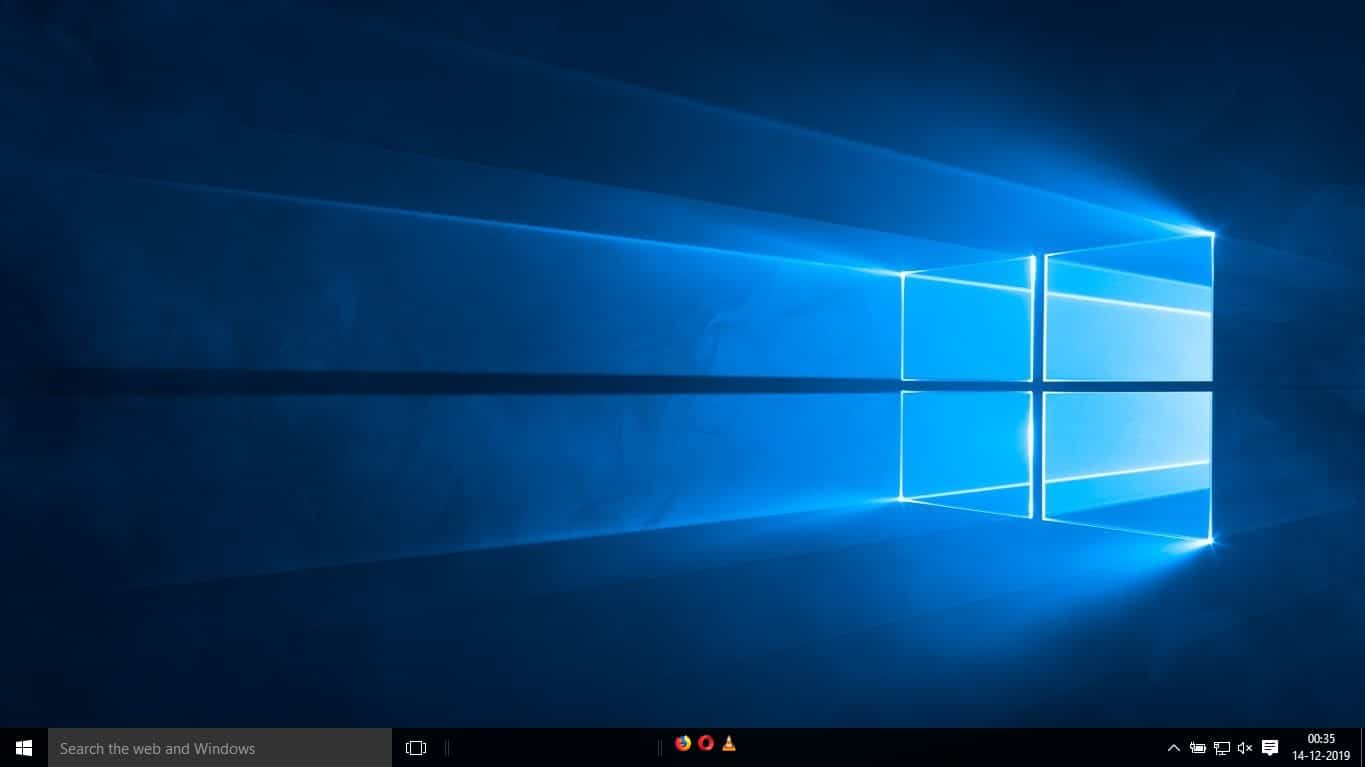Windows 10 is indeed a great desktop operating system available out there. The operating system is now powering the majority of desktop computers and laptops. Windows provides users with far more features and customization options than any other desktop operating system.
Although Windows 10 is not known for its customization, it does allow customization to a great degree. Changing wallpapers, applying new themes, icon packs, etc., are common, but what if you can tweak the core features of Windows like the Start Menu and Taskbar?
If you have been using Windows 10 operating system for a while, then you might know that the TaskBar and Start Menu are left-aligned, and there’s no way to move it to the center. The app dock is situated at the center and looks more impressive on macOS.
How to Center the Taskbar Icons in Windows 10
So, in this article, we will share another best Windows 10 customization trick that would help you center the Taskbar icons on Windows. The good thing is that you don’t need any third-party software to center the taskbar icons on Windows 10.
Before we share the method, please keep in mind that there are plenty of third-party Windows 10 software available on the internet, which can move the TaskBar icons to the center, but you don’t need software if you know how to use Windows 10 well. So, let’s check out how to center Taskbar icons on Windows 10.
1. To start off, right-click on the taskbar and then uncheck the option ‘Lock the taskbar.’
2. Once done, right-click on the Taskbar again and select Toolbar > New Toolbar.
3. You need to create a new folder in the next window and then select the newly created folder.
4. You will see the new toolbar. Drag it to the center of the taskbar.
5. Next, assign your most used app icons on the new toolbar.
6. Right-click on the new toolbar and uncheck the Show text and Show title options.
7. Now, you will see the new taskbar with center icons.
That’s it; you are done! This is how you can center the taskbar icons in Windows 10. I hope this article helped you! Share it with your friends also. If you have any other doubts about this, let us know in the comment box below.