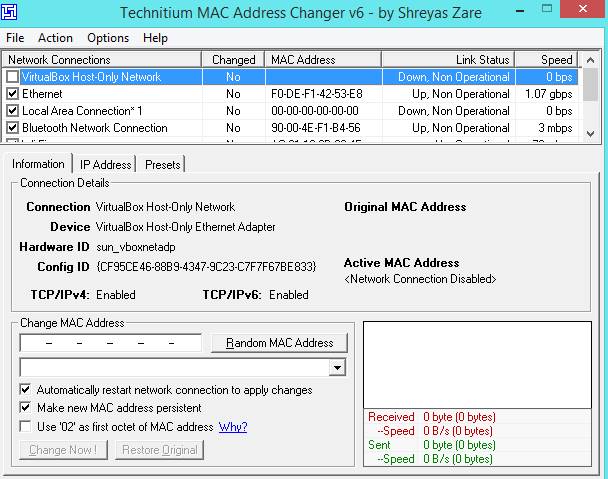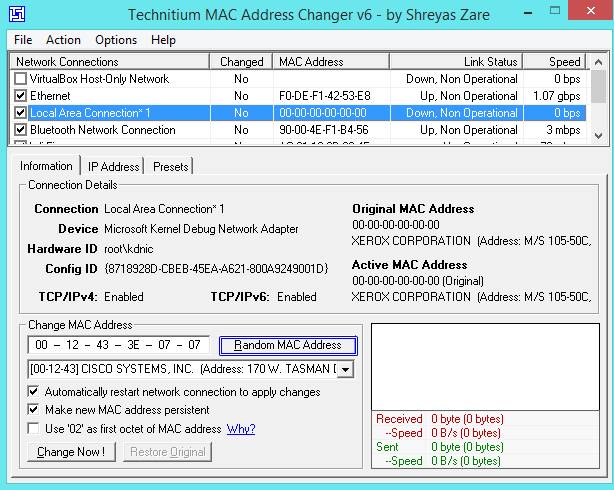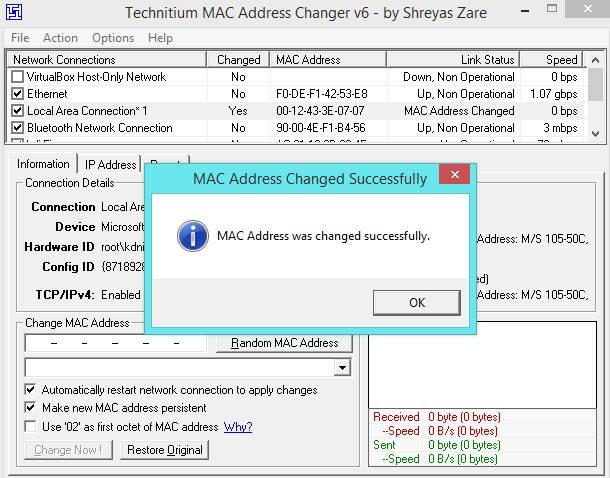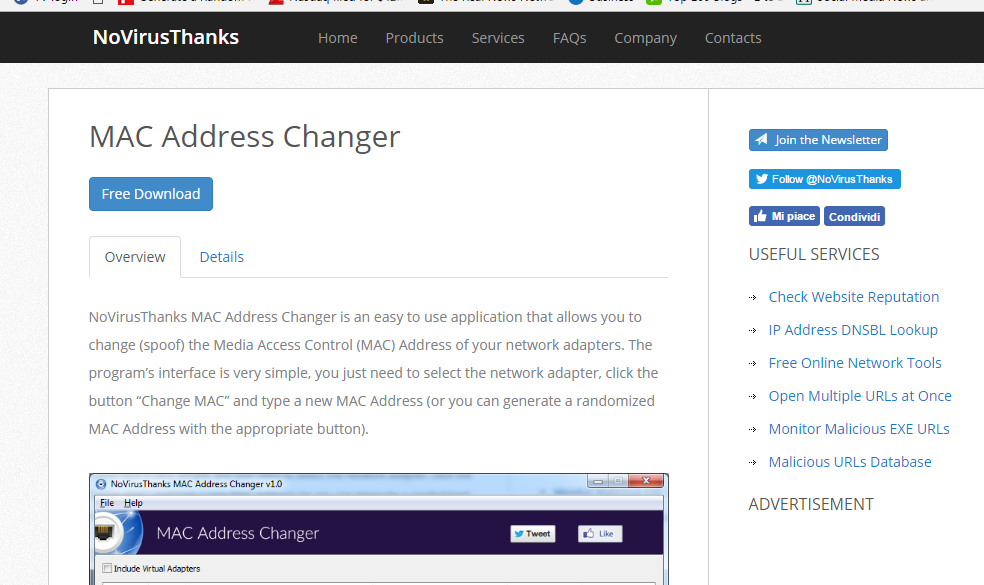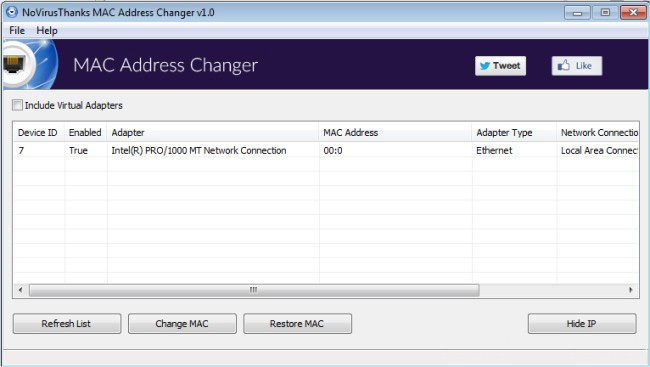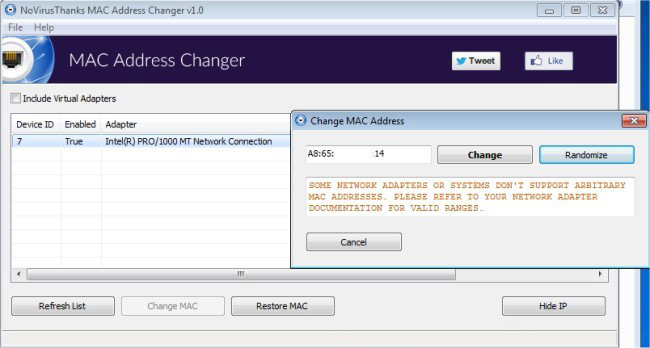A media access control address (MAC address) is a unique identifier assigned to network interfaces for communications on the physical network segment. MAC addresses are used as network addresses for most IEEE 802 network technologies, including Ethernet and WiFi.
This address is used to track the device uploading or downloading over the internet. So for private or anonymous browsing, the IP address and the MAC address need to be protected.
The best way to protect your original MAC address is by changing it. Below, we have shared some best methods to let you spoof the Mac address in the Windows operating system. Let’s get started.
Ways to Change MAC Address in Windows 7, 8 & 10
The method is based on a tool that can change your MAC address at runtime session, and with that, your PC will be anonymous on the network as no one can track the actual MAC address of your Windows PC.
Technitium Mac Address Changer
Technitium MAC Address Changer instantly changes the Media Access Control (MAC) Address of your Network Interface Card (NIC).
Note: This guide is only for knowledge and testing purpose and should not be used for any illegal activities, as we will not be responsible for anything that happens with this.
1. First of all, download and install the tool Technitium MAC Address Changer. Now launch the tool on your PC, and you will see the screen like below.
2. Now, select the network you are currently connected to. Next, click on the Random Mac Address, which will generate any random Mac address for your computer that doesn’t belong to your network.
3. Now, you will see a popup message MAC Address was changed successfully.
That’s it! You are done. Now your Windows PC will assign a new anonymous MAC address on the network to which it is connected.
Using NoVirusThanks Mac Address Changer:
NoVirusThanks MAC Address Changer is easy to use application that allows you to change (spoof) the Media Access Control (MAC) Address of your network adapters.
1. First, Download and Install NoVirusThanks MAC Address Changer on your Windows computer.
2. Next, click on Refresh List. It will show all the network adapters.
3. elect the Network Adapter and then click on Change MAC.
4. Now you will see the screen like below. You can randomize your MAC address or type a new Mac Address and then click on Change.
That’s it! You are done. This is the easiest way to change your MAC Address. If the MAC Address cannot be changed, make sure to adjust the new MAC Address because some network adapters accept only specific ranges.
So, this is how you can change the MAC address on your Windows computer. Both of the tools we have used are free but download them from trusted sources. If you need more help changing the Mac address of your computer, let us know in the comments below.