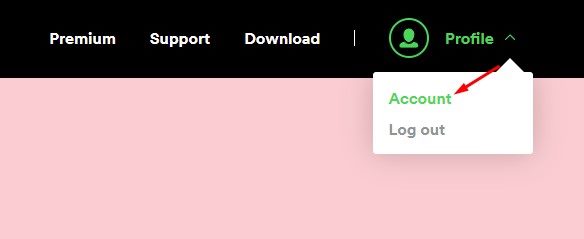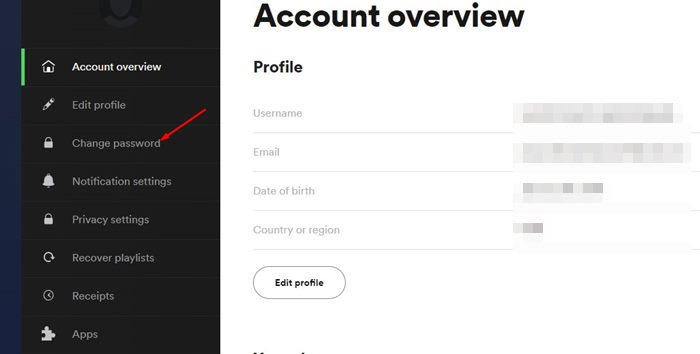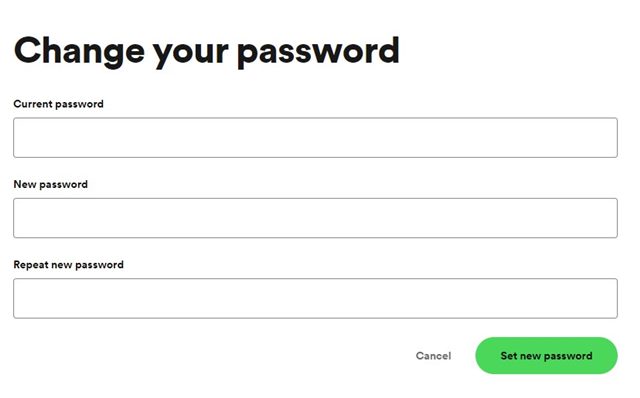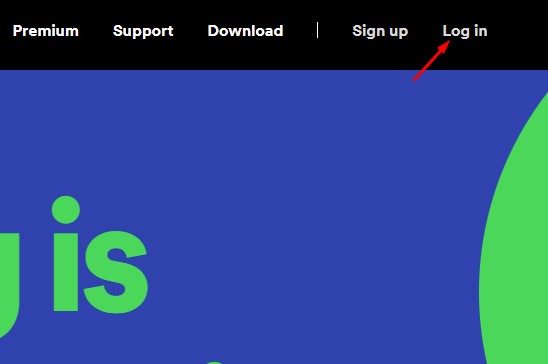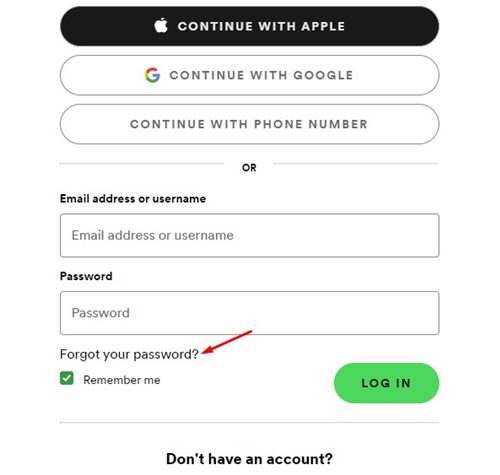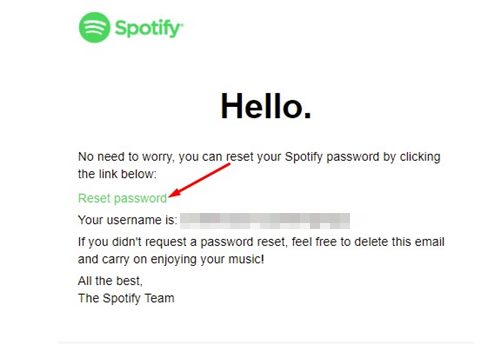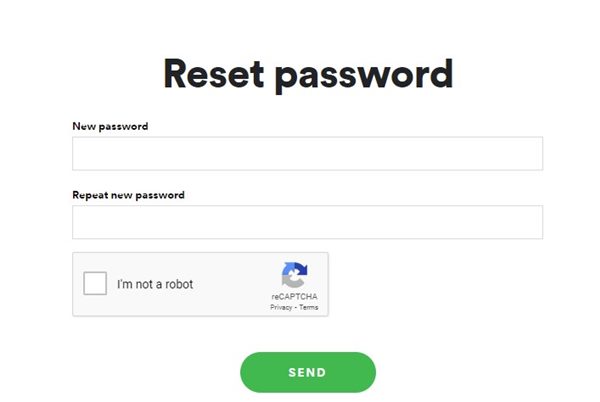It is a good practice to change the account passwords at regular intervals. For better security, it’s recommended to periodically change the password of social networking accounts, banking accounts, and other apps & services.
On Techviral, we have already shared a few articles on changing passwords of popular sites and services. And today, we will discuss how to change or reset the Spotify account password in easy steps.
Steps to Change or Reset Spotify Password
If you feel that your Spotify Account’s password is compromised, it’s best to change or reset it. Even if your account is not compromised, you should change your Spotify password periodically to avoid security issues. Below, we have shared a step-by-step guide on changing or resetting the Spotify Password. Let’s check out.
1. Change Spotify Password
If you remember your password and want to change it, you need to follow some of the simple steps shared below. Here’s how you can change your Spotify Account’s password on your desktop.
1. First, open your favorite web browser and Spotify website.
2. Next, click on the Profile button in the top-right corner and select Account.
3. On the Account overview page, click on the Change Password option on the left pane.
4. On the right pane, enter your current and new password and then repeat the new password.
5. Once done, click on the Set New Password button.
That’s it! This will change your Spotify password and terminate active Spotify sessions on all your devices.
2. Reset Spotify Password
If you can’t recall your Spotify Password, or if someone has changed it, you have the option to reset the password. To reset Spotify’s password, follow some of the simple steps we have shared below.
1. Open your favorite website and click on the login button.
2. On the login screen, click on the Forgot your password? link.
3. On the Password reset page, enter your email address or username and click on the Send button.
4. Open your registered email address and follow the password reset link.
5. Now, you will be asked to set a new password. Enter the new password you want to set and click on the Send button.
That’s it! This will reset your Spotify password.
So, this is how you can change or reset your Spotify password in easy steps. If you want to keep your online account safe now and in the future, you should change the passwords periodically and make it a frequent habit. You should also create and use a super-strong password to secure your online accounts.